Dynex DX-L32-10A Support Question
Find answers below for this question about Dynex DX-L32-10A - 32" LCD TV.Need a Dynex DX-L32-10A manual? We have 4 online manuals for this item!
Question posted by jeffvandyke46 on May 26th, 2013
Tv Will Not Turn On
I unpluged tv for 1 hour red power light comes on but tv will not turn on
Current Answers
There are currently no answers that have been posted for this question.
Be the first to post an answer! Remember that you can earn up to 1,100 points for every answer you submit. The better the quality of your answer, the better chance it has to be accepted.
Be the first to post an answer! Remember that you can earn up to 1,100 points for every answer you submit. The better the quality of your answer, the better chance it has to be accepted.
Related Dynex DX-L32-10A Manual Pages
User Manual (English) - Page 2
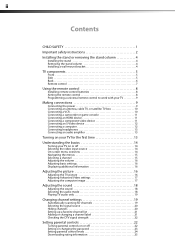
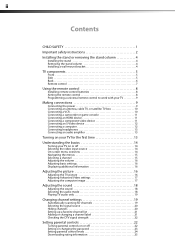
... 9
Connecting the power 9 Connecting an antenna, cable TV, or satellite TV box 10 Connecting a VCR 10 Connecting a camcorder or game console 11 Connecting an HDMI device 11 Connecting a component video device 11 Connecting an S-Video device 12 Connecting a computer 12 Connecting headphones 13 Connecting an audio amplifier 13
Turning on your TV for the first...
User Manual (English) - Page 5


... and cause injury. Use only a wall mount rated for the weight of your TV.
• Carefully read and understand all . However, TVs are not always supported on a "larger-than-life" TV. Use only a TV stand rated for proper use your flat panel display
As you enjoy your new product, keep these safety tips in this manual...
User Manual (English) - Page 6
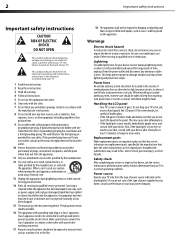
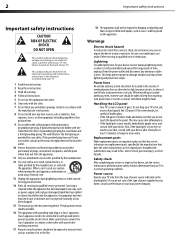
... liquid in fire, electric shock, personal injury, or other electric light or power circuits, or where it is broken, make sure that the service...unplug it from tip-over.
This helps prevent property damage and personal injury from the type of power source indicated on the back of the polarized or
grounding-type plug.
Do not drop your TV or hit, jolt, or press hard against the LCD panel...
User Manual (English) - Page 7
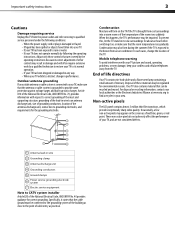
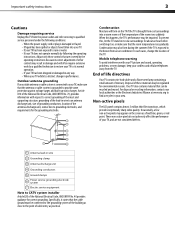
....
1 Antenna lead-in performance. These non-active pixels do not adversely affect the performance of your TV exhibits a distinct change the location of mercury.
Important safety instructions
3
Cautions
Damage requiring service Unplug this TV from the power outlet and refer servicing to qualified service personnel under the following the operating
instructions. To prevent this...
User Manual (English) - Page 8
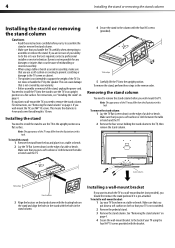
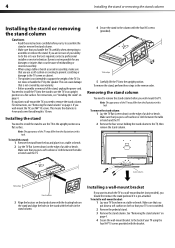
... place it is not intended to do this task. To remove the stand column: 1 Lay the TV flat (screen down on the stand and align the holes in the stand with the holes in the reverse...wall-mount bracket
If you want to attach the TV to the back of the stand, unplug the power cord. See "Removing the stand column" on a table or bench.
2 Lay the TV flat (screen down a soft cushion or cloth so ...
User Manual (English) - Page 9
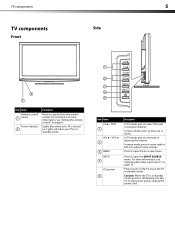
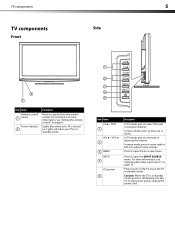
... not block. Lights red when your TV is in standby mode. Press to select the next or previous channel. Caution: When the TV is turned on. In... INPUT
4
(power) 5
Description
In TV mode, press to open the INPUT SOURCE menu. In TV mode, press to increase or decrease the volume. To disconnect power, unplug the power cord. Lights blue when your TV is still flowing into the TV.
For more ...
User Manual (English) - Page 11
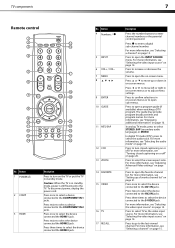
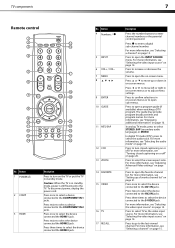
...mode" on the TV or put the TV in standby mode.
Press three times to select the device connected to the last viewed channel.
Press to go to the S-VIDEO jack. To disconnect power, unplug the power cord. Press twice... For more information, see "Setting up or down in on-screen menus or to turn on page 18.
Press to the COMPONENT IN 2 jacks.
For more information, see "Selecting the video ...
User Manual (English) - Page 13
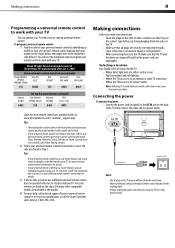
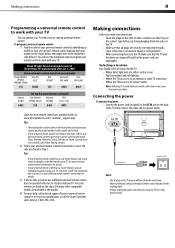
... the ends of cables to make sure that the TV and the device are turned off and that matches your universal remote control's instructions to enter the code you only use the type of power source indicated on the
marking label. • Always unplug the power cord when not using your universal remote control's instructions...
User Manual (English) - Page 14
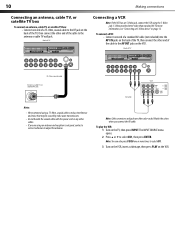
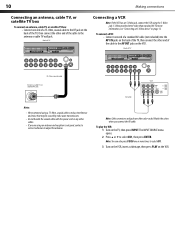
... AV1.
3 Turn on the VCR, insert a videotape, then press PLAY on the VCR. 10
Making connections
Connecting an antenna, cable TV, or satellite TV box
To connect an antenna, cable TV, or satellite TV box: •...bundle the coaxial cable with the power cord or any other cables.
• If you connect the AV cable. Back of TV
75-Ohm coaxial cable
VCR Antenna, cable TV, or satellite RF jack
AV...
User Manual (English) - Page 15
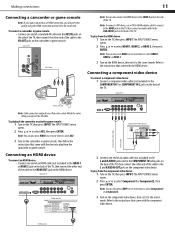
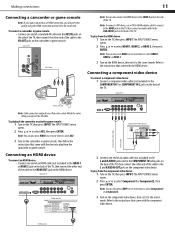
...: Cable connectors and jacks are often color-coded.
The INPUT SOURCE menu opens. 2 Press or to select HDMI 1, HDMI 2, or HDMI 3.
3 Turn on the camcorder or game console.
Side of TV
AV CAble
Camcorder
Note: You can also press VIDEO one end of an audio cable (not included) to the L and R AUDIO...
User Manual (English) - Page 16


... share the same L and R AUDIO jacks. The INPUT SOURCE menu opens. 2 Press or to select VGA, then press ENTER.
3 Turn on the computer.
To play video from the S-Video device: 1 Turn on the TV, then press INPUT.
The INPUT SOURCE menu opens.
2 Press or to select S-Video, then press ENTER. Back of the...
User Manual (English) - Page 17
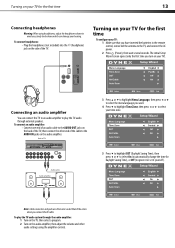
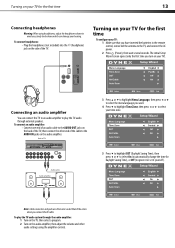
... control, connected the antenna to ignore it or set it yourself).
Match the colors when you turn on your hearing. Turning on your TV for Daylight Saving Time), or Off (to the TV, and connect the AC power.
2 Press (Power), then wait several seconds. The initial Setup Wizard screen opens (only the first time you connect...
User Manual (English) - Page 18
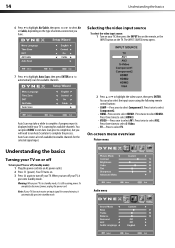
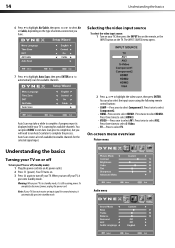
.... To completely disconnect power, unplug the power cord. Press twice to select AV1.
Press three times to select HDMI3.
• VIDEO-Press once to select AV2.
On-screen menu overview
Picture menu
Understanding the basics
Turning your TV on or off your TV is still receiving power. Warning: When your TV. Note: If your TV on or off your...
User Manual (English) - Page 20
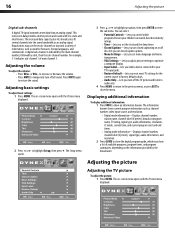
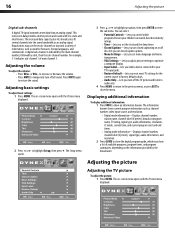
... show an information banner. The Setup menu opens.
3 Press or to highlight an option, then press ENTER to restore the sound. Also lets you turn off the TV picture and listen to
audio only. 4 Press MENU to return to the previous menu, or press EXIT to factory default values. • Audio Only...
User Manual (English) - Page 21
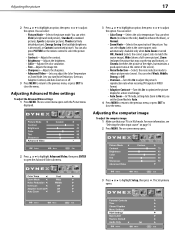
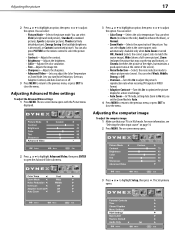
...Setup menu opens. For more vivid image.
• Auto Zoom-In TV mode, setting Auto Zoom to On lets you set the Zoom Mode to... can select Warm (to enhance the reds), Cool (to open the Advanced Video sub menu.
Adjusting the computer...Energy Saving (the backlight brightness is in VIDEO format.
• Adaptive Contrast-Turn this On to optimize the picture display for a more information, see "Selecting...
User Manual (English) - Page 23
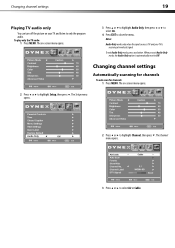
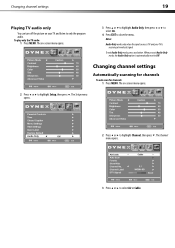
Changing channel settings
19
Playing TV audio only
You can turn off the picture on -screen menu opens.
2 Press or to highlight Setup, then press . The Channel menu opens.
3 Press or to highlight Channel, then press .
The on your TV is automatically reset to Off. Notes:
Audio Only works only when the input source...
User Manual (English) - Page 26
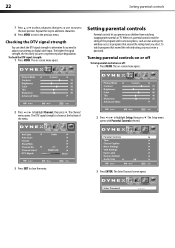
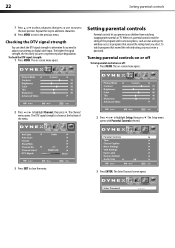
... from watching inappropriate material on TV. Checking the DTV signal strength
You can check the DTV signal strength to determine if you need to the next position.
Turning parental controls on or off ...exceed the ratings level you are to highlight Setup, then press .
The on or off
To turn parental controls on -screen menu opens. When set, parental controls read the rating of the menu....
User Manual (English) - Page 30
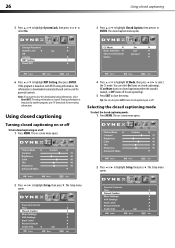
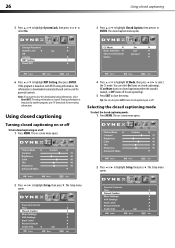
...turn closed captioning), CC on Mute (turns on -screen menu opens.
2 Press or to highlight Closed Caption, then press or ENTER. The on closed captioning when the sound is broadcast by another program, your TV..., then press . You can also press CCD to close the menu. Tip: You can select On (turns on closed captioning on -screen menu opens.
4 Press or to highlight CC Mode, then press or to...
User Manual (English) - Page 32
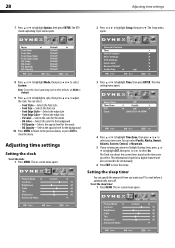
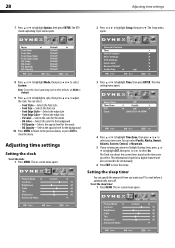
...Eastern, Central, or Mountain.
5 If your viewing area observes Daylight Savings time, press or to highlight DST, then press or to select your TV to close the menu. The time setting menu opens.
4 Press or to highlight Time Zone, then press or to select On. The Clock row... for the background
10 Press MENU to return to the previous menu, or press EXIT to wait before it automatically turns off.
User Manual (English) - Page 36
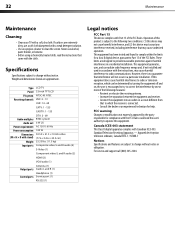
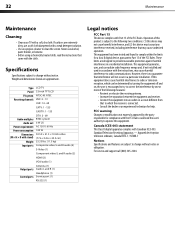
...undesired operation.
Type Panel TV system Receiving channels
Audio multiples Audio out
Power requirement Power consumption
Dimensions (W × H × D with stand)
Weight Input ports
Output ports Control ports
LCD TV 32-inch TFT LCD NTSC-M, ATSC VHF:...and (2) this equipment does cause harmful interference to radio or television reception, which the receiver is no guarantee that may cause...
Similar Questions
I Have A Red Power Light When I Hit The Power Button On The Tv The Light Flashes
(Posted by Anonymous-174526 9 months ago)
Picture Is Out But There Is Sound. On A Dynex Tv Modle No. Dx32l200a12
(Posted by Anonymous-118342 10 years ago)
Tv Won't Turn On....the Green Light Comes On When You Try To Turn On Tv But Noth
TV won't turn on..Green light comes on but no TV Pic or Volume
TV won't turn on..Green light comes on but no TV Pic or Volume
(Posted by Anonymous-115417 10 years ago)
Green Light Blinks At Top Of Screen
(Posted by ramonleon03 12 years ago)

