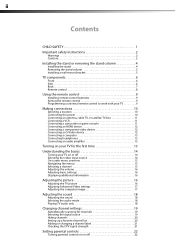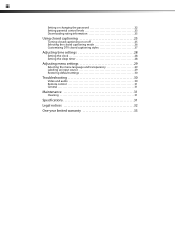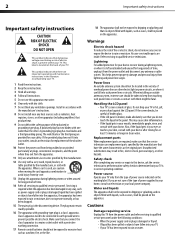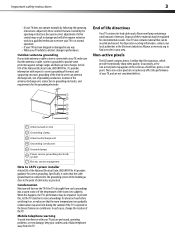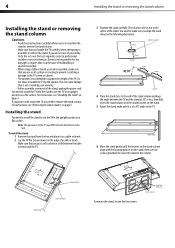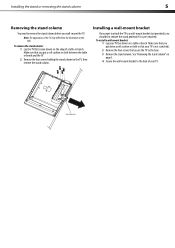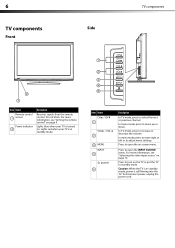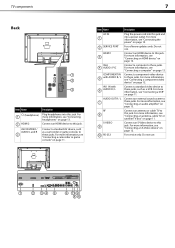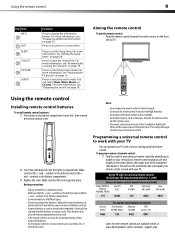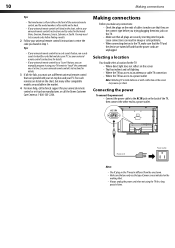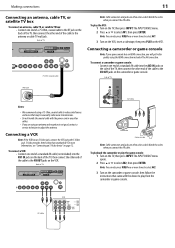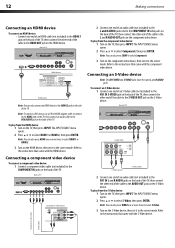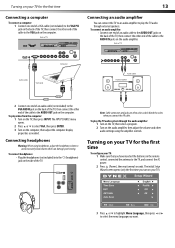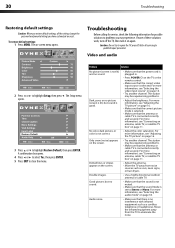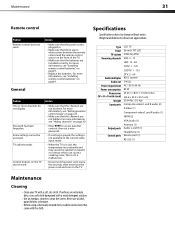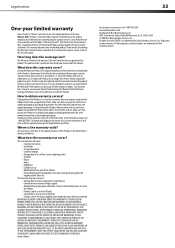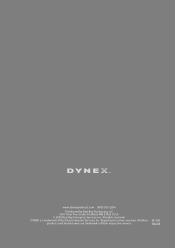Dynex DX-L26-10A Support Question
Find answers below for this question about Dynex DX-L26-10A - 26" LCD TV.Need a Dynex DX-L26-10A manual? We have 5 online manuals for this item!
Question posted by teewrd on July 12th, 2012
36in Dynex
My TV has no sound, picture is perfect. How big of a problem is this to fix?
Current Answers
Answer #1: Posted by JohnINSG on July 17th, 2012 9:59 AM
If you've already ensured that your TV speakers are not muted or headphones are plugged in, then try this: power-cycle your TV by turning it off and unplugging it for one hour. If the problem persists afterward, your TV will likely require repairs. Service can be obtained by carrying your player in to the place of purchase.
John
Best Buy Exclusive Brands Support
Related Dynex DX-L26-10A Manual Pages
Similar Questions
How Do I Change The Tv Source On My Dynex 19' Lcd Tv From Antenna To Cable Box?
(Posted by caroltiff1 11 years ago)
How Do I Hook Up My Logitech Wireless Keyboard To My Dynex Lcd Tv?
How do i hook up my logitech wireless keyboard to my dynex lcd tv? or is that not possible?
How do i hook up my logitech wireless keyboard to my dynex lcd tv? or is that not possible?
(Posted by kayannalee97 11 years ago)
Dynex Lcd Tv Dx-l26-10a
turn tv on says please wait then screen goes to a black screen. what can be the problem?
turn tv on says please wait then screen goes to a black screen. what can be the problem?
(Posted by jjhh 12 years ago)
Hooking Up Surround Sound To Dynex Lcd Tv?
I have tried hooking up my surround sound to my dynex tv in several different manners now. To no s...
I have tried hooking up my surround sound to my dynex tv in several different manners now. To no s...
(Posted by jacobthammond 13 years ago)