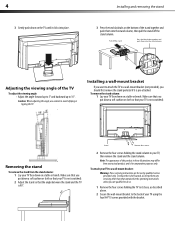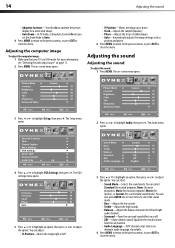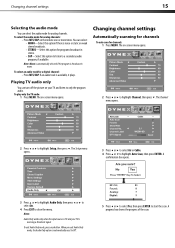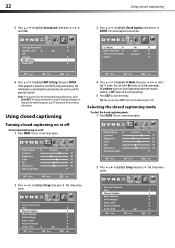Dynex DX-L22-10A Support Question
Find answers below for this question about Dynex DX-L22-10A - 22" LCD TV.Need a Dynex DX-L22-10A manual? We have 5 online manuals for this item!
Question posted by goldreddy on December 5th, 2010
How To Start The Tv
The person who posted this question about this Dynex product did not include a detailed explanation. Please use the "Request More Information" button to the right if more details would help you to answer this question.
Current Answers
Related Dynex DX-L22-10A Manual Pages
Similar Questions
How Do I Do A Hard Reset On My Tv??
My tv will not Power up when I hit the power button. Why.??
My tv will not Power up when I hit the power button. Why.??
(Posted by outlawkeith4522 9 years ago)
I Need Tv Base For Dynex Lcd 22 Inch Model Dx-l-22 10 A
(Posted by patelmaster58 10 years ago)
Tv Stand
where can I buy a tv stand that comes with a the 26" dynex tv when you buy it new?
where can I buy a tv stand that comes with a the 26" dynex tv when you buy it new?
(Posted by wjbaker60 12 years ago)
Hook Up Hitachi Vcr To Dynex 24 Inch So I Can Tape Tv Shows
how do i hook up my hitachi vcr to my dynex tv so that i can tape my tv shows. i can play my tapes b...
how do i hook up my hitachi vcr to my dynex tv so that i can tape my tv shows. i can play my tapes b...
(Posted by nmp60 12 years ago)