Dynex DX-L22-10A Support Question
Find answers below for this question about Dynex DX-L22-10A - 22" LCD TV.Need a Dynex DX-L22-10A manual? We have 5 online manuals for this item!
Question posted by MikeTerlesky on March 29th, 2010
I Have Motion Blur After Approx 30 Minutes Use On Dyned 22inch Lcd.
I would like to know what board I need to replace in the LCD TV
Current Answers
There are currently no answers that have been posted for this question.
Be the first to post an answer! Remember that you can earn up to 1,100 points for every answer you submit. The better the quality of your answer, the better chance it has to be accepted.
Be the first to post an answer! Remember that you can earn up to 1,100 points for every answer you submit. The better the quality of your answer, the better chance it has to be accepted.
Related Dynex DX-L22-10A Manual Pages
Warranty (English) - Page 1


...8226; Negligence • Commercial use • Modification of any part of the product • Plasma display panel damaged by this warranty that ... If you notify Dynex during the Warranty Period. or (2) replace the product at a retail store location, take your original... the original manufacture of the material or workmanship for a television with a screen 25 inches or larger, call 1-888...
Warranty (English) - Page 2


...OR IMPLIED WARRANTY ON THIS PRODUCT, INCLUDING, BUT NOT LIMITED TO, LOST DATA, LOSS OF USE OF YOUR PRODUCT, LOST BUSINESS OR LOST PROFITS. Dynex, 7601 Penn Avenue South, Richfield, Minnesota... • Products where the factory applied serial number has been altered or removed
REPAIR REPLACEMENT AS PROVIDED UNDER THIS WARRANTY IS YOUR EXCLUSIVE REMEDY. THIS WARRANTY GIVES YOU SPECIFIC LEGAL...
User Manual (English) - Page 2


ii
Dynex DX-L15-L19-L22-10A
15", 19", and 22" LCD TVs
Contents
Child Safety 1
Important safety instructions 2
Warnings 2 Cautions 2
Installing and removing the stand 3
Installing the stand 3 Adjusting the viewing angle of the TV 4 Removing the stand 4 Installing a wall-mount bracket 4
TV components 5
Front 5 Side 5 Back 5 Remote control 6
Using the remote control 7
Installing remote...
User Manual (English) - Page 3
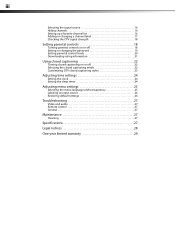
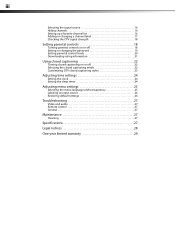
... on or off 18 Setting or changing the password 19 Setting parental control levels 20 Downloading rating information 21
Using closed captioning 22
Turning closed captioning on or off 22 Selecting the closed captioning mode 22 Customizing DTV closed captioning styles 23
Adjusting time settings 24
Setting the clock 24 Setting the sleep timer...
User Manual (English) - Page 4


... that you route all cords and cables so that children can easily be used as steps, such as suitable for your TV.
• Carefully read and understand all enclosed instructions for proper use your flat panel display
As you are popular purchases. TVs that the wall where you enjoy your new product, keep these safety tips...
User Manual (English) - Page 5


... incorrect adjustment of other hazards. Handling the LCD panel
• Your TV's screen is a class I apparatus. Do not drop your TV. This may result in any way,
such...use this apparatus during a lightning storm, or when it is left unattended and unused for replacement of the
obsolete outlet.
10 Protect the power cord from being walked on or pinched
particularly at least 15 minutes...
User Manual (English) - Page 6


.../NFPA No. 40 provides guidance for environmental reasons.
When using a table or bench as close to assembly, make sure...TV by the speaker. This can be regulated for correct grounding.
In such cases, change in performance. Non-active pixels
The LCD panel...flat surface. Do not move or handle your TV, make sure that is not covered by a qualified technician to restore your TV ...
User Manual (English) - Page 7
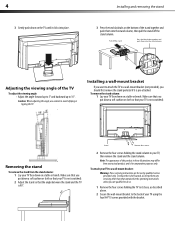
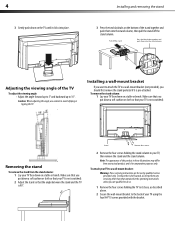
... backward up to a wall-mount bracket (not provided), you put down on a table or bench. To attach your TV is for use caution to avoid slipping or tipping the TV. Make sure that your TV to a wall-mount bracket:
Warning: These servicing instructions are qualified to do not perform any servicing other than that...
User Manual (English) - Page 8


...color of the connectors to these jacks.
TV components
5
TV components
Back
Front
Model DX-L15-10A is used in this jack. Do not block.
2 Power indicator Lights blue when your TV in standby mode.
## Component 1 Service.... S-Video does not carry an audio signal, so you do not need to connect audio cables from the remote control. Side
# Component
Description
1 CH /CH 2...
User Manual (English) - Page 10


..., then make note of batteries in the battery compartment.
3 Replace the cover. Notes: Do not mix different types of them ...it.
Chemicals may need to try codes for the brands Orion, Emerson, Memorex, Sansui, Sylvania, or Zenith. Dynex TV codes for universal...Find the code for your universal remote control by lifting it using your TV remote to "teach" the commands one at 1-800-305-2204...
User Manual (English) - Page 11


...user manual that all connections are tight and secure. Notes:
Your TV should only be used for an extended period of your TV.
If the antenna is turned off when connecting external equipment. ... OUT jack.
You can connect an S-Video cable to the S-VIDEO OUT jack instead of using your TV, then press INPUT.
For a better picture, you will not be different from radio waves...
User Manual (English) - Page 12


..., and set it to the correct output mode.
Note: If the external device has DVI output only, use a DVI-to-HDMI adapter to connect to the HDMI jack, then connect an audio cable to select AV2... output mode. To connect a computer: 1 Make sure that your TV, then press INPUT. Note: The audio cable should be used for more information.
The INPUT SOURCE menu opens. 2 Press or to connectors.
User Manual (English) - Page 13


...of available/receivable channels for the first time
To configure your TV: 1 Make sure that still lets you hear the sound. When using headphones, use the lowest volume setting that you have inserted the batteries in ... then press or to select the menu language you will need to run Auto Scan later to complete the process. 10
Turning on your TV for Daylight Saving Time), or Off (to ignore it or...
User Manual (English) - Page 14


... are not selectable are for several minutes, it goes into standby mode. Selecting the video input source
To select the video input source: 1 Turn on your TV is in the manual are grayed ...to select AV1. Your TV turns on. 3 Press again to turn off your TV, it automatically goes into an AC power outlet. 2 Press (power). You can also select the input source using the following remote control...
User Manual (English) - Page 15


...or move on -screen menu opens with less static and interference. Digital sub-channels
A digital TV signal transmits more than an analog signal. to increase or decrease the volume. • Press ...select menu items, to the next or previous channel on or off all sound. Broadcasters may use these sub-channels to change the channel immediately. A digital sub-channel is indicated by the ...
User Manual (English) - Page 19
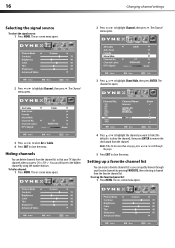
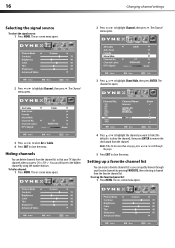
... press . Note: If the list has more than one page, press or to scroll through your TV skips the channels when you want to hide (the default is to show the channel), then press ... Press EXIT to remove the check mark from the channel list so that your favorite channels by using the number buttons. Hiding channels
You can delete channels from the channel.
16
Selecting the signal source...
User Manual (English) - Page 23
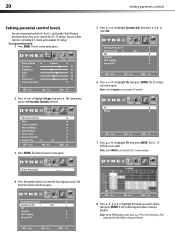
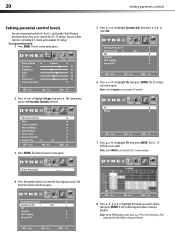
... screen opens.
The US settings sub-menu opens. movie ratings.
4 Press the number buttons to set Canadian TV controls. TV ratings. You use similar steps for U.S. Note: Select Canada to enter the four-digit password. A lock symbol appears when a rating is
blocked.
The on-screen menu opens.
5 Press ...
User Manual (English) - Page 24
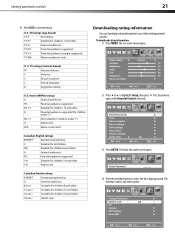
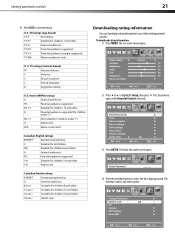
...for children 13 and older. G
General audiences. Canadian French ratings
EXEMPT
Exempt programming. TV ratings (age-based)
TV-Y
All children.
S. V
Violence. S
Sexual situations.
R
Parental guidance suggested . NC...16 and older.
18 ans+
Adults only.
4 Press the number buttons to use when setting parental controls. The Enter Password screen opens. Downloading rating information
You ...
User Manual (English) - Page 25
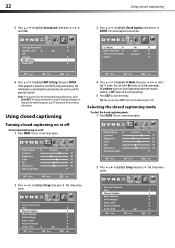
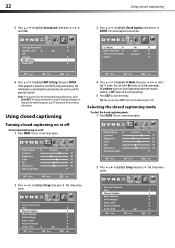
... or ENTER. The rating information is broadcast by another program, your TV downloads the new rating information. Using closed captioning
Turning closed captioning on or off
To turn closed captioning when... Setup menu opens.
2 Press or to clear the downloaded rating information, select Reset RRT. 22
Using closed caption menu opens.
6 Press or to highlight RRT Setting, then press ENTER. If the...
User Manual (English) - Page 32
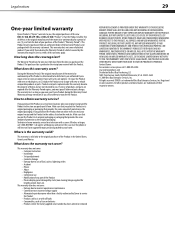
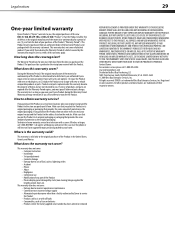
... • Commercial use • Modification of any part of the Product • Plasma display panel damaged by static (non-moving) images applied for a television with all labor and parts charges. Legal notices
29
One-year limited warranty
Dynex Products ("Dynex") warrants to you, the original purchaser of this new DX-L15-10A, DX-L19-10A, or DX-L22-10A ("Product...
Similar Questions
Dynex Dx-l42-10a Cuts In And Out Every Minute.
When we turn the tv on, every minute the screen goes black and the sound cuts out. It is out for app...
When we turn the tv on, every minute the screen goes black and the sound cuts out. It is out for app...
(Posted by dashleydolan 12 years ago)
Flip Share Compatibility
what cables do i use for flip share ultra on my dynex lcd tv. i tried the white/red/yellow but the p...
what cables do i use for flip share ultra on my dynex lcd tv. i tried the white/red/yellow but the p...
(Posted by susanerstein 12 years ago)
Can I Use This As A Monitor?
I am currently using this model as a TV only. Would I be able to hook it up to my PC and use as both...
I am currently using this model as a TV only. Would I be able to hook it up to my PC and use as both...
(Posted by kkokemueller 13 years ago)

