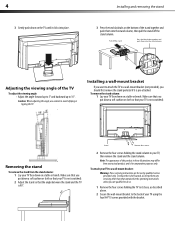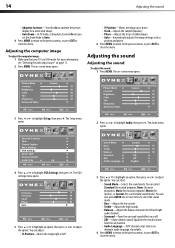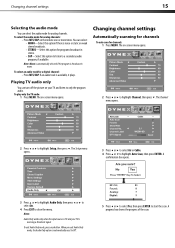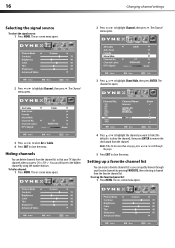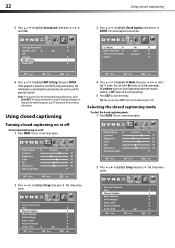Dynex DX-L19-10A Support Question
Find answers below for this question about Dynex DX-L19-10A - 19" LCD TV.Need a Dynex DX-L19-10A manual? We have 5 online manuals for this item!
Question posted by LHEMB on May 12th, 2010
No Sound From Tv With Hulu
The person who posted this question about this Dynex product did not include a detailed explanation. Please use the "Request More Information" button to the right if more details would help you to answer this question.
Current Answers
Related Dynex DX-L19-10A Manual Pages
Similar Questions
How Do I Change The Tv Source On My Dynex 19' Lcd Tv From Antenna To Cable Box?
(Posted by caroltiff1 11 years ago)
Netflix Activation Code Dynex Tv Model Dx-lcd 19-09
(Posted by clknapp 11 years ago)
I Have Checked Updated Drivers And Everything Yet My Monitor Has No Sound.
The mixer shows sound and everything I check seems good but my monitor is quiet.
The mixer shows sound and everything I check seems good but my monitor is quiet.
(Posted by billing24806 11 years ago)
Can't Hook Up To Cable
We have a Dynex DX LCDTV 19 and we can't get the cable tv to work.
We have a Dynex DX LCDTV 19 and we can't get the cable tv to work.
(Posted by carolebertowski 11 years ago)
How Do You Hook Up Panasonic Sound Bar To Dynex Lcd 55' Tv?
(Posted by hjckdolphin 12 years ago)