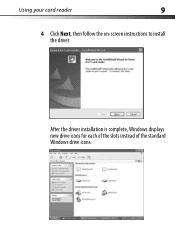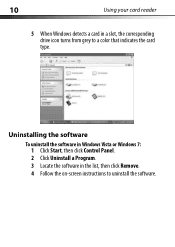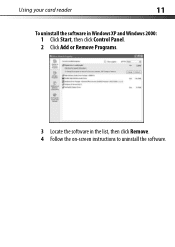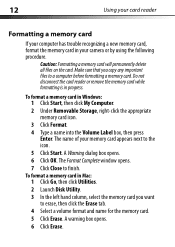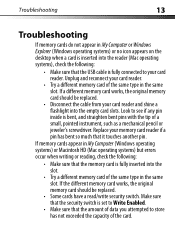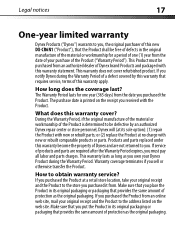Dynex DX-CR6N1 Support Question
Find answers below for this question about Dynex DX-CR6N1 - USB 2.0 Memory Card Reader.Need a Dynex DX-CR6N1 manual? We have 2 online manuals for this item!
Question posted by thewordisout on March 11th, 2012
I Have A Mac Book Pro - How Do I Insert Mini Disk?
Current Answers
Answer #1: Posted by 1stLadyDawn on March 11th, 2012 5:49 PM
And here's another video which is more helpful and less silly.
Here's a link to the manual which doesn't discuss inserting or removing a mini disc because it isn't designed to take them.
The point is: Don't
Related Dynex DX-CR6N1 Manual Pages
Similar Questions
when i plug in the card reader device, it comes up as disk in my comperter and oes not read the memo...
I have a MAC Book Pro and want to download pictures using my Dynex Card Reader DX CR 121. Is there a...
i plugged it in and inserted the disk but nothing is working right. i don't know where my pictures a...