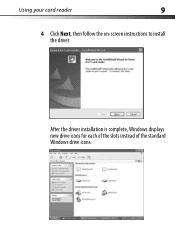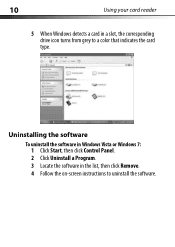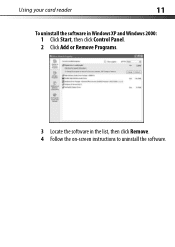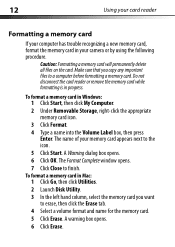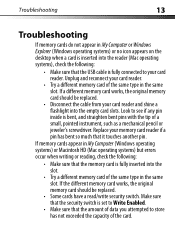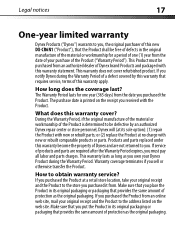Dynex DX-CR6N1 Support Question
Find answers below for this question about Dynex DX-CR6N1 - USB 2.0 Memory Card Reader.Need a Dynex DX-CR6N1 manual? We have 2 online manuals for this item!
Question posted by irinizafiropoulou on April 10th, 2011
How Can I Download From Internet The Driver For Mac
The person who posted this question about this Dynex product did not include a detailed explanation. Please use the "Request More Information" button to the right if more details would help you to answer this question.
Current Answers
Related Dynex DX-CR6N1 Manual Pages
Similar Questions
Can I Download The Driver On Window 8 Would It Work
(Posted by jsoorty 11 years ago)
Dynex Card Reader Dx-cr121
I have a MAC Book Pro and want to download pictures using my Dynex Card Reader DX CR 121. Is there a...
I have a MAC Book Pro and want to download pictures using my Dynex Card Reader DX CR 121. Is there a...
(Posted by Myhouse60 13 years ago)
How Do I Find A Downloadable Driver For Imac To Use With Dx-crmn1 Mini Memory Ca
(Posted by wmalila 13 years ago)