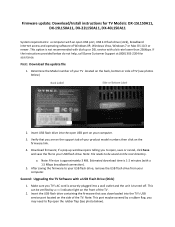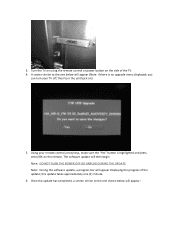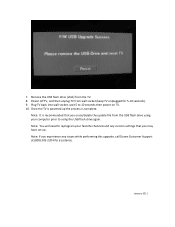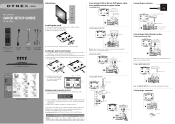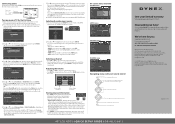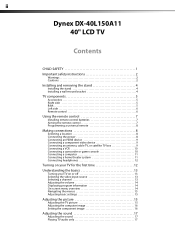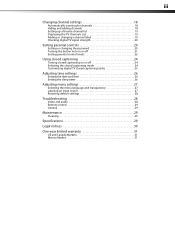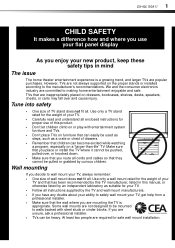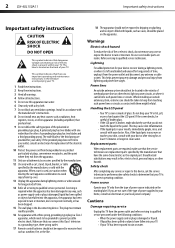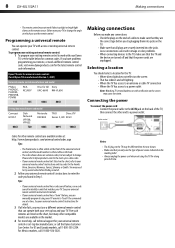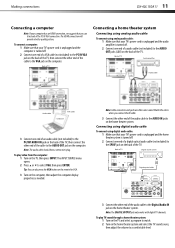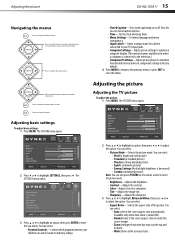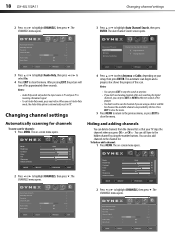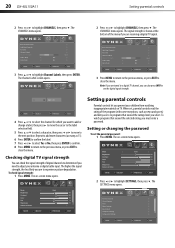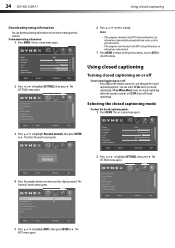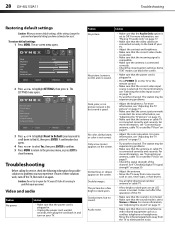Dynex DX-40L150A11 Support Question
Find answers below for this question about Dynex DX-40L150A11.Need a Dynex DX-40L150A11 manual? We have 10 online manuals for this item!
Question posted by thebridgersfamily on September 8th, 2020
I Need A Firmware Software For Dynes Tv To Download On Macos
The person who posted this question about this Dynex product did not include a detailed explanation. Please use the "Request More Information" button to the right if more details would help you to answer this question.
Current Answers
Answer #1: Posted by Troubleshooter101 on September 8th, 2020 9:12 PM
Steps for Updating Dynex TV Firmware
Please check this link for reference:-
- Connect a blank USB flash drive to your computer.
- Open your Web browser and navigate to the Dynex Support and Service website, which can be accessed by clicking here.
- Enter the model number associated with your product in the blue Search box. The support page for your specific Dynex TV appears.
- Scroll down the page until you arrive at the Drivers, Firmware and Software section. If this section doesn't exist, no firmware update is available for your Dynex TV.
- Click the link to the right of Firmware Update and then save the firmware update ZIP file to the USB flash drive. After the firmware update file is finished downloading to the USB flash drive, disconnect the USB flash drive from your computer.
- Unplug your Dynex TV's power cable and then connect the USB flash drive containing the firmware update into any of the available USB ports on the Dynex TV labelled Service or Service/USB.
- Connect the Dynex TV's power cable back into an AC outlet. The TV will power itself on automatically and initiate the firmware update process on its own. As the update is being installed, the Dynex TV's Power button will flicker between red and blue and the text "Please wait" appears on the screen. After the "Please wait" text disappears from the Dynex TV screen, the firmware update is finished installing.
- Disconnect the USB flash drive from the TV and then disconnect the TV's power cable from the AC outlet it's connected to.
- Wait for 30 seconds, then reconnect the power cable to an AC outlet and power the Dynex TV back on. The firmware update is finished and you can continue using the TV as you normally would.
Please check this link for reference:-
https://hubpages.com/technology/How-to-Update-Dynex-TV-Firmware
Thanks
Please respond to my effort to provide you with the best possible solution by using the "Acceptable Solution" and/or the "Helpful" buttons when the answer has proven to be helpful. Please feel free to submit further info for your question, if a solution was not provided. I appreciate the opportunity to serve you!
Troublshooter101
Related Dynex DX-40L150A11 Manual Pages
Similar Questions
Where Can I Find A Firmware Download For The Dx-40l260a12?
where can i find a firmware download for the dx-40l260a12?
where can i find a firmware download for the dx-40l260a12?
(Posted by juliensarda1981 7 years ago)
My Dynex 40' Tv Just Went Blank.,theres Sound But No Pucture.
turned on my tv.. Worked for a minute then it clicked. The picture turned off., sound is still good....
turned on my tv.. Worked for a minute then it clicked. The picture turned off., sound is still good....
(Posted by Russelllong77rl 7 years ago)
Dynex Dx-40l150a11 Tv Turns On And Says 'please Wait' After That Goes Blank With
Have replaced all boards except T-con board.
Have replaced all boards except T-con board.
(Posted by jamesbloomies 10 years ago)
I Need A Tv Stand For Dynex Dx-l40-10a Lcd Tv
Where can I get a stand
Where can I get a stand
(Posted by vickismassage 11 years ago)
Why My Tv Turns On But The Screen Is Black
I was watching tv and the screen went black
I was watching tv and the screen went black
(Posted by Stuardoescobar 11 years ago)