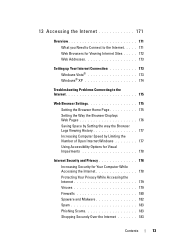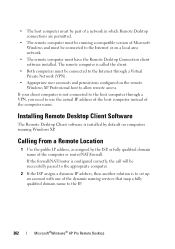Dell XPS One A2420 Support Question
Find answers below for this question about Dell XPS One A2420.Need a Dell XPS One A2420 manual? We have 2 online manuals for this item!
Question posted by samirswain on May 17th, 2013
Touchpad Works Properly
Current Answers
Answer #1: Posted by RathishC on May 18th, 2013 7:58 PM
Please boot the computer in safe mode. To boot the computer in Safe Mode, please switch on the computer and start tapping the F8 key which would take you to Advanced Boot Option screen. Using the up and down arrow key, select “Safe Mode” to boot the computer into Safe Mode.
If the touchpad is working fine in Safe Mode then follow the steps given below:
Uninstall the touchpad drivers:
-- Click Start.
-- Click Control Panel.
-- Open Device Manager.
-- Uninstall the touchpad drivers.
-- Restart the computer
Click on the link mentioned below to download the drivers for touchpad and ethernet:
http://dell.to/16xSX7w
Restart the computer. Please check if the issue is resolved now.
Please respond for further assistance.
Thanks & Regards
Rathish C
#iworkfordell