Dell XPS One A2420 Support Question
Find answers below for this question about Dell XPS One A2420.Need a Dell XPS One A2420 manual? We have 2 online manuals for this item!
Question posted by pdpratt on August 27th, 2012
I Have A Dell Xps One 2420 And It Has Dust Behind The Front Glass. How Do I Remo
I have a Dell XPS ONE 2420 and it has dust behind the front glass. how do I remove the glass panel so I can clean the backside of the glass?
Current Answers
There are currently no answers that have been posted for this question.
Be the first to post an answer! Remember that you can earn up to 1,100 points for every answer you submit. The better the quality of your answer, the better chance it has to be accepted.
Be the first to post an answer! Remember that you can earn up to 1,100 points for every answer you submit. The better the quality of your answer, the better chance it has to be accepted.
Related Dell XPS One A2420 Manual Pages
Dell™ Technology Guide - Page 2


... damage, personal injury, or death Steps pertaining to Microsoft® Windows Vista® and Windows® XP refer to avoid the problem. Information in this text: Dell, the DELL logo, DellConnect, StrikeZone, Wi-Fi Catcher, ExpressCharge, and Dell TravelLite are either the entities claiming the marks and names or their products. All rights reserved...
Dell™ Technology Guide - Page 3


...
Microsoft Windows Help and Support 24 Windows Vista 25 Windows® XP 25
Control Panel 26
Information About Installed Hardware 26 Device Manager 26 Hardware Devices Installed on Your Computer 27
Programs Installed on Your Computer 28
Wireless Networking 28
Dell Support Website 29 Technical Support 29 Customer Service 30 Warranty Information 30...
Dell™ Technology Guide - Page 4


... Program Shortcuts on the Desktop 37
Shortcut Menus 38
Changing the Desktop Appearance 39 Windows Vista 39 Windows® XP 40 Setting up a Screen Saver 41 Windows Vista 41 Windows XP 41
Start Button (Menu 42 Overview 42 Customizing the Start Menu 43
Control Panel 44 Accessing and Using the Control Panel 45 Customizing Your Computer...
Dell™ Technology Guide - Page 11


...) . . . 135
Setting Power Options 135 Windows Vista 135 Windows® XP 137
Power Protection Devices 140 Surge Protector 140 Power Line Conditioner 140 Uninterruptible Power... Battery 145 Storing a Battery 146 US Department of Transportation (DOT) Notebook Battery Restrictions 146 Dell™ ControlPoint Power Manager 146
12 Networks (LAN, Wireless, Mobile Broadband 149
Overview 149
...
Dell™ Technology Guide - Page 19


... 266 Enabling System Restore 267
Using Dell™ PC Restore and Dell Factory Image Restore 267
Windows Vista: Dell Factory Image Restore . . . . 268
Using the Operating System Media 269 Before you Begin 269 Reinstalling Windows XP or Windows Vista . . . . 269
20 Troubleshooting 271
Troubleshooting Tools 272 Power Lights for Desktop Computers 273 Diagnostic Lights for...
Dell™ Technology Guide - Page 24
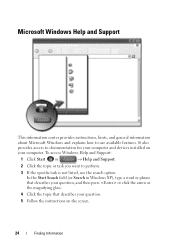
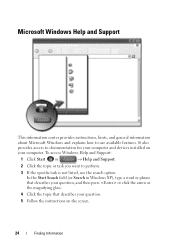
... you want to documentation for your computer. In the Start Search field (or Search in Windows XP), type a word or phrase that describes your question, and then press or click the arrow or the magnifying glass.
4 Click the topic that describes your question.
5 Follow the instructions on your computer and devices installed...
Dell™ Technology Guide - Page 25
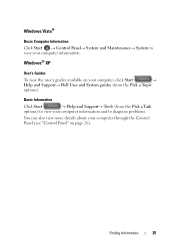
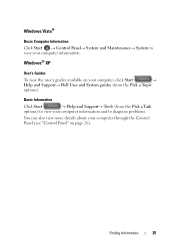
...Pick a Topic
options).
Windows® XP
User's Guides
To view the user's guides available on your computer, click Start
→
Help and Support→ Dell User and System guides (from the... Pick a Task
options) to view your computer information and to view your computer through the Control Panel (see "Control Panel" on page ...
Dell™ Technology Guide - Page 30


...Center • Support History & Status • System Configuration • Technical Subscriptions • Troubleshooting Search • Windows Vista Center • Windows XP Support Center • Wireless Center
Customer Service
• Dell Financial Services • FAQs • Invoices • Missing, Wrong & Damaged • Order Status • Ownership Transfer • International...
Dell™ Technology Guide - Page 36


... an arrow graphic. Icons for shortcuts -
For computers running Windows® XP, continue with the next step. 4 Click the Customize button in the icon, shortcuts are links that provide quick access to programs, documents, and folders.
Deleting an Icon From the Desktop
1 Right-click the icon, and click Delete. 2 Click Yes.
36...
Dell™ Technology Guide - Page 40


... the instructions provided. 1 Click Start → Control Panel→ Appearance and Personalization.
2 Click Personalization.
The Personalize appearance and sounds window appears.
3 Review the available options and follow the instructions provided. Windows® XP
From the desktop:
1 Right-click an open area of the desktop.
2 Click Properties.
3 Click Display. The Display Properties...
Dell™ Technology Guide - Page 41


...again to access your computer to select a new screen saver. 4 Adjust the length of the desktop. 2 Click Properties.
The Personalize appearance and sounds window
appears. 3 Click Screen Saver to remain ...is an animated graphic that appears after your computer is left inactive for your computer. Windows XP
1 Right-click an open area of inactive time and select a personal graphic. The ...
Dell™ Technology Guide - Page 47


... the Regulatory Compliance Homepage at www.dell.com/regulatory_compliance.
Monitors and Displays
47 These solutions can damage the monitor's anti-glare coating. To clean the display screen for a laptop ...: Do not wipe the computer's display screen with water. Cleaning Your Computer's Display Screen
To clean the display for a desktop computer, wipe the screen with a soft cloth dampened with ...
Dell™ Technology Guide - Page 63


... zoom settings, double-click the Dell Touch Pad icon in and out by spreading two fingers or by bringing the two fingers together). Cleaning the Touch Pad
1 Shut down and turn off your desktop.
Single Finger Zoom
NOTE: Your... in the notification area of the touch pad. Windows® XP
1 Click Start
→ Control Panel→ Printers and Other
Hardware→ Pen and Input Devices.
Dell™ Technology Guide - Page 104
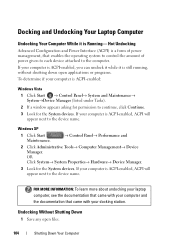
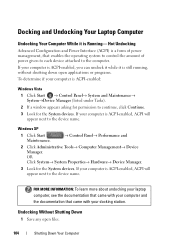
... determine if your computer is ACPI-enabled:
Windows Vista
1 Click Start → Control Panel→ System and Maintenance→ System→Device Manager (listed under Tasks).
2 If..., see the documentation that came with your docking station. Windows XP
1 Click Start Maintenance.
→ Control Panel→ Performance and
2 Click Administrative Tools→ Computer Management&#...
Dell™ Technology Guide - Page 126


... learn more about cleaning the individual components of your computer, see
Windows Help and Support: click Start or
→ Help and
Support. For a laptop computer, remove any batteries. FOR...media, try cleaning the media.
126
Maintenance Tasks (Enhance Performance and Ensure Security) Cleaning Your Computer
Before You Start
Read the safety instructions available in the Dell™ ...
Dell™ Technology Guide - Page 192


...
Many options are available for managing and organizing your folder in Windows Help and Support: click
Start or
→ Help and Support. Windows® XP
To add (or remove) an e-mail account with Outlook Express:
1 Click Start
→ All Programs→ Outlook Express.
2 Click Tools→ Accounts.
3 In the Internet Accounts dialog...
Dell™ Technology Guide - Page 248
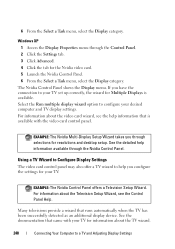
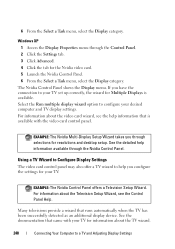
...TV for resolutions and desktop setup. EXAMPLE: The Nvidia Multi-Display Setup Wizard takes you configure the settings for the Nvidia video card. 5 Launch the Nvidia Control Panel. 6 From the Select... TV has been successfully detected as an additional display device.
Windows XP 1 Access the Display Properties menu through the Control Panel. 2 Click the Settings tab. 3 Click Advanced. 4 Click ...
Dell™ Technology Guide - Page 296


...A C K O F T H E C O M P U T E R -
See "Power Lights for Desktop Computers" on page 273 or "Diagnostic Lights for Media Drives" on page 79. R U N T H E ... safety best practices information, see the Regulatory Compliance Homepage at www.dell.com/regulatory_compliance. R E I N S T A L L T H E M O U S E D R I N G - C H E C K T H E N E T W O R K C A B L ...XP
1 Click Start
→ Control Panel...
Setup Guide - Page 29


... appearance and sounds window.
Using Your XPS One
Software Features
NOTE: For more about the features described in this section, see the Dell Technology Guide available on your computer or on the Dell Support website at the time of the desktop.
2. Entertainment and Multimedia
You can customize your desktop to create presentations, brochures, greeting cards...
Setup Guide - Page 56


... about your computer, and readme files. NOTE: Drivers and documentation updates can be found on the Dell Support website at support.dell.com. reinstall or replace a worn or defective part. run a diagnostic program for your computer, reinstall desktop system software, or update drivers for your operating system, maintaining peripherals, RAID, Internet, Bluetooth®...
Similar Questions
Dell Studio Xps 435mt Wont Tuon Remove Battery
(Posted by ganmindy 10 years ago)
How Do You Remove A Motherboard On A Dell Xps One A2420.
(Posted by brblues11 10 years ago)

