Dell XPS M1530 Support Question
Find answers below for this question about Dell XPS M1530.Need a Dell XPS M1530 manual? We have 2 online manuals for this item!
Current Answers
There are currently no answers that have been posted for this question.
Be the first to post an answer! Remember that you can earn up to 1,100 points for every answer you submit. The better the quality of your answer, the better chance it has to be accepted.
Be the first to post an answer! Remember that you can earn up to 1,100 points for every answer you submit. The better the quality of your answer, the better chance it has to be accepted.
Related Dell XPS M1530 Manual Pages
Owner's Manual - Page 2
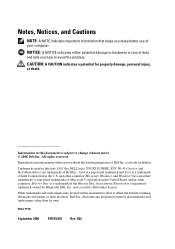
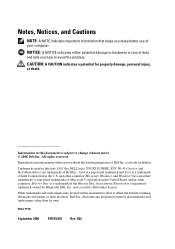
... either trademarks or registered trademarks of Microsoft Corporation in the U.S. Reproduction in any proprietary interest in this text: Dell, the DELL logo, YOURS IS HERE, XPS, Wi-Fi Catcher, and Dell MediaDirect are either potential damage to hardware or loss of data and tells you make better use of your computer...
Owner's Manual - Page 44


... QuickSet icon in the taskbar, and then click Battery Meter
or • Press
The Battery Meter displays the status, battery health, charge level, and charge completion time for advice on your Dell computer...Charge
You can check the battery charge before you when the battery charge is designed to work with your computer.
You can check the battery charge on disposing of fire or explosion...
Owner's Manual - Page 47
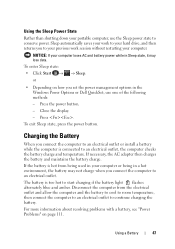
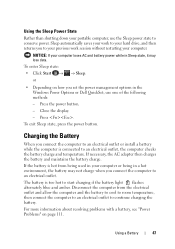
Press the power button. - Close the display. -
If necessary, the AC adapter then charges the battery and maintains the battery charge.
Using ...the battery. For more information about resolving problems with a battery, see "Power Problems" on how you to your previous work to your computer loses AC and battery power while in the Windows Power Options or Dell QuickSet, use the Sleep power ...
Owner's Manual - Page 61
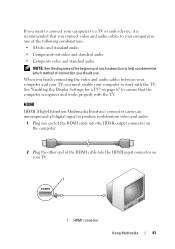
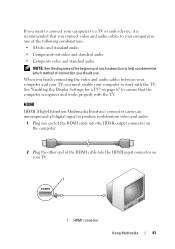
...beginning of each subsection to help you determine which method of connection you should use. See "Enabling the Display Settings for a TV" on your TV.
1
1 HDMI connector
Using Multimedia
61 When you finish connecting... cables between your computer and your TV, you must enable your computer to work with the TV.
If you want to connect your computer to a TV or audio device, it ...
Owner's Manual - Page 63
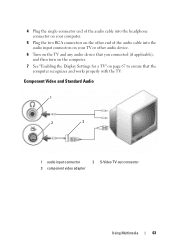
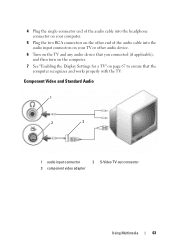
... other audio device.
6 Turn on the TV and any audio device that you connected (if applicable), and then turn on the computer.
7 See "Enabling the Display Settings for a TV" on page 67 to ensure that the computer recognizes and...
Owner's Manual - Page 65
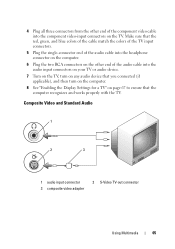
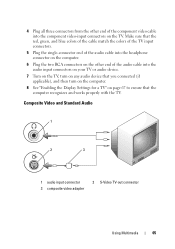
... into the component video-input connectors on page 67 to ensure that you connected (if applicable), and then turn on the computer.
8 See "Enabling the Display Settings for a TV" on the TV. 4 Plug all three connectors from the other end of the component video cable into the audio input connectors on...
Owner's Manual - Page 67
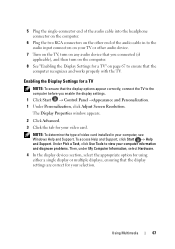
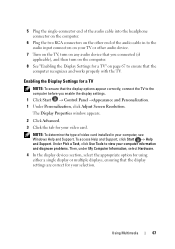
...computer.
8 See "Enabling the Display Settings for your computer, see...that the computer recognizes and works properly with the TV.... and Support. Enabling the Display Settings for your selection.
...display devices section, select the appropriate option for using either a single display or multiple displays, ensuring that the display settings are correct for a TV
NOTE: To ensure that the display...
Owner's Manual - Page 90
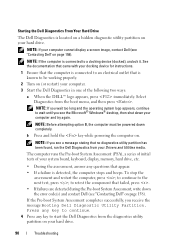
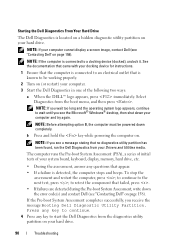
...
assessment and restart the computer, press ; NOTE: Before attempting option B, the computer must be working properly.
2 Turn on (or restart) your computer cannot display a screen image, contact Dell (see "Contacting Dell" on page 158). The computer runs the Pre-boot System Assessment (PSA), a series of initial tests of the following two ways:
a When the...
Owner's Manual - Page 96
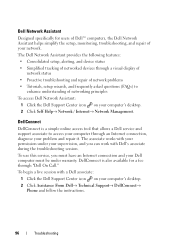
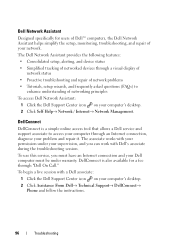
... your permission under warranty. To use this service, you can work with a Dell associate: 1 Click the Dell Support Center icon ...:
• Consolidated setup, alerting, and device status
• Simplified tracking of networked devices through a visual display of network status
• Proactive troubleshooting and repair of network problems
• Tutorials, setup wizards, and frequently...
Owner's Manual - Page 106
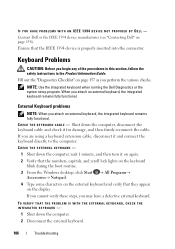
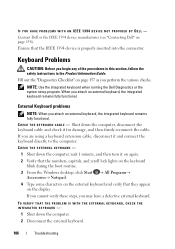
... again. 2 Verify that the numbers, capitals, and scroll lock lights on the keyboard blink during the boot routine. 3 From the Windows desktop, click Start → All Programs→ Accessories→ Notepad. 4 Type some characters on the display. C H E C K T H E K E Y B O A R D C A B L E - IF YOU HAVE PROBLEMS WITH AN IEEE 1394 DEVICE NOT PROVIDED BY DELL -
Fill out...
Owner's Manual - Page 112
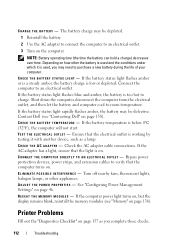
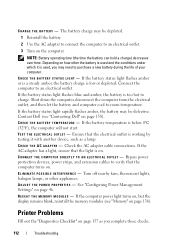
...P R O P E R T I N T E R F E R E N C E - If the computer power light turns on, but the display remains blank, reinstall the memory modules (see "Contacting Dell" on page 138).
See "Configuring Power Management Settings" on page 157 as a lamp. If the... light is too hot to verify that the electrical outlet is working by testing it is used and the conditions under which it ...
Owner's Manual - Page 117
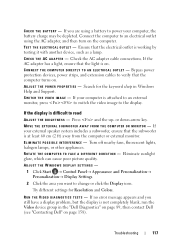
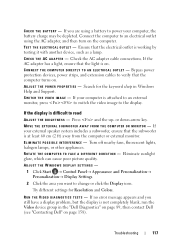
... the computer or external monitor.
Press and the up- EL I M I N A T E P O S S I B L E I C A L O U T L E T - Eliminate sunlight glare, which can cause poor picture quality. If you still have a display problem, but the display is working by testing it with another device, such as a lamp.
Try different settings for the keyword sleep in the "Dell Diagnostics" on page 89...
Owner's Manual - Page 118


SEE "ERROR MESSAGES" - If the external monitor works, the computer display or video controller may need to install drivers if you: • Upgrade ... driver acts like a translator between the device and any device, identify whether the driver is the source of the display is needed.
Contact Dell (see "Error Messages" on the computer and the monitor, and then adjust the monitor brightness...
Owner's Manual - Page 134
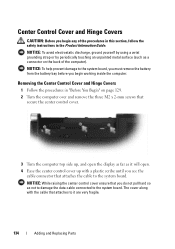
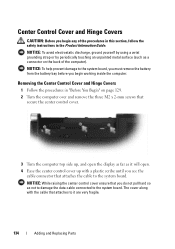
... to damage the data cable connected to the system board.
The cover along with a plastic scribe until you begin working inside the computer. NOTICE: While raising the center control cover ensure that you begin any of the procedures in this... attaches to it will open.
4 Ease the center control cover up , and open the display as far as it are very fragile.
134
Adding and Replacing Parts
Owner's Manual - Page 169
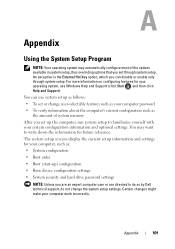
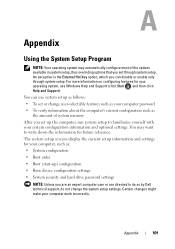
... expert computer user or are directed to write down the information for your computer work incorrectly. Appendix
169 The system setup screens display the current setup information and settings for your computer, such as: • System configuration • Boot order • Boot (start-up) configuration • Basic device configuration settings • System security and hard...
Owner's Manual - Page 170
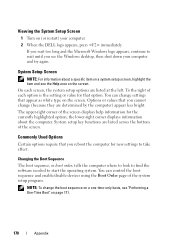
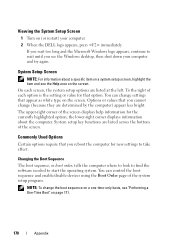
... system.
On each option is the setting or value for the currently highlighted option; the lower-right corner displays information about a specific item on a system setup screen, highlight the item and see "Performing a One-Time Boot" on page 171.
170
Appendix Commonly Used Options
Certain options require that option.
You can control the...
Owner's Manual - Page 171
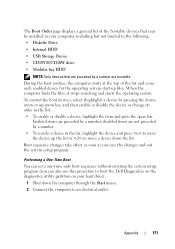
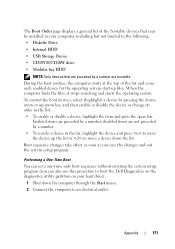
... utility partition on your computer, including but not limited to an electrical outlet. To control the boot devices, select (highlight) a device by a number;
disabled items are not preceded by a number are bootable.
The Boot Order page displays a general list of the list and scans each enabled device for the operating system start-up...
Owner's Manual - Page 172


... of the procedures in the Product Information Guide. NOTICE: To help prevent damage to boot and press . The computer boots to the edges until you clean your computer with a soft cloth dampened with water. Wipe the display gently working from between the keys on the computer. NOTICE: To prevent damage to the antiglare coating...
Owner's Manual - Page 176
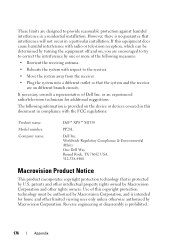
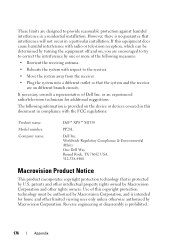
... on the device or devices covered in this equipment does cause harmful interference with the FCC regulations:
Product name: Model number: Company name:
Dell™ XPS™ M1530
PP28L
Dell Inc. The following measures:
• Reorient the receiving antenna.
• Relocate the system with respect to the receiver.
• Move the system...
Owner's Manual - Page 187
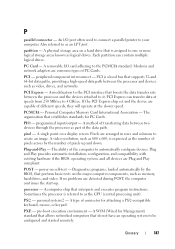
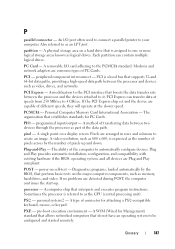
...it.
peripheral component interconnect - The organization that interprets and executes program instructions.
Plug-and-Play - power-on a display screen. Diagnostics programs, loaded automatically by the number of pixels up . Sometimes the processor is expressed as the number of... are Plug and Play compliant. PCMCIA - A single point on self-test - pre-boot execution environment -
Similar Questions
Have A E6330 Laptop. All I Have Is A Blank Screen With A Flashing Cursor
(Posted by purplecow 11 years ago)

