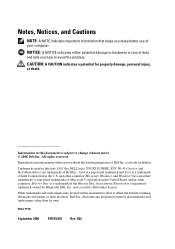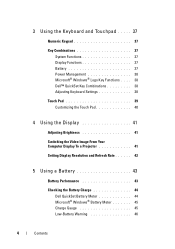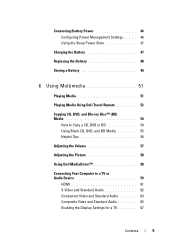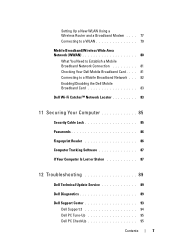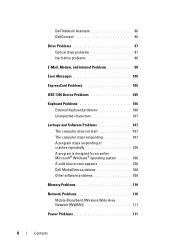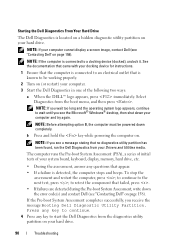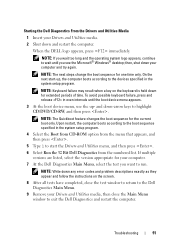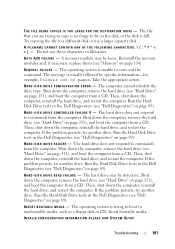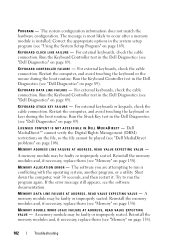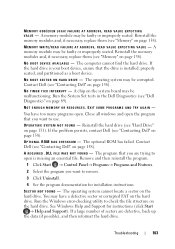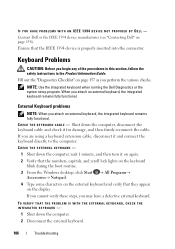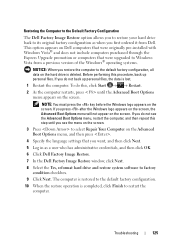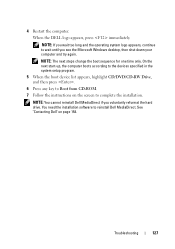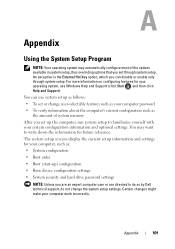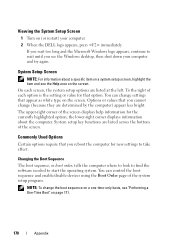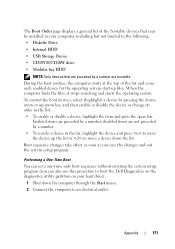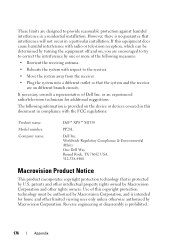Dell XPS M1530 Support Question
Find answers below for this question about Dell XPS M1530.Need a Dell XPS M1530 manual? We have 2 online manuals for this item!
Question posted by Chameeliz on December 30th, 2013
Dell Xps M1530 Won't Boot
The person who posted this question about this Dell product did not include a detailed explanation. Please use the "Request More Information" button to the right if more details would help you to answer this question.
Current Answers
Answer #1: Posted by prateekk007 on December 30th, 2013 11:40 PM
Hi Chameeliz,
Please try the steps mentioned in the below link and see if it helps:
Please reply if you have further queries.
To know more about Dell Product Support, Drivers & Downloads, Order & Dispatch status -> choose your region US Customers; India Customers. For Here for Dell support videos.Thanks & Regards
Prateek K
Related Dell XPS M1530 Manual Pages
Similar Questions
New Hard Driver Install Cannot Find Driver Dell Xps M1530
(Posted by meCM1 9 years ago)
My Laptop Dell Xps M1530 I Forget It Admin Password What Can I Do?//
(Posted by azhar356 11 years ago)