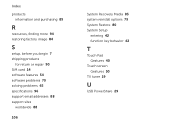Dell XPS L702X Support Question
Find answers below for this question about Dell XPS L702X.Need a Dell XPS L702X manual? We have 2 online manuals for this item!
Question posted by babkert on April 8th, 2014
How To Turn On Touch Screen L702x
The person who posted this question about this Dell product did not include a detailed explanation. Please use the "Request More Information" button to the right if more details would help you to answer this question.
Current Answers
There are currently no answers that have been posted for this question.
Be the first to post an answer! Remember that you can earn up to 1,100 points for every answer you submit. The better the quality of your answer, the better chance it has to be accepted.
Be the first to post an answer! Remember that you can earn up to 1,100 points for every answer you submit. The better the quality of your answer, the better chance it has to be accepted.
Related Dell XPS L702X Manual Pages
Setup Guide - Page 5


...65279;
Contents
Setting Up Your XPS Laptop 7 Before Setting Up Your ...XPS Laptop 26 Right View Features 26 Left View Features 30 Back View Features 32 Computer Base and Keyboard Features 34 Status Lights and Indicators 38 Disabling Battery Charging 39 Touch Pad Gestures 40 Multimedia Control Keys 42 Control Strip Features 44 Using the Optical Drive 46 Display Features 48 Touch Screen...
Setup Guide - Page 6


... Technology (Optional 56 NVIDIA 3DTV Play 57 Dell Dock (Optional 61 Dell Stage (Optional 62 Free Fall Sensor 64
Solving Problems 65 Beep Codes 65 Touch Screen Problems 66 Network Problems 67 Power Problems 68 Memory Problems 69 Lockups and Software Problems 70
Using Support Tools 72 Dell Support Center 72 My...
Setup Guide - Page 9


The computer turns on the right and left sides. CAUTION: Placing or stacking heavy or sharp objects on the ...access to a power source, adequate ventilation, and a level surface to the computer.
7 You should never place your Dell XPS laptop. Setting Up Your XPS Laptop
This section provides information about setting up your computer in an enclosed space, such as carpets or rugs, while it is ...
Setup Guide - Page 13


...'s setup process. NOTE: For more information on the screen. The Windows setup screens will need to reinstall the operating system. Doing so ...may take you will take some time to support.dell.com/MyNewDell.
11 These steps are mandatory and may render your computer available at support.dell.com. Setting Up Your XPS Laptop...
Setup Guide - Page 15


... Your XPS Laptop To create a system recovery media: 1. Insert the disc or USB key in the computer. 3. Ensure that the AC adapter is connected (see "System Recovery Media" on page 83.
13
NOTE: For information on restoring your operating system using the system recovery media, see "Connect the AC Adapter" on the screen...
Setup Guide - Page 16


...: Installing a mini B-CAS card into the SIM card slot. 4. To install the SIM card: 1. Turn off your computer allows you to connect to the Internet. In the battery bay, slide the SIM card into... To access the Internet you are using an EVDO card to access the Internet. Turn on page 52). 3. Setting Up Your XPS Laptop
Install the SIM Card (Optional)
NOTE: Installing a SIM card is required to ...
Setup Guide - Page 19


...quickly turn off wireless radios (Wi-Fi and Bluetooth), such as when you are asked to switch between the wireless enabled or disabled states. Press the keys on . 2.
Setting Up Your XPS Laptop ...To enable or disable wireless: 1. The current status of the wireless radios appears on an airplane flight.
17 Press the keys again to disable all wireless radios on the screen....
Setup Guide - Page 20


... icon will be available on the TV.
5. Connect the wireless display adapter to www.intel.com. Turn on the Windows desktop. Ensure that appears on page 16).
3. Enter the security code that wireless... set up wireless display, go to the TV.
4. Turn on the desktop. Setting Up Your XPS Laptop
Set Up Wireless Display (Optional)
NOTE: The wireless display feature may not be purchased ...
Setup Guide - Page 21


... enable wireless display:
1. If not already inserted, turn off the computer and insert the mini B-CAS card into the SIM card slot on your computer. 4. Turn on your computer.
3. Select Connect to the antenna...Setting Up Your XPS Laptop
Set Up the TV Tuner (Optional)
NOTE: Availability of the TV tuner may vary by region. Double-click the Intel Wireless Display icon on the screen.
19
Follow the...
Setup Guide - Page 22


...The Set up NVIDIA 3D Vision wizard appears.
3. For more information, see "Set Up 3D TV" on the screen to a 3DTV.
Setting Up Your XPS Laptop
Set Up Stereoscopic 3D (Optional)
Stereoscopic 3D allows you experience discomfort while viewing 3D display, stop viewing the display...content with visible depth.
1. From the Test stereoscopic 3D drop-down menu select Dell 3D Vision Laptop.
Setup Guide - Page 37


... - Using Your XPS Laptop
1
Battery status light - Indicates the battery charge status. CAUTION: To avoid loss of data, never turn off the computer when the hard drive
activity light is on the XPS logo indicates the power states.
Turns on page 38.
2
Hard drive activity light -
The power button, status lights, and touch-sensitive controls are...
Setup Guide - Page 39


...Touch pad status light - The touch pad supports the Scroll, Flick, Zoom, and Rotate features. NOTE: To enable or disable the touch pad, press the keys on if the touch pad is disabled.
9 Touch pad - Turns...the notification area of your desktop. For more information, see "Touch Pad Gestures" on it.
To change the touch pad settings, double-click the Synaptics Pointing Device icon in the...
Setup Guide - Page 43
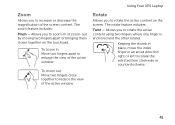
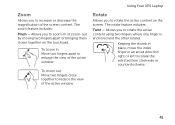
Using Your XPS Laptop
Zoom
Allows you to increase or decrease the magnification of the active window.
The rotate feature includes:
Twist - Allows you to zoom-in or zoom-out by moving two fingers apart or bringing them closer together on the screen. To zoom out: Move two fingers close together to rotate the...
Setup Guide - Page 47


... predefined application of your computer. Touch to setup studio-quality audio output on page 38.
2
Wireless status light - For more information on
the battery status light, see
"Enable or Disable Wireless" on page 38. Turns the computer on
the button indicates...The
control panel allows you to launch the Dell Audio control panel. Using Your XPS Laptop
1
Power button and light -
Setup Guide - Page 51
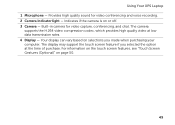
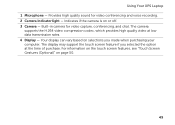
... if you made when purchasing your computer. Built-in camera for video conferencing and voice recording. 2 Camera indicator light - Using Your XPS Laptop 1 Microphone - For information on the touch screen features, see "Touch Screen Gestures (Optional)" on page 50.
49 Provides high quality sound for video capture, conferencing, and chat. The camera
supports the H.264 video...
Setup Guide - Page 52
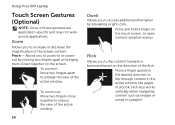
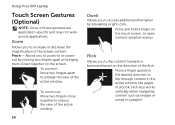
...content in the active window like pages in the desired direction to flip content forward or backward based on the touch screen, to increase or decrease the magnification of the active window.
To zoom in: Move two fingers apart to ...you to zoom-in a playlist.
Allows you to open context-sensitive menus. Using Your XPS Laptop
Touch Screen Gestures (Optional)
NOTE: Some of the flick.
Setup Guide - Page 64
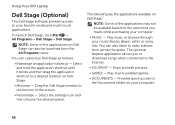
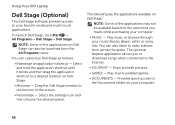
...; Games - NOTE: Some of the applications on Dell Stage:
NOTE: Some of the screen.
• Personalize -
Select and hold the application shortcut until it blinks and then drag...and multi-touch applications. You can also be available based on your computer.
• Music - You can customize Dell Stage as follows:
• Rearrange an application shortcut - Using Your XPS Laptop
Dell Stage...
Setup Guide - Page 65
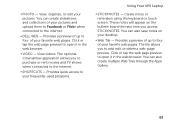
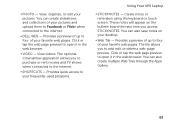
... Photo - View, organize, or edit your frequently-used programs.
Using Your XPS Laptop
• StickyNotes - View videos. These notes will appear on your pictures ... TV shows when connected to four of your favorite web pages. Create notes or reminders using the keyboard or touch screen. Provides a preview of up to the Internet.
• Shortcuts - The tile allows you to four of...
Setup Guide - Page 68
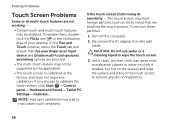
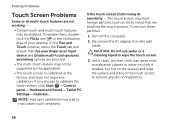
...:
1. Disconnect the AC adapter from the wall outlet. Solving Problems
Touch Screen Problems
Some or all multi-touch features are blocking the touch sensors. If you choose to wipe the touch screen.
3. Turn off the computer.
2. CAUTION: Do not use water or a cleaning liquid to calibrate the touch screen, click Start → Control panel→ Hardware and Sound→...
Similar Questions
Dell Xps L702x Multi Touch Screen
The above lap top was dropped and the mutli touch part of the screen has cracked althoughthe screen ...
The above lap top was dropped and the mutli touch part of the screen has cracked althoughthe screen ...
(Posted by iainmcdonald 12 years ago)