Dell XPS L702X Support Question
Find answers below for this question about Dell XPS L702X.Need a Dell XPS L702X manual? We have 2 online manuals for this item!
Question posted by Begu on August 10th, 2014
What Key To Enter Bios Dell Xps 17 L702x
The person who posted this question about this Dell product did not include a detailed explanation. Please use the "Request More Information" button to the right if more details would help you to answer this question.
Current Answers
There are currently no answers that have been posted for this question.
Be the first to post an answer! Remember that you can earn up to 1,100 points for every answer you submit. The better the quality of your answer, the better chance it has to be accepted.
Be the first to post an answer! Remember that you can earn up to 1,100 points for every answer you submit. The better the quality of your answer, the better chance it has to be accepted.
Related Dell XPS L702X Manual Pages
Setup Guide - Page 5


... 20 Set Up 3D TV (Optional 21 Connect to the Internet (Optional 23
Using Your XPS Laptop 26 Right View Features 26 Left View Features 30 Back View Features 32 Computer Base and ... Status Lights and Indicators 38 Disabling Battery Charging 39 Touch Pad Gestures 40 Multimedia Control Keys 42 Control Strip Features 44 Using the Optical Drive 46 Display Features 48 Touch Screen Gestures...
Setup Guide - Page 9


...
Do not place your computer in permanent damage to place your Dell XPS laptop.
Before Setting Up Your Computer
When positioning your laptop may result in an enclosed space, such as carpets or rugs,...5.1 cm (2 inches) on the fan when the computer gets hot. Setting Up Your XPS Laptop
This section provides information about setting up your computer. Fan noise is normal and does not ...
Setup Guide - Page 13


... process. Setting Up Your XPS Laptop
Set Up Microsoft Windows
Your Dell computer is recommended that you will take some time to support.dell.com/MyNewDell.
11 These steps...dell.com. Doing so may take you through several procedures including accepting license agreements, setting preferences, and setting up Windows for your computer unusable and you download and install the latest BIOS...
Setup Guide - Page 14


... recovery media if changes to create the system recovery media: • Dell DataSafe Local Backup • USB key with a minimum capacity of the Operating System disc). You will require the...your computer to the operating state it was in an undesirable operating state. Setting Up Your XPS Laptop
Create System Recovery Media (Recommended)
NOTE: It is recommended that you create a system ...
Setup Guide - Page 15


...: For information on restoring your operating system using the system recovery media, see "Connect the AC Adapter" on page 8). 2. Click Start → All Programs→ Dell DataSafe Local Backup. 4. Ensure that the AC adapter is connected (see "System Recovery Media" on the screen.
Follow the instructions on page 83.
13 Insert...
Setup Guide - Page 19


Setting Up Your XPS Laptop To enable or disable wireless: 1.
Ensure that your computer is turned on the screen. The current status of the wireless radios appears on . 2. NOTE: Pressing the keys allows you to quickly turn off wireless radios (Wi-Fi and Bluetooth), such as when you are asked to switch between the...
Setup Guide - Page 20


... up wireless display:
1. Turn on your TV, such as HDMI1, HDMI2, or S-Video.
6.
Enter the security code that wireless is enabled (see "Enable or Disable Wireless" on page 16).
3. For... feature, the Intel Wireless Display icon will be supported on all computers. Setting Up Your XPS Laptop
Set Up Wireless Display (Optional)
NOTE: The wireless display feature may not be available on...
Setup Guide - Page 21


...All Programs→ Windows
Media Center→ Tasks→ Settings→ TV. 5.
Setting Up Your XPS Laptop
Set Up the TV Tuner (Optional)
NOTE: Availability of the TV tuner may vary by region. Connect... can download and install the latest driver for "Intel Wireless Display Connection Manager" from support.dell.com. Turn on the screen.
19 The Intel Wireless Display window appears.
2. NOTE: ...
Setup Guide - Page 22


Setting Up Your XPS Laptop
Set Up Stereoscopic 3D (Optional)
Stereoscopic 3D allows you experience discomfort while viewing 3D ... 3D display type drop-down menu select Run Setup Wizard. From the Test stereoscopic 3D drop-down menu select Dell 3D Vision Laptop. Select the Enable stereoscopic 3D check box.
You can view content in Stereoscopic 3D by connecting your computer display...
Setup Guide - Page 25


... USB modem or WLAN adapter is enabled on the screen to a network.
5. Before you can purchase one from dell.com. To set up your Internet connection.
• If you are using a DSL or cable/satellite modem connection... see the documentation that wireless is not a part of your wireless router.
Setting Up Your XPS Laptop
Connect to the Internet (Optional)
To connect to a wireless router:
1.
Setup Guide - Page 28


Right View Features
1
234
56 7
26
Using Your XPS Laptop
This section provides information about the features available on your Dell XPS laptop.
Setup Guide - Page 39


..."Touch Pad Gestures" on if the touch pad is disabled.
9 Touch pad -
Press the keys to move the cursor, drag or move selected items, and left -click and right-click functions... the optional backlit
keyboard, the F6 key has the backlit keyboard icon
on a mouse.
8 Touch pad status light - Backlit keyboard brightness settings - Using Your XPS Laptop
6 Keyboard/Backlit Keyboard (optional) -...
Setup Guide - Page 41


In the Power Options window, click Dell Battery Meter. 5. NOTE: Battery charging can also be required to disable the battery charging feature while on . 2. Using Your XPS Laptop
Disabling Battery Charging
You may be disabled in the System Setup (BIOS) utility.
39 Click Start . 3. In the Battery Settings window, click Turn off Battery Charging and...
Setup Guide - Page 44
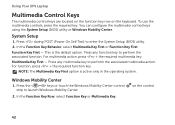
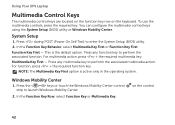
... the multimedia control keys using the System Setup (BIOS) utility or Windows Mobility Center. Press any function key to enter the System Setup (BIOS) utility. 2. For function, press + the required function key.
In the Function Key Behavior, select Multimedia Key First or Function Key First. System Setup
1. In the Function Key Row, select Function Key or Multimedia Key. This is...
Setup Guide - Page 56
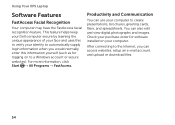
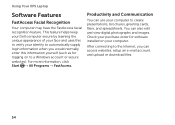
... Productivity and Communication
You can use your computer to the Internet, you would normally enter this information yourself (such as for logging on your identity to a Windows account or...images.
Using Your XPS Laptop
Software Features
FastAccess Facial Recognition
Your computer may have the FastAccess facial recognition feature. This feature helps keep your Dell computer secure by ...
Setup Guide - Page 63
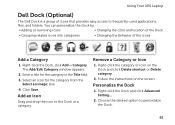
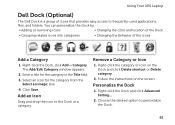
Enter a title for the category from the
Select an image: box. 4. Add an Icon
Drag and ...folders. Right-click the Dock, click Add→ Category. The Add/Edit Category window appears.
2.
Personalize the Dock
1. Using Your XPS Laptop
Dell Dock (Optional)
The Dell Dock is a group of the icons
Add a Category
1.
Remove a Category or Icon
1. Select an icon for the category in the...
Setup Guide - Page 76
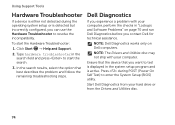
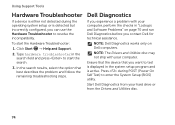
... device is either not detected during POST (Power On Self Test) to enter the System Setup (BIOS) utility. In the search results, select the option that you want to ...problem and follow the remaining troubleshooting steps.
Type hardware troubleshooter in "Lockups and Software Problems" on Dell computers. NOTE: The Drivers and Utilities disc may not ship with your hard drive or from...
Setup Guide - Page 78


... a test, a message with an error code and a description of each test screen. Write down the error code and problem description and contact Dell (see "Contacting Dell" on page 93) for your screen. Press any key to go to start Dell Diagnostics from the diagnostic utility partition on your computer is not invoked:
Press any...
Setup Guide - Page 85
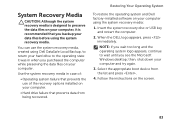
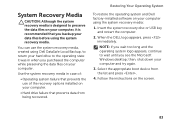
... the operating system and Dell factory-installed software on your computer and try again.
3. Use the system recovery media in when you purchased the computer while preserving the data files on your computer.
Select the appropriate boot device from being recovered. Insert the system recovery disc or USB key and restart the...
Setup Guide - Page 98


Computer Model
Memory
Dell XPS L702X
Computer Information
System chipset Mobile Intel 6 series express chipset HM67
Processor type Intel Core i5 Intel Core i7
Memory module connector
Memory module capacities
Minimum memory
two or four user-accessible SODIMM connectors 1 GB, 2 GB, and 4 GB
3 GB
Maximum memory
16 GB
96 To launch the Dell Support Center...
Similar Questions
Xps 17 L702x Need To Take Back To Factory Status How To Do This
(Posted by nijtbot 9 years ago)
What Sould I Install For Sm Bus Controller Driver Dell Xps 17 L702x
(Posted by balJOS 10 years ago)
Port Replicator For The Dell Xps 17 L702x??
Trying to find a port replicator/docking station for the Dell XPS 17 L702X Laptop...
Trying to find a port replicator/docking station for the Dell XPS 17 L702X Laptop...
(Posted by bernardwoodworking 12 years ago)

