Dell XPS L702X Support Question
Find answers below for this question about Dell XPS L702X.Need a Dell XPS L702X manual? We have 2 online manuals for this item!
Question posted by leommle on July 29th, 2014
Dell Xps 702 Wont Detect Dvds
The person who posted this question about this Dell product did not include a detailed explanation. Please use the "Request More Information" button to the right if more details would help you to answer this question.
Current Answers
There are currently no answers that have been posted for this question.
Be the first to post an answer! Remember that you can earn up to 1,100 points for every answer you submit. The better the quality of your answer, the better chance it has to be accepted.
Be the first to post an answer! Remember that you can earn up to 1,100 points for every answer you submit. The better the quality of your answer, the better chance it has to be accepted.
Related Dell XPS L702X Manual Pages
Setup Guide - Page 9


... into, or allow easy access to a power source, adequate ventilation, and a level surface to place your laptop may result in a low-airflow environment, such as a closed briefcase, or on fabric surfaces, such as .... Do not place your Dell XPS laptop. Setting Up Your XPS Laptop
This section provides information about setting up your Dell computer in permanent damage to the computer.
7
Setup Guide - Page 13


... and setting up Windows for your computer available at support.dell.com. Setting Up Your XPS Laptop
Set Up Microsoft Windows
Your Dell computer is recommended that you download and install the latest BIOS...are mandatory and may render your computer unusable and you will take some time to support.dell.com/MyNewDell.
11 To set up an Internet connection. NOTE: For optimal performance of ...
Setup Guide - Page 14


...You will require the following to create the system recovery media: • Dell DataSafe Local Backup • USB key with a minimum capacity of the ... drivers, or other system settings have left the computer in when you set up Microsoft Windows. Setting Up Your XPS Laptop
Create System Recovery Media (Recommended)
NOTE: It is recommended that you create a system recovery media as soon as...
Setup Guide - Page 15


Click Start → All Programs→ Dell DataSafe Local Backup. 4. Insert the disc or USB key in the computer. 3. Follow the instructions on page 83.
13 Setting Up Your XPS Laptop To create a system recovery media: 1. NOTE: For information on restoring your operating system using the system recovery media, see "Connect the AC Adapter...
Setup Guide - Page 20


...before setting up wireless display. Select the appropriate video source for your wireless display adapter from the Detected wireless displays list.
9. Select your TV, such as HDMI1, HDMI2, or S-Video.
6....the Intel Wireless Display icon will be available on page 16).
3. Setting Up Your XPS Laptop
Set Up Wireless Display (Optional)
NOTE: The wireless display feature may not be supported ...
Setup Guide - Page 21


...NOTE: You can download and install the latest driver for "Intel Wireless Display Connection Manager" from support.dell.com. To set up the TV tuner:
1.
Turn on your computer (Japan only).
2. Select ....
3. Follow the instructions on the desktop.
To enable wireless display:
1. Setting Up Your XPS Laptop
Set Up the TV Tuner (Optional)
NOTE: Availability of the TV tuner may vary by ...
Setup Guide - Page 22


... menu select Run Setup Wizard. From the Test stereoscopic 3D drop-down menu select Dell 3D Vision Laptop.
Right-click the desktop and select NVIDIA Control Panel.
2. b.
NOTE: If the...Set up NVIDIA 3D Vision wizard appears.
3. NOTE: If you to a 3DTV. Setting Up Your XPS Laptop
Set Up Stereoscopic 3D (Optional)
Stereoscopic 3D allows you experience discomfort while viewing 3D display, stop ...
Setup Guide - Page 25


... connection, follow the instructions in "Setting Up Your Internet Connection" on page 24.
Before you can purchase one from dell.com.
Follow the instructions on page 16).
2.
Click Start → Control Panel. 4.
Setting Up a Wired Connection... to connect to complete the setup.
23 Setting Up Your XPS Laptop
Connect to the Internet (Optional)
To connect to a network.
5.
Setup Guide - Page 28


Right View Features
1
234
56 7
26 Using Your XPS Laptop
This section provides information about the features available on your Dell XPS laptop.
Setup Guide - Page 29


... and 7) or by using the S/PDIF connector (6).
27 Connects to a pair of headphones. Using Your XPS Laptop
1 Optical drive - For more information, see "Using the Optical Drive" on page 46.
5
Audio-out... the optical drive eject button or when you press the eject button. Plays or records CDs, DVDs, and Blu-ray Discs (optional). For more information, see "Using the Emergency Eject Hole" ...
Setup Guide - Page 41


Using Your XPS Laptop
Disabling Battery Charging
You may be disabled in the System Setup (BIOS) utility.
39 To quickly disable the battery charging feature: 1. Ensure... on . 2. In the Battery Settings window, click Turn off Battery Charging and then click OK. In the Power Options window, click Dell Battery Meter. 5. Click Start . 3. In the search box, type Power Options and press . 4.
Setup Guide - Page 47


... Center.
5
Instant launch control - Indicates the battery charge status. Touch to launch the Dell Audio control panel. For more information, see
"Enable or Disable Wireless" on page 38....on or off when pressed. Touch to launch a predefined application of your computer.
Using Your XPS Laptop
1
Power button and light - You can
also change the audio settings such as volume, ...
Setup Guide - Page 48
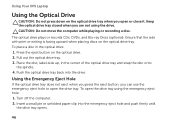
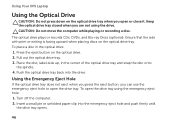
Using Your XPS Laptop
Using the Optical Drive
CAUTION: Do not press down on the optical drive tray.
To place a disc in the center...optical drive tray closed when you can use the emergency eject hole to open or close it. The optical drive plays or records CDs, DVDs, and Blu-ray Discs (optional). CAUTION: Do not move the computer while playing or recording a disc. Ensure that the side with...
Setup Guide - Page 54


...the battery, shut down until the battery
release latch clicks.
52 Align the tabs on the battery with your computer. Using Your XPS Laptop
Removing and Replacing the Battery
WARNING: Before you begin any of fire or explosion.
Press the battery down the computer, and remove... that shipped with the slots
on the battery bay. 2. This computer should only use batteries from Dell.
Setup Guide - Page 56
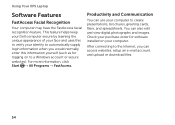
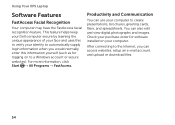
This feature helps keep your Dell computer secure by learning the unique appearance of your face and uses..., fliers, and spreadsheets. Productivity and Communication
You can also edit and view digital photographs and images. Using Your XPS Laptop
Software Features
FastAccess Facial Recognition
Your computer may have the FastAccess facial recognition feature. You can use your computer....
Setup Guide - Page 57
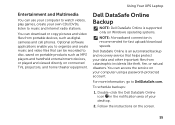
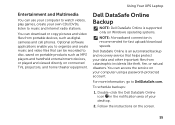
Using Your XPS Laptop
Entertainment and Multimedia
You can access the service on your computer using a password‑protected account.
For more information, go to disc, saved on portable products such as digital cameras and cell phones. Follow the instructions on connected TVs, projectors, and home theater equipment. Dell DataSafe Online is recommended for...
Setup Guide - Page 62
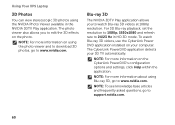
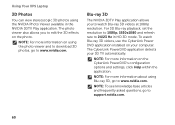
...also allows you to watch Blu-ray 3D videos, use the CyberLink Power DVD application installed on the CyberLink PowerDVD's configuration options and settings, click Help ..., go to www.nvidia.com. The CyberLink PowerDVD application detects your computer.
NOTE: For more information on your 3D TV automatically. Using Your XPS Laptop
3D Photos
You can view stereoscopic 3D photos using the ...
Setup Guide - Page 63
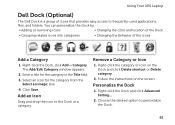
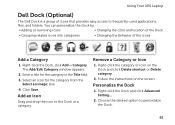
... of icons that provides easy access to personalize the Dock.
61
Click Save. The Add/Edit Category window appears.
2. Personalize the Dock
1. Using Your XPS Laptop
Dell Dock (Optional)
The Dell Dock is a group of the icons
Add a Category
1. Enter a title for the category from the
Select an image: box. 4. Add an Icon
Drag...
Setup Guide - Page 64
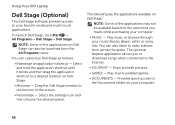
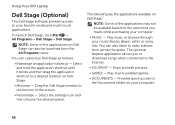
... also listen to the bottom of the applications may not be launched from across the globe. Drag the Dell Stage window to radio stations from the All Programs menu.
Using Your XPS Laptop
Dell Stage (Optional)
The Dell Stage software provides access to the Internet.
• YouPaint - The optional Napster application allows you made while...
Setup Guide - Page 98


... Center, click Start → All Programs→ Dell→ Dell Support Center→ Launch Dell Support Center. Computer Model
Memory
Dell XPS L702X
Computer Information
System chipset Mobile Intel 6 series express chipset HM67
Processor type Intel Core i5 Intel... up, updating drivers for, and upgrading your computer, see the Detailed System Information section in the Dell Support Center.
Similar Questions
My Dell Inspiron 3520 Wont Detect New 4gb Ram Stick. Why?
i have a dell inspiron 3520 windows 8.1 i bought a new 4 GB RAM stick that is the same as the 4 GB s...
i have a dell inspiron 3520 windows 8.1 i bought a new 4 GB RAM stick that is the same as the 4 GB s...
(Posted by euris8 10 years ago)

