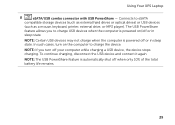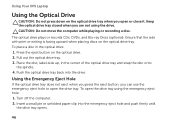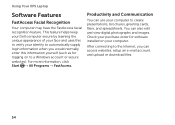Dell XPS L702X Support Question
Find answers below for this question about Dell XPS L702X.Need a Dell XPS L702X manual? We have 2 online manuals for this item!
Question posted by nozdju on August 30th, 2014
Dell L702x How To Turn On Wifi
The person who posted this question about this Dell product did not include a detailed explanation. Please use the "Request More Information" button to the right if more details would help you to answer this question.
Current Answers
Answer #1: Posted by freginold on November 21st, 2014 7:11 PM
Instructions for turning the wireless on or off can be found on pages 16-17 of the setup guide. If you don't have the setup guide, you can download it here:
http://www.dell.com/support/home/us/en/04/product-support/product/xps-L702x/manuals
http://www.dell.com/support/home/us/en/04/product-support/product/xps-L702x/manuals