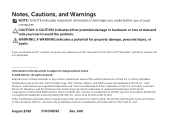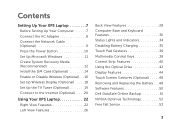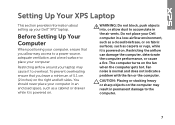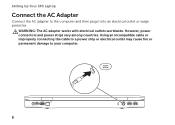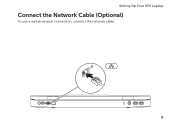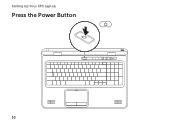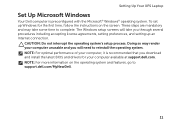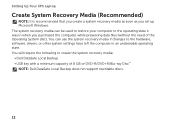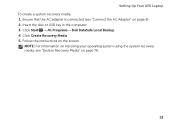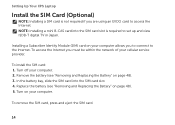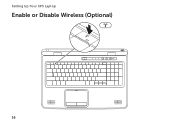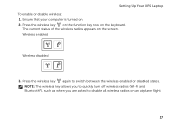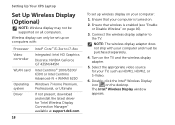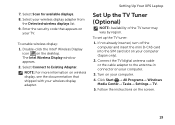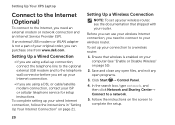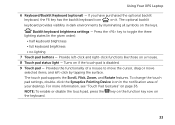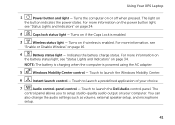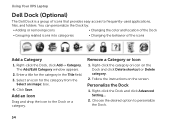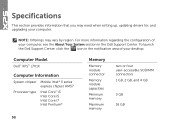Dell XPS L701X Support Question
Find answers below for this question about Dell XPS L701X.Need a Dell XPS L701X manual? We have 3 online manuals for this item!
Question posted by michaeltighe on October 17th, 2011
Change Skins
How do I change skins on a del XPS L701X?
Current Answers
Related Dell XPS L701X Manual Pages
Similar Questions
What Key To Press To Turn On The Camera On Dell Laptop Xps L502x
(Posted by nb99nu 10 years ago)
Xps L701x Touchpad Scroll Function
I can no longer scroll using my touchpad. What is the problem and how do I fix it?
I can no longer scroll using my touchpad. What is the problem and how do I fix it?
(Posted by gesmith48 12 years ago)
How Do I Get Dv (firewire) Into The Xps L701x ?
I purchased aDell XPSL701PC with the sole purpose of being able to edit on it. I now find there is ...
I purchased aDell XPSL701PC with the sole purpose of being able to edit on it. I now find there is ...
(Posted by thenaylors 12 years ago)