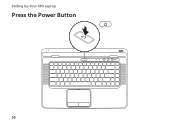Dell XPS L502X Support Question
Find answers below for this question about Dell XPS L502X.Need a Dell XPS L502X manual? We have 2 online manuals for this item!
Question posted by bazhi on October 20th, 2013
How To Turn On Displayport On Xps L502x
The person who posted this question about this Dell product did not include a detailed explanation. Please use the "Request More Information" button to the right if more details would help you to answer this question.
Current Answers
There are currently no answers that have been posted for this question.
Be the first to post an answer! Remember that you can earn up to 1,100 points for every answer you submit. The better the quality of your answer, the better chance it has to be accepted.
Be the first to post an answer! Remember that you can earn up to 1,100 points for every answer you submit. The better the quality of your answer, the better chance it has to be accepted.
Related Dell XPS L502X Manual Pages
Setup Guide - Page 5


Contents
Setting Up Your XPS Laptop 7 Before Setting Up Your Computer 7 Connect the AC Adapter 8 Connect the Network Cable (Optional 9 Press ...Up the TV Tuner (Optional 19 Set Up 3D TV (Optional 20 Connect to the Internet (Optional 22
Using Your XPS Laptop 24 Right View Features 24 Left View Features 28 Front View Features 29 Back View Features 30 Computer Base and Keyboard ...
Setup Guide - Page 9


... computer, ensure that you allow dust to accumulate in the air vents.
The computer turns on . Fan noise is normal and does not indicate a problem with the fan or...your Dell XPS laptop. Restricting the airflow can damage the computer, deteriorate the computer performance, or cause a fire. Setting Up Your XPS Laptop
This section provides information about setting up your laptop may ...
Setup Guide - Page 10


... outlet or surge protector. WARNING: The AC adapter works with electrical outlets worldwide. However, power connectors and power strips vary among countries. Setting Up Your XPS Laptop
Connect the AC Adapter
Connect the AC adapter to your computer.
8
Setup Guide - Page 11
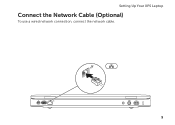
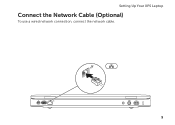
Setting Up Your XPS Laptop
Connect the Network Cable (Optional)
To use a wired network connection, connect the network cable.
9
Setup Guide - Page 16


... SIM card slot is not required if you to connect to access the Internet. Setting Up Your XPS Laptop
Install the SIM Card (Optional)
NOTE: Installing a SIM card is required to set up and view...ISDB-T digital TV in Japan. NOTE: Installing a mini B-CAS card into the SIM card slot. 4. Turn off your computer. Installing a Subscriber Identity Module (SIM) card on page 50). 3. To access the Internet...
Setup Guide - Page 19


... the wireless radios appears on the keyboard. Press the keys again to disable all wireless radios on . 2. NOTE: Pressing the keys allows you to quickly turn off wireless radios (Wi-Fi and Bluetooth), such as when you are asked to switch between the wireless enabled or disabled states. Press the keys...
Setup Guide - Page 20


... TV.
5. For information about the hardware and software requirements for setting up wireless display:
1.
Turn on the desktop. Select your TV, such as HDMI1, HDMI2, or S-Video.
6. The ... go to a TV without the use of cables. The Intel Wireless Display window appears.
7.
Turn on all computers. Select the appropriate video source for available displays.
8. Select Scan for your ...
Setup Guide - Page 21


... the TV/digital antenna cable or the cable adapter to Existing Adapter. Setting Up Your XPS Laptop
Set Up the TV Tuner (Optional)
NOTE: Availability of the TV tuner may vary ...8594; TV. 5. NOTE: For more information about wireless display, see the wireless display adapter documentation. Turn on your computer.
3. Select Connect to the antenna-in connector on your computer (Japan only).
2.
...
Setup Guide - Page 29


... the computer is automatically shut off your computer while charging a USB device, the device stops charging. In such cases, turn off when only 10% of the total battery life remains.
27
Using Your XPS Laptop
7
Audio-in
sleep state.
NOTE: The USB PowerShare feature is powered off or in /Microphone connector - NOTE: If...
Setup Guide - Page 33


... security cable slot on supported models) - Attaches a commercially available security cable to a TV for both 5.1 audio and video signals. Connects to the computer. Using Your XPS Laptop
1
Mini-DisplayPort connector - Connects to an external antenna (included) or coaxial cable (adapter included) to
external...
Setup Guide - Page 35


...multimedia keys are located in
this strip. A solid
white light indicates hard drive activity. Using Your XPS Laptop
1
Battery status light - For more information on the logo light, see "Status Lights and ...40.
33 CAUTION: To avoid loss of data, never turn off the computer when the hard drive
activity light is on the XPS logo indicates the power states. For more information on ...
Setup Guide - Page 37


...the touch pad settings, double-click the Synaptics Pointing Device icon in dark environments by tapping the surface. Using Your XPS Laptop
6 Keyboard/Backlit Keyboard (optional) - Provide left -click by illuminating all symbols on the keyboard.
35 For more ... • full keyboard brightness • no lighting
7 Touch pad buttons (2) - Turns on if the touch pad is disabled. 9 Touch pad -
Setup Guide - Page 39


...In the search box, type Power Options and press . 4. In the Battery Settings window, click Turn off Battery Charging and then click OK. NOTE: Battery charging can also be required to disable the ... charging feature: 1. Using Your XPS Laptop
Disabling Battery Charging
You may be disabled in the System Setup (BIOS) utility.
37 Ensure that your computer is turned on an airplane flight.
Setup Guide - Page 45


...4
Windows Mobility Center control -
Touch to launch a predefined application of your choice.
43 Turns on page 36.
2
Wireless status light - Turns the computer on
the button indicates the power states. NOTE: The battery is charging when ... light, see
"Enable or Disable Wireless" on page 36. Using Your XPS Laptop
1
Power button and light - Indicates the battery charge status.
Setup Guide - Page 47


To open the drive tray. Insert a small pin or unfolded paper clip into the emergency eject hole and push firmly until
the drive tray opens.
45 Using Your XPS Laptop
Using the Emergency Eject Hole
If the optical drive tray does not eject when you press the eject button, you can use the emergency eject hole to open the drive tray using the emergency eject hole: 1. Turn off the computer. 2.
Setup Guide - Page 53


... computer and turn it from the battery bay. Press the battery down the computer, and remove external cables ...Before removing the battery, shut down until the battery release latch clicks.
1 battery release latch 2 battery 3 tabs (3)
51 Using Your XPS Laptop
Removing and Replacing the Battery
WARNING: Before you begin any of fire or explosion. To remove the battery: 1. Do not use a ...
Setup Guide - Page 58


...will appear on battery life.
NVIDIA Optimus Technology (Optional)
Your XPS laptop is enabled through the Apps Gallery. The Optimus technology enhances the... of your desktop.
• Web Tile - Using Your XPS Laptop
• STICKYNOTES - Create notes or reminders using the keyboard or touch screen. When an application is turned on your favorite web pages. Click or tap the web page...
Setup Guide - Page 61
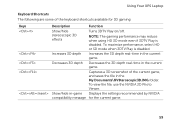
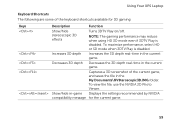
...mode even if 3DTV Play is disabled.
Show/hide in the current game.
Using Your XPS Laptop
Keyboard Shortcuts The following are some of the current game, and saves the file in...by NVIDIA compatibility message for 3D gaming:
Keys
Description
Function
Show/hide stereoscopic 3D effects
Turns 3DTV Play on/off. Captures a 3D screenshot of the keyboard shortcuts available for the...
Similar Questions
What Key To Press To Turn On The Camera On Dell Laptop Xps L502x
(Posted by nb99nu 10 years ago)
Dell Xps L502x . I Want Full Service
Am using dell xps l502x laptop... i want full service manual....help me...
Am using dell xps l502x laptop... i want full service manual....help me...
(Posted by GOKUL05 11 years ago)