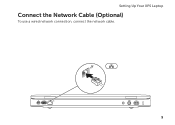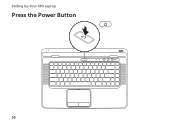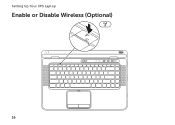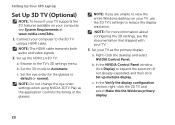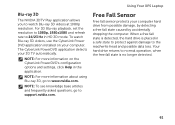Dell XPS L502X Support Question
Find answers below for this question about Dell XPS L502X.Need a Dell XPS L502X manual? We have 2 online manuals for this item!
Question posted by lwizaudsm on February 4th, 2012
My Laptop Does Not Read Any Flash Disk
The person who posted this question about this Dell product did not include a detailed explanation. Please use the "Request More Information" button to the right if more details would help you to answer this question.
Current Answers
Related Dell XPS L502X Manual Pages
Similar Questions
What Key To Press To Turn On The Camera On Dell Laptop Xps L502x
(Posted by nb99nu 10 years ago)
Some Flash Disks Not Recognized
The message given " unknown device, this device can not start code 10 or code 43"
The message given " unknown device, this device can not start code 10 or code 43"
(Posted by newtec2009 12 years ago)