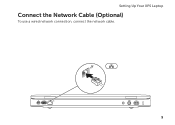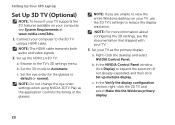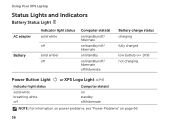Dell XPS L502X Support Question
Find answers below for this question about Dell XPS L502X.Need a Dell XPS L502X manual? We have 2 online manuals for this item!
Question posted by LISmg456 on February 18th, 2014
L502x What Do You Use Esata Port For
The person who posted this question about this Dell product did not include a detailed explanation. Please use the "Request More Information" button to the right if more details would help you to answer this question.
Current Answers
Related Dell XPS L502X Manual Pages
Similar Questions
What Key To Press To Turn On The Camera On Dell Laptop Xps L502x
(Posted by nb99nu 10 years ago)
I Am Using Dell 2520 Laptop.i Am Unabel To Start Webcam? What Is The Proceedure.
i am using dell 2520 laptop.i am unabel to start webcam? what is the proceedure.
i am using dell 2520 laptop.i am unabel to start webcam? what is the proceedure.
(Posted by roshanghormode 11 years ago)
Sir I Want To Know How To Use Internet On Dell Xps 15 Laptop Using The Sim Card
(Posted by niraj098 12 years ago)