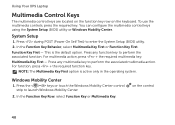Dell XPS L502X Support Question
Find answers below for this question about Dell XPS L502X.Need a Dell XPS L502X manual? We have 2 online manuals for this item!
Question posted by jesstew on June 25th, 2014
How To Activate The Keyboard Backilight In Dell Xps L502x
The person who posted this question about this Dell product did not include a detailed explanation. Please use the "Request More Information" button to the right if more details would help you to answer this question.
Current Answers
Answer #1: Posted by TechSupport101 on June 25th, 2014 9:31 AM
Hi. Do see pages 37 and 38 of the Service Manual here http://www.helpowl.com/manuals/Dell/XPSL502X/106611