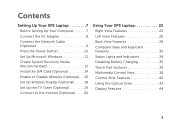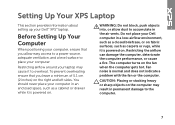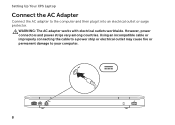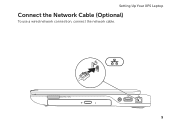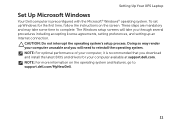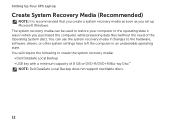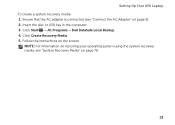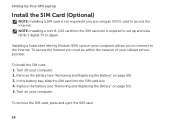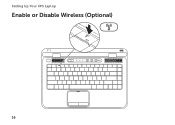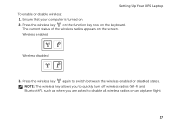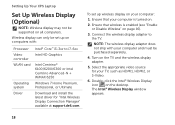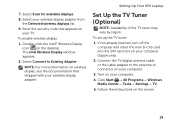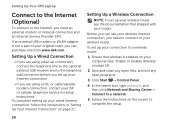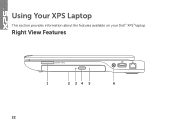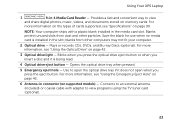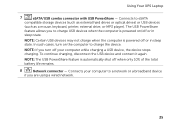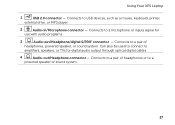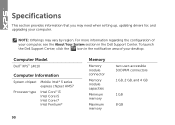Dell XPS L401X Support Question
Find answers below for this question about Dell XPS L401X.Need a Dell XPS L401X manual? We have 3 online manuals for this item!
Question posted by miccandle on March 17th, 2012
Cleaning The Vents On Xps 14 L401x
I WANT TO CLEAN THE VENTS OR THE FUN BUT I'DON'T KNOW HOW TOREMOVE THE BOTTOM PART OF LAPTOP OR IF POSSIBLE TO CLEAN WITHOUT REMOVING IT?
Current Answers
Related Dell XPS L401X Manual Pages
Similar Questions
8 Beep Codes Are Coming On Startup On Dell Xps L401x
I Got A Problem In My Laptop I.e, dell Xps L401x Laptop while Turn On My Laptop 8 Beep Codes Are Com...
I Got A Problem In My Laptop I.e, dell Xps L401x Laptop while Turn On My Laptop 8 Beep Codes Are Com...
(Posted by gopalreddy206 9 years ago)
How To Use Webcam On Dell Inspiron 14 N4030 Laptop
(Posted by kajoyyng 10 years ago)