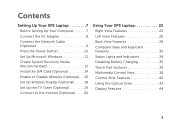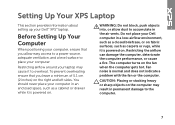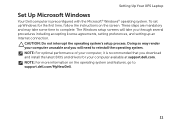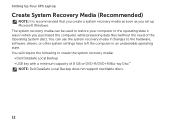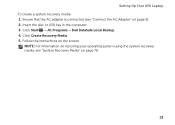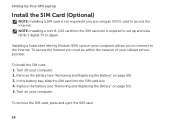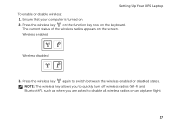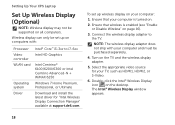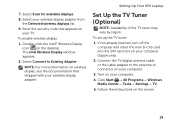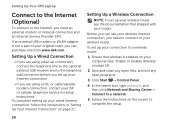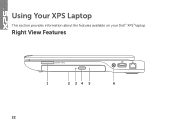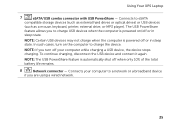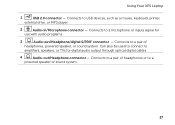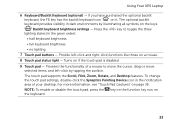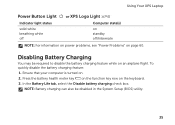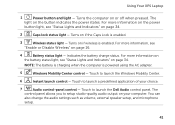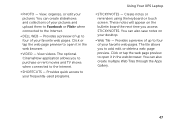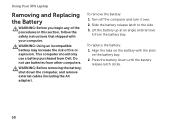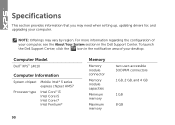Dell XPS L401X Support Question
Find answers below for this question about Dell XPS L401X.Need a Dell XPS L401X manual? We have 3 online manuals for this item!
Question posted by daps on April 20th, 2014
How To Turn On Keyboard Backlight On Dell Xps L401x
The person who posted this question about this Dell product did not include a detailed explanation. Please use the "Request More Information" button to the right if more details would help you to answer this question.
Current Answers
Related Dell XPS L401X Manual Pages
Similar Questions
8 Beep Codes Are Coming On Startup On Dell Xps L401x
I Got A Problem In My Laptop I.e, dell Xps L401x Laptop while Turn On My Laptop 8 Beep Codes Are Com...
I Got A Problem In My Laptop I.e, dell Xps L401x Laptop while Turn On My Laptop 8 Beep Codes Are Com...
(Posted by gopalreddy206 9 years ago)
How To Turn On Dell Latitude E4310 Laptop Keyboard Backlight
(Posted by zicoipo 10 years ago)
Keyboard Backlighting
hello !!! Tell me please, why a can not switch on the keyboard backlighting on my laptop Dell XPS L5...
hello !!! Tell me please, why a can not switch on the keyboard backlighting on my laptop Dell XPS L5...
(Posted by tankera 12 years ago)