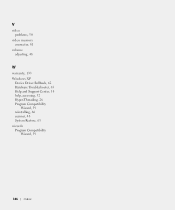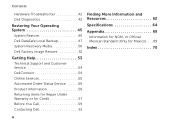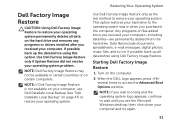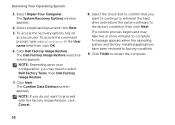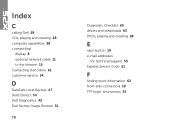Dell XPS 8300 Support Question
Find answers below for this question about Dell XPS 8300.Need a Dell XPS 8300 manual? We have 2 online manuals for this item!
Question posted by krsni on September 15th, 2014
Xps 8300 How To Image Restore Video
Current Answers
Answer #1: Posted by DellJesse1 on September 15th, 2014 5:43 AM
To restore the system to factory conditions you would use the PC Restore program. Start the computer and TAP the F8 key. Choose the option that reads Repair Your Computer and follow the prompts to restore the system.
CAUTION:
This utility formats the operating system hard drive partition prior to restoring the factory image. This means data on that partition is deleted and cannot be recovered.
If the customer creates a second partition with a third-party utility, Dell Factory Image Restore is not affected as long as the image partition is not removed.
Thank You,
Dell-Jesse1
Dell Social Media and Communities
email:[email protected]
Dell Community Forum.
www.en.community.dell.com
Dell Twitter Support
@dellcares
Dell Facebook Support
www.facebook.com/dell
#iwork4dell