Dell XPS 8300 Support Question
Find answers below for this question about Dell XPS 8300.Need a Dell XPS 8300 manual? We have 2 online manuals for this item!
Question posted by toycaacos on August 12th, 2014
When I Start Up My Dell Xps One Desktop My Wireless Keyboard Does Not Work
The person who posted this question about this Dell product did not include a detailed explanation. Please use the "Request More Information" button to the right if more details would help you to answer this question.
Current Answers
There are currently no answers that have been posted for this question.
Be the first to post an answer! Remember that you can earn up to 1,100 points for every answer you submit. The better the quality of your answer, the better chance it has to be accepted.
Be the first to post an answer! Remember that you can earn up to 1,100 points for every answer you submit. The better the quality of your answer, the better chance it has to be accepted.
Related Dell XPS 8300 Manual Pages
Setup Guide - Page 5


Contents
Setting Up Your XPS Desktop 5 Lifting Your Computer 6 Before Setting Up Your Computer 7 Connect the Display 8 Connect the Keyboard and Mouse 10 Connect the Network...(Optional 15
Using Your XPS Desktop 18 Front View Features 18 Top View Features 20
Back View Features 24 Back Panel Connectors 26 Software Features 28 Dell Dock 29 Dell DataSafe Online Backup 30
Solving...
Setup Guide - Page 7


Setting Up Your XPS Desktop
This section provides information about setting up your computer. WARNING: Before you begin any of the procedures in this section, read the safety information that shipped with your Dell XPS 8300 desktop. For additional safety best practices information, see the Regulatory Compliance Homepage at www.dell.com/regulatory_compliance.
5
Setup Guide - Page 10


...card if the connector on your computer has a discrete graphics card. Setting Up Your XPS Desktop
Connect the Display
If you to connect your computer to more than one monitor simultaneously....single display, connect the display to -DVI adapter, and additional HDMI or DVI cables at www.dell.com. Otherwise, connect the display using the connector on your display to Auto in the Advanced Graphic...
Setup Guide - Page 12


Setting Up Your XPS Desktop
Connect the Keyboard and Mouse
Connect the USB keyboard and mouse to the USB connectors on the back panel of your computer.
10
Setup Guide - Page 15


...preconfigured with
the Microsoft Windows operating system. Setting Up Your XPS Desktop
NOTE: For optimal performance of your computer available at support.dell.com. CAUTION: Do not interrupt the operating system's setup...mandatory and may render your computer unusable and you will take some time to support.dell.com/MyNewDell.
13 Doing so may take you download and install the latest BIOS...
Setup Guide - Page 16


...XPS Desktop
Create System Recovery Media (Recommended)
NOTE: It is recommended that you create a system recovery media as soon as you purchased the computer, while preserving data files (without the need of 8 GB or DVD-R/DVD+R/Blu-ray Disc
NOTE: Dell...1.
Follow the instructions on page 50.
14 Click Start → All Programs→ Dell DataSafe Local Backup.
3. Insert the disc or USB...
Setup Guide - Page 17


... connector before you set up your original order, you can purchase one from www.dell.com.
Setting Up Your XPS Desktop
Set Up the TV Tuner (Optional)
NOTE: Availability of your wired Internet connection,... of the TV tuner may vary by region. To complete setting up the TV tuner:
1. Click Start → All Programs→ Windows Media Center→ Tasks→ Settings→ TV.
4.
To...
Setup Guide - Page 18


...the past, the ISP might have a service outage. To set up your connection to a wireless router:
1.
Follow the instructions on the screen to a network.
4. If you cannot ... connect to your wireless router. Setting Up Your XPS Desktop
Setting Up a Wireless Connection
NOTE: To set up your wireless router, see the documentation that shipped with your router. Click Start → Control ...
Setup Guide - Page 19


... and Sharing Center→ Set up your ISP.
4.
NOTE: If you do not know which type of connection to complete the setup. Setting Up Your XPS Desktop
17 Follow the instructions on the screen and use the setup information provided by your ISP to select, click Help me choose or contact your...
Setup Guide - Page 21


...to view and share digital photos, music, and videos stored on when the computer reads or writes
data. Using Your XPS Desktop
8 Optical drive eject buttons (2) -
Connect to eject the disc tray.
9
Hard drive activity light - A blinking...
2 Media Card Reader - Can support an optional Dell FlexBay compatible device such as a
mouse, keyboard, printer, external drive,
or MP3 player.
Setup Guide - Page 23


Using Your XPS Desktop
5
Power button and light -
Used to a pair of headphones.
Contact Dell (see "Contacting Dell" on page 33.
21 Contact Dell (see "Power Problems" on page 61) ...mobile phone, and so on or off , in the center of your computer when you access the Dell Support website or call technical support.
2
Microphone or line-in sleep/standby mode or there might be...
Setup Guide - Page 24


... that require more than 1.5 A/5 V input current for charging to
USB devices, such as a mouse, keyboard,
printer, external drive, or MP3 player.
7
USB 2.0 connector with USB
PowerShare - CAUTION: Do not...is powered off your computer while charging a device, it again. Using Your XPS Desktop
6
USB 2.0 connector - NOTE: Certain devices may result in sleep state. This
feature can ...
Setup Guide - Page 28


Connects to USB devices, such as a
mouse, keyboard, printer, external drive,
or MP3 player.
6
Side L/R surround connector - Connect to a
monitor or projector.
5
USB 2.0 ... optical cables.
2
HDMI connector -
Connects to
external SATA storage devices.
4
VGA connector - Using Your XPS Desktop
Back Panel Connectors
1 2 3
4
5 12
6
11
10
7
89
26
1
S/PDIF connector -
Setup Guide - Page 31


... appears.
2. Remove a Category or Icon
1. Right-click the category or icon on the screen. Choose the desired option to the Dock or a category. Using Your XPS Desktop
Dell Dock
The Dell Dock is a group of the icons
Add a Category
1.
Setup Guide - Page 32


Using Your XPS Desktop
Dell DataSafe Online Backup
NOTE: Dell DataSafe Online may not be available in the notification area of your desktop.
2. For more information, go to DellDataSafe.com. Dell DataSafe Online is recommended for fast upload/download speeds. Double-click the Dell DataSafe Online icon in all regions.
To schedule backups:
1. You can access the service...
Setup Guide - Page 44
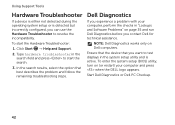
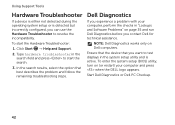
...; Help and Support.
2. NOTE: Dell Diagnostics works only on page 35 and run Dell Diagnostics before you experience a problem with your computer and press when the DELL logo appears. To start the search.
3. Dell Diagnostics
If you contact Dell for technical assistance.
Using Support Tools
Hardware Troubleshooter
If a device is either not detected during the operating system...
Setup Guide - Page 45
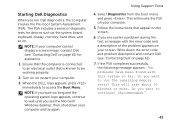
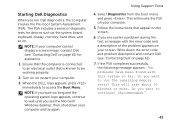
...such as the system board, keyboard, display, memory, hard ...Dell (see the Microsoft Windows desktop; Write down your computer.
3. This will invoke the PSA on page 61).
7. If the PSA completes successfully, the following message appears : "No problems have been found with the error code and a description of diagnostic tests for assistance.
1.
Using Support Tools
4. Starting Dell...
Setup Guide - Page 46


... complete. Select the test you are experiencing memory issues, press , otherwise press . Starting Dell PC Checkup
Dell PC Checkup scans and tests your system."
9. To exit the Dell Diagnostics and to exit PC Checkup.
44 Click Start → All Programs→ Dell→ Dell Support Center→ Launch PC Checkup.
2. Close the window to restart the computer...
Setup Guide - Page 53
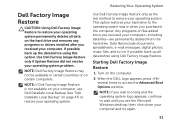
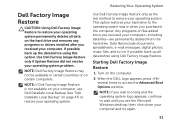
... last method to restore your operating system. Starting Dell Factory Image Restore
1.
Any programs or files added since you received your computer and try again.
51 NOTE: If Dell Factory Image Restore is not available on your computer, use Dell DataSafe Local Backup (see the Microsoft Windows desktop; If possible, back up the data before...
Setup Guide - Page 66


...regarding the configuration of your computer. Computer Model
Dell XPS 8300
Processor
Type
Intel Core i5 Intel Core i7
... see the Detailed System Information section in the Dell Support Center.
To launch the Dell Support Center, click Start → All Programs→ Dell→ Dell Support Center→ Launch Dell Support Center.
Specifications
This section provides information that...
Similar Questions
Dell Xps Desktop Media Card Reader Has Never Worked How To Troubleshoot
(Posted by ramcosuji 10 years ago)
Dell Inspiron One2320 Wireless Keyboard Wont Work
(Posted by gkiggch 10 years ago)

