Dell XPS 8300 Support Question
Find answers below for this question about Dell XPS 8300.Need a Dell XPS 8300 manual? We have 2 online manuals for this item!
Question posted by DADSKvpudel on August 6th, 2013
How To Restore Dell Xps 8300 To Factory Settings
The person who posted this question about this Dell product did not include a detailed explanation. Please use the "Request More Information" button to the right if more details would help you to answer this question.
Current Answers
There are currently no answers that have been posted for this question.
Be the first to post an answer! Remember that you can earn up to 1,100 points for every answer you submit. The better the quality of your answer, the better chance it has to be accepted.
Be the first to post an answer! Remember that you can earn up to 1,100 points for every answer you submit. The better the quality of your answer, the better chance it has to be accepted.
Related Dell XPS 8300 Manual Pages
Owner's Manual - Page 1


...
diagnostic lights mouse connector surround connector line-in connector network adapter video connector optional sound card connector (see the setup diagram)
www.dell.com | support.dell.com
Dell™ Dimension™ 8300 Series
USB 2.0 connectors (2) headphone connector
Service Tag
power connector voltage selection switch serial connector keyboard connector center/LFE connector line-out...
Owner's Manual - Page 5


... Dell Diagnostics 58 Starting the Dell Diagnostics 58 Drivers 61 What Is a Driver 61 Identifying Drivers 61 Reinstalling Drivers 62 Using Windows® System Restore 63 Creating a Restore Point 63 Restoring the Computer to an Earlier Operating State 64 Undoing the Last System Restore 64 Resolving Software and Hardware Incompatibilities 65 Reinstalling Microsoft® Windows® XP...
Owner's Manual - Page 20


... move data from the source computer to the new computer. www.dell.com | support.dell.com
3 Attach the USB printer cable to the new computer over...Information to a New Computer
The Microsoft® Windows® XP operating system provides a Files and Settings Transfer wizard to move data such as: • E-mails • Toolbar settings • Window sizes • Internet bookmarks You can ...
Owner's Manual - Page 22


... XP operating system provides a Network Setup Wizard to guide you through the process of the network cable to a network connection device, such as a network wall jack. www.dell.com | support.dell.com
Setting ...;Communications, and then click Network Setup Wizard.
2 On the welcome screen, click Next.
22 Setting Up and Using Yo ur Computer NOTE: Do not use a network cable with a telephone wall...
Owner's Manual - Page 26


... again without changing your software.
26 Setting Up and Using Yo ur Computer You can also use the Microsoft® Windows® XP operating system because Windows XP is an Intel® technology that you...-R. • See the Sonic support website at support.sonic.com for additional information. www.dell.com | support.dell.com
Using Blank CD-Rs and CD-RWs
Your CD-RW drive can write to record ...
Owner's Manual - Page 62


...Restore (see page 63) does not resolve the problem, then reinstall the driver from other sources, your computer might not work correctly. If this is next to the device name, you install drivers obtained from the ResourceCD.
1 With the Windows desktop... Restore (see page 63) to return your first time to use Windows XP Device Driver Rollback to replace the driver with
a [!]) on your Dell ...
Owner's Manual - Page 63


...the hardware, software, or other system settings have left the computer in your computer...desktop, reinsert the ResourceCD. 5 At the Welcome Dell System Owner screen, click Next. Advanced Troubleshooting 63
NOTICE: Make regular backups of your data files or recover them. Creating a Restore...® System Restore
The Microsoft® Windows XP operating system provides System Restore to allow you...
Owner's Manual - Page 67


...Exit if Install Windows XP message appears. 3 Restart the computer. 4 Press immediately after the DELL™ logo appears. Windows XP Setup 1 When the Windows XP Setup screen appears, press to select To set up Windows now.... exit any key.
If the operating system logo appears, wait until you see the Windows desktop, and then shut down the computer and try again. 5 Press the arrow keys to ...
Owner's Manual - Page 117
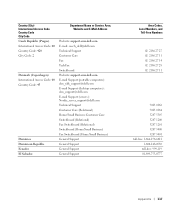
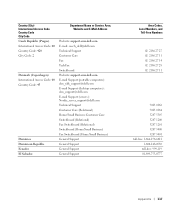
..., Website and E-Mail Address
Website: support.euro.dell.com E-mail: czech_dell@dell.com Technical Support Customer Care Fax TechFax Switchboard Website: support.euro.dell.com E-mail Support (portable computers): den_nbk_support@dell.com E-mail Support (desktop computers): den_support@dell.com E-mail Support (servers): Nordic_server_support@dell.com Technical Support Customer Care (Relational) Home...
Owner's Manual - Page 125


....com
International Access Code: 00 E-mail Support (portable computers):
Country Code: 47
nor_nbk_support@dell.com
E-mail Support (desktop computers):
nor_support@dell.com
E-mail Support (servers):
nordic_server_support@dell.com
Technical Support
Relational Customer Care
Home/Small Business Customer Care
Switchboard
Fax Switchboard
Panama
General Support
Peru
General Support
Poland...
Owner's Manual - Page 145


...turning off your computer, 27
Index 145 See monitor service tag number, 71 settings
system setup program, 106
setup diagram, 13
shutting down your computer, 27
...restore to read, 50 screen is blank, 50 software, 38-39 sound and speakers, 48 troubleshooting chart, 30 video and monitor, 50 volume adjusting, 48
Program Compatibility Wizard, 39
R
reinstalling Windows XP, 66
ResourceCD, 62 Dell...
Setup Guide - Page 5


... 13 Create System Recovery Media (Recommended 14 Set Up the TV Tuner (Optional 15 Connect to the Internet (Optional 15
Using Your XPS Desktop 18 Front View Features 18 Top View Features 20
Back View Features 24 Back Panel Connectors 26 Software Features 28 Dell Dock 29 Dell DataSafe Online Backup 30
Solving Problems 31...
Setup Guide - Page 7


WARNING: Before you begin any of the procedures in this section, read the safety information that shipped with your Dell XPS 8300 desktop.
For additional safety best practices information, see the Regulatory Compliance Homepage at www.dell.com/regulatory_compliance.
5 Setting Up Your XPS Desktop
This section provides information about setting up your computer.
Setup Guide - Page 9


.... To prevent overheating ensure that you leave at least 10.2 cm (4 inches) at the back of the computer and a minimum of 5.1 cm (2 inches) on .
7 Setting Up Your XPS Desktop
Before Setting Up Your Computer
When positioning your computer, ensure that you allow easy access to a power source, adequate ventilation, and a level surface to overheat.
Setup Guide - Page 10


To enable this feature, enter the system setup (BIOS) utility and set the Intel Multiple Monitor Feature to ONLY ONE of the connectors on the discrete ...VGA adapter or HDMI-to-DVI adapter) to connect your display and the discrete graphics card is different. Setting Up Your XPS Desktop
Connect the Display
If you to connect your computer to the discrete graphics card if the connector on your...
Setup Guide - Page 15


... support.dell.com.
Doing so may take you through several procedures including accepting license agreements, setting preferences, and setting up Windows for your computer unusable and you download and install the latest BIOS and drivers for the first time, follow the instructions on the operating system and features, go to complete. Setting Up Your XPS Desktop...
Setup Guide - Page 16


... Programs→ Dell DataSafe Local Backup.
3. You will require the following to the operating state it was in when you set up Microsoft Windows. Click Create Recovery Media.
4. You can be used to the hardware, software, drivers, or other system settings have left the computer in the computer.
2.
Setting Up Your XPS Desktop
Create System Recovery...
Setup Guide - Page 17


...a DSL or cable/satellite modem connection, contact your computer.
3.
Setting Up Your XPS Desktop
Set Up the TV Tuner (Optional)
NOTE: Availability of your computer.
2. To complete setting up the TV tuner:
1. Connect to the Internet (Optional)... your original order, you can purchase one from www.dell.com.
If an external USB modem or WLAN adapter is not a part of the TV ...
Setup Guide - Page 31


... access to frequently-used applications,
files, and folders.
Select an icon for the category in the Title field.
3. Right-click the Dock and click Advanced Setting...
2. Right-click the Dock, click Add→ Category. Using Your XPS Desktop
Dell Dock
The Dell Dock is a group of the icons
Add a Category
1.
Setup Guide - Page 66


... Dell Support Center, click Start → All Programs→ Dell→ Dell Support Center→ Launch Dell Support Center.
For more information regarding the configuration of your computer. Computer Model
Dell XPS 8300
Processor... System Information section in the Dell Support Center. NOTE: Offerings may need when setting up, updating drivers for a Flexdock or Media Card Reader
64
Similar Questions
How To Restore Xp To Factory Setting On A Dell Vostro 22
(Posted by robshCa 9 years ago)
How Can I Re-install Xps 8300 Window7 Windows To Its Factory Settings?????
(Posted by HHLEE 11 years ago)
I Have A Dell Optiplex Gx 520 I Want To Restore To Factory Settings
(Posted by NIGHTSHADE1 11 years ago)

