Dell XPS 8300 Support Question
Find answers below for this question about Dell XPS 8300.Need a Dell XPS 8300 manual? We have 2 online manuals for this item!
Question posted by emsONEDEE on May 23rd, 2014
Where Is The Eject Button On A Dell Xps 8300
The person who posted this question about this Dell product did not include a detailed explanation. Please use the "Request More Information" button to the right if more details would help you to answer this question.
Current Answers
There are currently no answers that have been posted for this question.
Be the first to post an answer! Remember that you can earn up to 1,100 points for every answer you submit. The better the quality of your answer, the better chance it has to be accepted.
Be the first to post an answer! Remember that you can earn up to 1,100 points for every answer you submit. The better the quality of your answer, the better chance it has to be accepted.
Related Dell XPS 8300 Manual Pages
Owner's Manual - Page 1


... diagram)
www.dell.com | support.dell.com
Dell™ Dimension™ 8300 Series
USB 2.0 connectors (2) headphone connector
Service Tag
power connector voltage selection switch serial connector keyboard connector center/LFE connector line-out connector microphone connector USB 2.0 connectors (6)
CD or DVD activity light CD or DVD drive eject button floppy drive eject button* floppy drive...
Owner's Manual - Page 14


...8226; How to clean my computer • How to use Windows XP • Documentation for my computer • Documentation for devices (...Dell Support website provides several online tools, including: • Solutions - Drivers, patches, and software updates • Reference - Computer documentation, product specifications, and
white papers
Windows Help and Support Center
1 Click the Start button...
Owner's Manual - Page 22


..., or an Internet connection between computers in a home or small office.
1 Click the Start button, point to All Programs→Accessories→Communications, and then click Network Setup Wizard.
2 On...Wizard
The Microsoft® Windows® XP operating system provides a Network Setup Wizard to guide you connect your computer. www.dell.com | support.dell.com
Setting Up a Home and Office...
Owner's Manual - Page 62


... you install drivers obtained from the ResourceCD.
1 With the Windows desktop displayed, insert the ResourceCD. If this is next to the device name, you installed the new driver. If an exclamation point is your computer might not work correctly. Using the Dell Dimension ResourceCD If using Device Driver Rollback or System Restore...
Owner's Manual - Page 63


...The Microsoft® Windows XP operating system provides System... desktop, reinsert the ResourceCD. 5 At the Welcome Dell ...System Owner screen, click Next.
For drivers information, see the documentation that driver is detecting hardware in an undesirable operating state. The drivers that are not displayed, exit the ResourceCD program. Creating a Restore Point
1 Click the Start button...
Owner's Manual - Page 67


...drive and the speed of your current Windows XP data, type r to select the repair option...If your computer already has Windows XP installed and you see the Windows desktop, and then shut down the ... Windows XP, press to select that option. 5 Press to recover your computer.
The Windows XP Setup ... screen, and click Next. Windows XP Setup 1 When the Windows XP Setup screen appears, press to select...
Owner's Manual - Page 71


...button to turn off before you access the Dell Support website or call technical support. Use the headphone connector to identify your computer when you remove the floppy disk from the drive.
5 hard drive light 6 power button...or DVD drive.
2 CD or DVD eject button Press to eject your CD from the CD or DVD drive.
3 floppy-drive eject button Press to eject a floppy disk from the floppy drive....
Owner's Manual - Page 98


...-side insert release tab and gently push in your floppy drive kit. www.dell.com | support.dell.com
5 If you purchased your floppy drive from Dell, you are installing a floppy drive that was not purchased from the insert ...in the floppy drive kit
floppy drive light
floppy drive eject button
If you received a front-panel insert in the insert.
98 Adding Parts Proceed to step 6.
Setup Guide - Page 4


... of Intel Corporation in the U.S. Reproduction of Dell Inc. and other than its own. Bluetooth&#...to change without notice. © 2010 Dell Inc. CAUTION: A CAUTION indicates either...a potential for property damage, personal injury, or death. Dell Inc. Notes, Cautions, and Warnings
NOTE: A NOTE ...;, Windows®, and the Windows start button logo are either the entities claiming the marks...
Setup Guide - Page 5


...Power Button 12 Set Up the Operating System 13 Create System Recovery Media (Recommended 14 Set Up the TV Tuner (Optional 15 Connect to the Internet (Optional 15
Using Your XPS Desktop 18 ...Front View Features 18 Top View Features 20
Back View Features 24 Back Panel Connectors 26 Software Features 28 Dell Dock 29 Dell DataSafe Online Backup 30
...
Setup Guide - Page 7


For additional safety best practices information, see the Regulatory Compliance Homepage at www.dell.com/regulatory_compliance.
5 Setting Up Your XPS Desktop
This section provides information about setting up your computer. WARNING: Before you begin any of the procedures in this section, read the safety information that shipped with your Dell XPS 8300 desktop.
Setup Guide - Page 10


... display, connect the display to Auto in the Advanced Graphic Configuration section.
8 Setting Up Your XPS Desktop
Connect the Display
If you to connect your computer to more than one monitor simultaneously. Otherwise, ...the connector on your display to -DVI adapter, and additional HDMI or DVI cables at www.dell.com. To enable this feature, enter the system setup (BIOS) utility and set the ...
Setup Guide - Page 15


... is recommended that you will take some time to support.dell.com/MyNewDell.
13 To set up an Internet connection. Doing so may take you through several procedures including accepting ...CAUTION: Do not interrupt the operating system's setup process. NOTE: For more information on the screen.
Setting Up Your XPS Desktop
NOTE: For optimal performance of your computer available at support...
Setup Guide - Page 16


To create a system recovery media:
1. Click Start → All Programs→ Dell DataSafe Local Backup.
3. Click Create Recovery Media.
4. Setting Up Your XPS Desktop
Create System Recovery Media (Recommended)
NOTE: It is recommended that you create a system recovery media as soon as you purchased the computer, while preserving data ...
Setup Guide - Page 17


... → All Programs→ Windows Media Center→ Tasks→ Settings→ TV.
4. Setting Up Your XPS Desktop
Set Up the TV Tuner (Optional)
NOTE: Availability of your original order, you can purchase one from www.dell.com. Follow the instructions on page 16.
15
Turn on your computer.
2. Connect to the Internet...
Setup Guide - Page 21


... disc tray.
9
Hard drive activity light -
A blinking white light indicates
hard drive activity. Can support an optional Dell FlexBay compatible device such as a
mouse, keyboard, printer, external drive,
or MP3 player. Using Your XPS Desktop
8 Optical drive eject buttons (2) - Turns
on a media card.
3 Optical drive - Press the marked portion on the lower end of data...
Setup Guide - Page 23


... center of headphones. Connects to a powered speaker or sound system, use with audio
programs.
3
Headphone connector - Using Your XPS Desktop
5
Power button and light - Used to a pair of this button
indicates the power state:
• Off -
Contact Dell (see "Power Problems" on .
• Solid amber - The light in
connector - There may be a problem with either...
Setup Guide - Page 66


..., updating drivers for a Flexdock or Media Card Reader
64 To launch the Dell Support Center, click Start → All Programs→ Dell→ Dell Support Center→ Launch Dell Support Center.
For more information regarding the configuration of your computer. Computer Model
Dell XPS 8300
Processor
Type
Intel Core i5 Intel Core i7
System Chipset
Type
Intel...
Setup Guide - Page 72
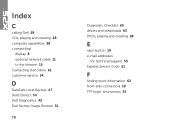
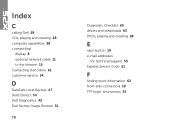
...)
display 8 optional network cable 11 to the Internet 15 Contacting Dell online 61 customer service 54
D
DataSafe Local Backup 47 DellConnect 54 Dell Diagnostics 42 Dell Factory Image Restore 51
70
Diagnostic Checklist 60 drivers and downloads 63 DVDs, playing and creating 28
E
eject button 19 e-mail addresses
for technical support 55 Express Service Code...
Similar Questions
The Cd Drawer Will Not Open When I Hold The Eject Button.
(Posted by barmamray 9 years ago)
Where Is The Cd Eject Button On Dell Optiplex 390 Desktop
(Posted by zamsandov 10 years ago)


