Dell XPS 8300 Support Question
Find answers below for this question about Dell XPS 8300.Need a Dell XPS 8300 manual? We have 2 online manuals for this item!
Question posted by audire on June 13th, 2014
Dell Xps 8300 Wont Connect To Internet With Network Cable
The person who posted this question about this Dell product did not include a detailed explanation. Please use the "Request More Information" button to the right if more details would help you to answer this question.
Current Answers
There are currently no answers that have been posted for this question.
Be the first to post an answer! Remember that you can earn up to 1,100 points for every answer you submit. The better the quality of your answer, the better chance it has to be accepted.
Be the first to post an answer! Remember that you can earn up to 1,100 points for every answer you submit. The better the quality of your answer, the better chance it has to be accepted.
Related Dell XPS 8300 Manual Pages
Owner's Manual - Page 20


...
USB printer cable
USB connector on a removable medium, such as : • E-mails • Toolbar settings • Window sizes • Internet bookmarks You can transfer the data to the new computer over a network or serial connection, or you can store it on printer
Transferring Information to a New Computer
The Microsoft® Windows® XP operating system...
Owner's Manual - Page 22


... end of your computer to a network, the computer must have a network adapter installed and a network cable connected to a network connection device, such as a network wall jack. www.dell.com | support.dell.com
Setting Up a Home and Office Network
Connecting to a Network Adapter
Before you through the process of sharing files, printers, or an Internet connection between computers in a home or...
Owner's Manual - Page 44
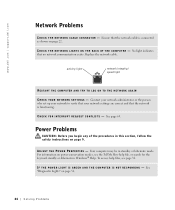
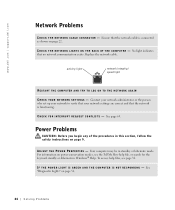
...network cable. activity light
network integrity/ speed light
RESTART THE COMPUTER AND TRY TO LOG ON TO THE NETWORK...network administrator or the person who set up your network to verify that your network settings are correct and that the network is connected as shown on page 9.
Ensure that no network... in standby or hibernate mode. www.dell.com | support.dell.com
Network Problems
C H E C K T...
Owner's Manual - Page 85
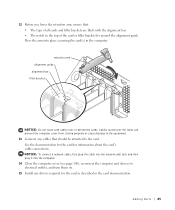
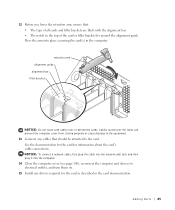
...; The tops of all cards and filler brackets are flush with the alignment bar. • The notch in the computer.
NOTICE: To connect a network cable, first plug the cable into the network wall jack and then plug it into place, securing the card(s) in the top of the card or filler bracket fits around the...
Owner's Manual - Page 86


... need a filler bracket, contact Dell (see page 27). 2 Ensure that your computer from their electrical outlets, and then press the power button to ground the system board. NOTICE: To disconnect a network cable, first unplug the cable from your computer and then unplug it from the network wall jack. 3 Disconnect any cables connected to electrical outlets, and turn...
Owner's Manual - Page 88


...DIMMs. Current operating systems, such as Microsoft® Windows® XP, can only use a maximum of 4 GB of memory available to... and attached devices are turned off. NOTE: Memory purchased from Dell is less than 4 GB. however, the amount of address ...network wall jack.
88 Adding Parts Addressing Memory with a new memory module. NOTICE: To disconnect a network cable, first unplug the cable ...
Owner's Manual - Page 90


NOTICE: To connect a network cable, first plug the cable into the network wall jack and then plug it snaps into the cutouts at each end of the module. 10 Insert the module straight down into the connector, ensuring that it fits into the computer.
12 Connect your computer and devices to electrical outlets, and then turn them...
Owner's Manual - Page 93
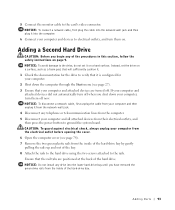
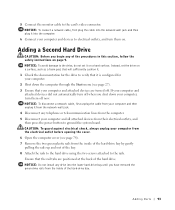
... safety instructions on a surface, such as a foam pad, that will sufficiently cushion it from the inside of the hard drive. NOTICE: To connect a network cable, first plug the cable into the network wall jack and then plug it into the lower hard-drive bay until you have removed the green drive rails from your computer...
Owner's Manual - Page 95


... the drive for drive operation. NOTICE: To connect a network cable, first plug the cable into the network wall jack and then plug it into the computer. 14 Connect your first hard drive and attach the connector to the second hard drive.
power cable
second hard-drive cable (secondary drive)
first hard-drive cable (primary boot drive) 13 Close the...
Owner's Manual - Page 99
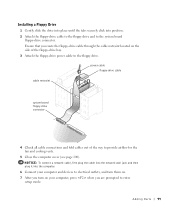
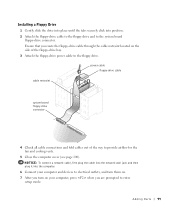
... to the system board
floppy-drive connector. power cable floppy-drive cable
cable restraint
system board floppy-drive connector
4 Check all cable connections and fold cables out of the floppy-drive bay. 3 Attach the floppy-drive power cable to enter
setup mode. NOTICE: To connect a network cable, first plug the cable into the network wall jack and then plug it into position...
Owner's Manual - Page 100
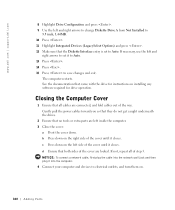
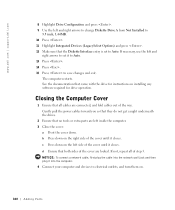
...dell.com | support.dell.com
8 Highlight Drive Configuration and press . 9 Use the left and right arrows to change Diskette Drive A from Not Installed to
3.5 inch, 1.44MB. 10 Press . 11 Highlight Integrated Devices (LegacySelect Options) and press . 12 Make sure that the Diskette Interface entry is set it into the computer. 4 Connect... connect a network cable, first plug the cable into the network...
Owner's Manual - Page 110
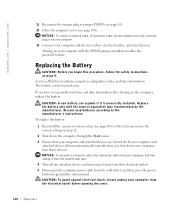
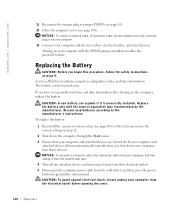
..., replace the battery. NOTICE: To connect a network cable, first plug the cable into the network wall jack, and then plug it into the computer.
13 Connect your computer, and then unplug it... to the manufacturer's instructions. www.dell.com | support.dell.com
11 Reconnect the jumper plug to their electrical outlets. 5 Disconnect the computer power cable from the electrical outlet before opening...
Owner's Manual - Page 111
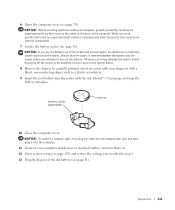
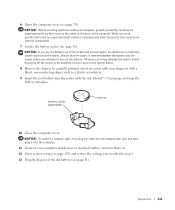
... with the side labeled "+" facing up, and snap the battery into the computer.
11 Connect your computer, ground yourself by carefully prying it into place. While you recorded in step .... battery socket (BATTERY)
battery
10 Close the computer cover. NOTICE: To connect a network cable, first plug the cable into the network wall jack and then plug it out of the old battery (see page 78...
Setup Guide - Page 5


... Up Your Computer 7 Connect the Display 8 Connect the Keyboard and Mouse 10 Connect the Network Cable (Optional 11 Connect the Power Cable 12 Press the Power Button 12 Set Up the Operating System 13 Create System Recovery Media (Recommended 14 Set Up the TV Tuner (Optional 15 Connect to the Internet (Optional 15
Using Your XPS Desktop 18 Front View Features...
Setup Guide - Page 7


Setting Up Your XPS Desktop
This section provides information about setting up your computer. WARNING: Before you begin any of the procedures in this section, read the safety information that shipped with your Dell XPS 8300 desktop. For additional safety best practices information, see the Regulatory Compliance Homepage at www.dell.com/regulatory_compliance.
5
Setup Guide - Page 10


... additional HDMI or DVI cables at www.dell.com. You may need to use an appropriate adapter (DVI-to-VGA adapter or HDMI-to-DVI adapter) to connect your display to the ... Graphic Configuration section.
8 Setting Up Your XPS Desktop
Connect the Display
If you to connect your computer to more than one monitor simultaneously. Use the appropriate cable based on the connectors available on the discrete...
Setup Guide - Page 13


... XPS Desktop 11 A click indicates that uses a cable connection (such as a broadband device or Ethernet jack), you can connect it now. To connect your computer to a network or a broadband device, connect one end of the network cable to the network connector. Connect the other end of the network cable to complete your computer setup, but if you have an existing network or Internet connection...
Setup Guide - Page 19


... → Control Panel.
3. The Connect to complete the setup. Setting Up Your XPS Desktop
17
Save and close any open files, and exit any open programs.
2.
To set up a new connection or network→ Connect to the Internet. In the search box, type network, and then click Network and Sharing Center→ Set up your Internet connection:
1. Follow the instructions on...
Setup Guide - Page 66


...
64 To launch the Dell Support Center, click Start → All Programs→ Dell→ Dell Support Center→ Launch Dell Support Center.
Computer Model
Dell XPS 8300
Processor
Type
Intel Core i5...and upgrading your computer, see the Detailed System Information section in the Dell Support Center. For more information regarding the configuration of your computer. Specifications
This section ...
Setup Guide - Page 72
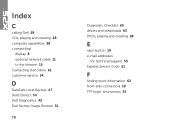
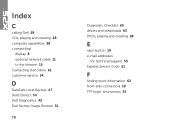
... CDs, playing and creating 28 computer capabilities 28 connect(ing)
display 8 optional network cable 11 to the Internet 15 Contacting Dell online 61 customer service 54
D
DataSafe Local Backup 47 DellConnect 54 Dell Diagnostics 42 Dell Factory Image Restore 51
70
Diagnostic Checklist 60 drivers and downloads 63 DVDs, playing and creating 28
E
eject button 19 e-mail...
Similar Questions
I Reinstalled Windows 7 And Dell Xps 8300 Wont Connect To Internet
(Posted by Ryanmtf 10 years ago)

