Dell XPS 8300 Support Question
Find answers below for this question about Dell XPS 8300.Need a Dell XPS 8300 manual? We have 2 online manuals for this item!
Question posted by ANATkoko5 on March 26th, 2014
Dell Xps 8300 Optical Drive Bays How To Eject
The person who posted this question about this Dell product did not include a detailed explanation. Please use the "Request More Information" button to the right if more details would help you to answer this question.
Current Answers
There are currently no answers that have been posted for this question.
Be the first to post an answer! Remember that you can earn up to 1,100 points for every answer you submit. The better the quality of your answer, the better chance it has to be accepted.
Be the first to post an answer! Remember that you can earn up to 1,100 points for every answer you submit. The better the quality of your answer, the better chance it has to be accepted.
Related Dell XPS 8300 Manual Pages
Owner's Manual - Page 1


....dell.com | support.dell.com Dell™ Dimension™ 8300 Series
USB 2.0 connectors (2) headphone connector
Service Tag
power connector voltage selection switch serial connector keyboard connector center/LFE connector line-out connector microphone connector USB 2.0 connectors (6)
CD or DVD activity light CD or DVD drive eject button floppy drive eject button* floppy drive light* hard drive...
Owner's Manual - Page 14


... looking for devices (such
as memory,
the hard drive, and the operating system • Customer Care -...XP • Documentation for my computer • Documentation for ? • Tips on the screen.
14 Finding Infor mation for components, such as a modem)
Dell Support Website
The Dell Support website provides several online tools, including: • Solutions - www.dell.com | support.dell...
Owner's Manual - Page 26


...DVDs with your method of performing certain tasks simultaneously. www.dell.com | support.dell.com
Using Blank CD-Rs and CD-RWs
Your CD-RW drive can also use blank CD-RWs to test music file... MP3 players or on computers that you use the Microsoft® Windows® XP operating system because Windows XP is recommended that have not been optimized for Hyper-Threading and may require an...
Owner's Manual - Page 66


... use System Restore (see page 62). To reinstall Windows XP, you to resolve a hardware conflict on your hard drive. See the documentation that were installed during assembly of the... click Next. Therefore, do not reinstall Windows XP unless a Dell technical support representative instructs you need to do so. www.dell.com | support.dell.com
3 Click Hardware Troubleshooter in the Search ...
Owner's Manual - Page 67


...4 Press immediately after the DELL™ logo appears. Windows XP Setup 1 When the Windows XP Setup screen appears, press...and follow the instructions on the size of the hard drive and the speed of Windows XP, press to select that option. 5 Press to copy...recover your current Windows XP data, type r to select the repair option, and remove the CD. 4 If you see the Windows desktop, and then shut...
Owner's Manual - Page 71


... before you access the Dell Support website or call technical support.
1 CD or DVD drive activity light
The drive activity light is on when the computer reads data from the CD or DVD drive.
2 CD or DVD eject button Press to eject your CD from the CD or DVD drive.
3 floppy-drive eject button Press to eject a floppy disk from...
Owner's Manual - Page 93
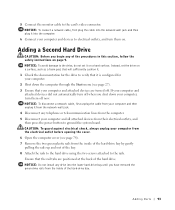
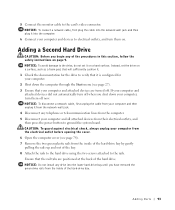
...To connect a network cable, first plug the cable into the lower hard-drive bay until you have removed the green drive rails from their electrical outlets, and then press the power button to electrical...computer and all attached devices from the inside of the hard-drive bay by gently pulling the rails up and out of the hard drive. Instead, set it into the computer.
6 Connect your computer...
Owner's Manual - Page 94


www.dell.com | support.dell.com
9 Remove the first hard drive from the upper bay and install it in lower bay hard drive bay
11 Connect a power cable to the back of the first hard drive.
10 Gently slide the new hard drive into the lower bay until you hear a click. rail tabs (2) second hard drive in upper bay first hard drive in the...
Owner's Manual - Page 97


... panel.
Adding Parts 97 Removing the Front-Panel Insert
Remove the front-panel insert before you install the floppy drive: 1 Open the computer cover to a 90-degree angle (see page 78). 2 Locate the insert in front of the floppy-drive bay. 3 From inside the computer, push in the release tab of the insert.
Owner's Manual - Page 98


... tabs. insert frame for floppy-drive bay
6 If you purchased your floppy drive from Dell, attach the insert that was not purchased from Dell, reattach the empty insert frame over the front of the drive bay. Proceed to step 6. front-panel floppy drive insert included in the floppy drive kit
floppy drive light
floppy drive eject button
If you are installing a floppy...
Owner's Manual - Page 99
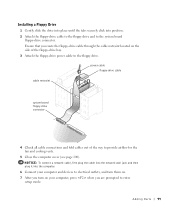
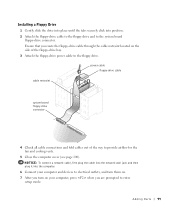
... cables out of the floppy-drive bay. 3 Attach the floppy-drive power cable to the floppy drive. NOTICE: To connect a network cable, first plug the cable into the network wall jack and then plug it into position. 2 Attach the floppy-drive cable to the floppy drive and to the system board
floppy-drive connector. Adding Parts 99...
Owner's Manual - Page 100
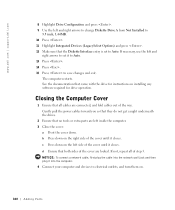
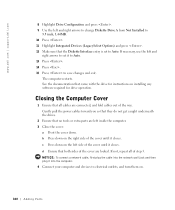
...out of the way. Closing the Computer Cover
1 Ensure that came with the drive for drive operation.
d Ensure that the Diskette Interface entry is set it closes. The ...save changes and exit. b Press down . www.dell.com | support.dell.com
8 Highlight Drive Configuration and press . 9 Use the left and right arrows to change Diskette Drive A from Not Installed to
3.5 inch, 1.44MB. ...
Owner's Manual - Page 144


...F
Files and Settings Transfer Wizard, 20
floppy drive adding, 96 problems, 33
front door reattaching, 75
H
hard drive problems, 35
hardware conflicts, 65 Dell Diagnostics, 58 problems, 40
Hardware Troubleshooter, 65...Operating System CD, 15 Installation Guide, 15
operating system reinstalling Windows XP, 66
P
password clearing system setup, 109
power problems, 44 turning off your computer, 27
...
Owner's Manual - Page 145


...drive, 34 CD-RW drive, 34 computer crashes, 38-39 computer stops responding, 38 conflicts, 65 Dell Diagnostics, 58 diagnostic lights, 54 drives, 33 DVD drive, 35 e-mail, 35 error messages, 37 finding solutions, 30 floppy drive, 33 general, 38 hard drive... Compatibility Wizard, 39
R
reinstalling Windows XP, 66
ResourceCD, 62 Dell Diagnostics, 58
S
safety instructions, 9 scanner
problems, 47 screen.
Setup Guide - Page 7


Setting Up Your XPS Desktop
This section provides information about setting up your computer. WARNING: Before you begin any of the procedures in this section, read the safety information that shipped with your Dell XPS 8300 desktop. For additional safety best practices information, see the Regulatory Compliance Homepage at www.dell.com/regulatory_compliance.
5
Setup Guide - Page 21


...).
4 Optical drive bay (optional) -
Connect to eject the disc tray.
9
Hard drive activity light...XPS Desktop
8 Optical drive eject buttons (2) - Indicates if a media card is blinking.
19 Press the marked portion on a media card.
3 Optical drive - A blinking white light indicates
hard drive activity. Turns
on when the computer reads or writes
data. Can support an optional Dell...
Setup Guide - Page 23


...XPS Desktop
5
Power button and light - The computer is either the system board or the power supply. Contact Dell (see "Power Problems" on page 61) for assistance. Connects to place portable devices such as an external drive...out or S/PDIF connector at the back of your computer when you access the Dell Support website or call technical support.
2
Microphone or line-in sleep/standby mode ...
Setup Guide - Page 28


... USB devices, such as a
mouse, keyboard, printer, external drive,
or MP3 player.
6
Side L/R surround connector - Connect to
the HDMI connector on your display
or TV.
3
eSATA connector -
Connects to
amplifiers, speakers, or TVs for digital
audio output through optical cables.
2
HDMI connector - Using Your XPS Desktop
Back Panel Connectors
1 2 3
4
5 12
6
11
10
7
89
26...
Setup Guide - Page 30


.... You can also edit and view digital photographs and images. Your optical disc drive may support multiple disc media formats including CDs, DVDs, and Blu-ray... Discs (optional). Optional software applications enable you can access websites, setup an e-mail accout, and upload or download files. Using Your XPS Desktop...
Setup Guide - Page 66


... Center, click Start → All Programs→ Dell→ Dell Support Center→ Launch Dell Support Center.
Computer Model
Dell XPS 8300
Processor
Type
Intel Core i5 Intel Core i7
System Chipset
Type
Intel H67
Drives
Internally accessible
Externally accessible
two 3.5-inch bays for SATA hard drives
two 5.25-inch bays for trayload SATA DVD+/-RW/ Blu-ray Disc combo...
Similar Questions
Open Optical Drive On Dell Inspiron 3847
how do i open the optical drive to insert cd
how do i open the optical drive to insert cd
(Posted by MELEY1 7 years ago)
How To Replace Optical Drive From Optiplex 990 Desktop?
(Posted by forrestgreen 10 years ago)
Optical Drive Installation.
Where do I find instructions for installing an optical drive for the Dell xps 8300?
Where do I find instructions for installing an optical drive for the Dell xps 8300?
(Posted by palmerw99 12 years ago)

