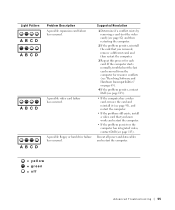Dell XPS 8300 Support Question
Find answers below for this question about Dell XPS 8300.Need a Dell XPS 8300 manual? We have 2 online manuals for this item!
Question posted by Debrcesse on August 22nd, 2013
Dell Xps 8300 4 Short Beeps When I Power It Up
Current Answers
Answer #1: Posted by DreadPirateRoberts on October 11th, 2013 8:09 AM
http://www.dell.com/support/troubleshooting/us/en/19/KCS/KcsArticles/ArticleView?docid=496582
For laptops
If you are not hearing post beeps, it's always worth trying a Hard Reset as follows.
Shut down the notebook, unplug the AC Adapter and then remove the battery.
Hold down the Power button for a full minute. Re-insert the battery,
plug in the AC Adapter and start the notebook.
Related Dell XPS 8300 Manual Pages
Similar Questions
I have a Studio 540 and get 2 beeps and nothing. Light stays amber, fans spin but nothiing on the mo...
How do I change the boot sequence on my XPS 8300 desktop