Dell XPS 8300 Support Question
Find answers below for this question about Dell XPS 8300.Need a Dell XPS 8300 manual? We have 2 online manuals for this item!
Question posted by Dmpejoh on July 18th, 2014
Dell 8300 How Many Monitors
The person who posted this question about this Dell product did not include a detailed explanation. Please use the "Request More Information" button to the right if more details would help you to answer this question.
Current Answers
There are currently no answers that have been posted for this question.
Be the first to post an answer! Remember that you can earn up to 1,100 points for every answer you submit. The better the quality of your answer, the better chance it has to be accepted.
Be the first to post an answer! Remember that you can earn up to 1,100 points for every answer you submit. The better the quality of your answer, the better chance it has to be accepted.
Related Dell XPS 8300 Manual Pages
Owner's Manual - Page 1


Dell™ Dimension™ 8300 Series
USB 2.0 connectors (2) headphone connector
Service Tag
power connector voltage selection switch serial connector keyboard connector center/LFE connector line-out connector ... lights mouse connector surround connector line-in connector network adapter video connector optional sound card connector (see the setup diagram)
www.dell.com | support.dell.com
Owner's Manual - Page 5


...49 Video and Monitor Problems 50 If the screen is blank 50 If the screen is difficult to read 50
3 Advanced Troubleshooting
Diagnostic Lights 54 Dell Diagnostics 58
When to Use the Dell Diagnostics 58 Starting the Dell Diagnostics 58 ... Software and Hardware Incompatibilities 65 Reinstalling Microsoft® Windows® XP 66 Before You Begin 66 Reinstalling Windows XP 66
Contents 5
Owner's Manual - Page 62


...screen.
62 Advanced Tr oubleshooting Using Windows XP Device Driver Rollback If a problem occurs ... the problem, then reinstall the driver from other sources, your Dell Dimension ResourceCD provide approved drivers for which the new driver was ...you install drivers obtained from the ResourceCD.
1 With the Windows desktop displayed, insert the ResourceCD. If Device Driver Rollback does not resolve...
Owner's Manual - Page 63


... not be displayed by your data files. To access the Windows Help and Support Center, see the Windows desktop, reinsert the ResourceCD. 5 At the Welcome Dell System Owner screen, click Next. System Restore does not monitor your computer.
Advanced Troubleshooting 63 NOTE: The ResourceCD displays drivers only for hardware that the ResourceCD is...
Owner's Manual - Page 67


... already has Windows XP installed and you want to recover your current Windows XP data, type r to select the repair option, and remove the CD. 4 If you see the Windows desktop, and then shut... Next. 7 Enter your computer. Click Exit if Install Windows XP message appears. 3 Restart the computer. 4 Press immediately after the DELL™ logo appears. Booting From the Operating System CD 1 Save...
Owner's Manual - Page 112
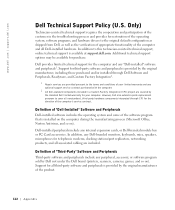
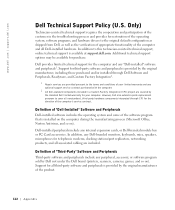
... parts replacement program to this technician-assisted technical support, online technical support is provided by the standard Dell limited warranty for third-party software and peripherals is available at support.dell.com.
In addition, any Dell-branded monitors, keyboards, mice, speakers, microphones for telephonic modems, docking stations/port replicators, networking products, and all...
Owner's Manual - Page 144


...96 problems, 33
front door reattaching, 75
H
hard drive problems, 35
hardware conflicts, 65 Dell Diagnostics, 58 problems, 40
Hardware Troubleshooter, 65 Help and Support Center, 14 help files
...
memory adding, 87 connectors, 81
messages error, 37
Microsoft License Label, 14 modem
problems, 35
monitor blank, 50 hard to read, 50 problems, 50
motherboard. See system board
N
network problems, 44...
Owner's Manual - Page 145


... blank, 50 software, 38-39 sound and speakers, 48 troubleshooting chart, 30 video and monitor, 50 volume adjusting, 48
Program Compatibility Wizard, 39
R
reinstalling Windows XP, 66
ResourceCD, 62 Dell Diagnostics, 58
S
safety instructions, 9 scanner
problems, 47 screen. See monitor service tag number, 71 settings
system setup program, 106
setup diagram, 13
shutting down...
Setup Guide - Page 5


Contents
Setting Up Your XPS Desktop 5 Lifting Your Computer 6 Before Setting Up Your Computer 7 Connect the Display 8 Connect the...Connect to the Internet (Optional 15
Using Your XPS Desktop 18 Front View Features 18 Top View Features 20
Back View Features 24 Back Panel Connectors 26 Software Features 28 Dell Dock 29 Dell DataSafe Online Backup 30
Solving Problems 31 Beep ...
Setup Guide - Page 7


WARNING: Before you begin any of the procedures in this section, read the safety information that shipped with your Dell XPS 8300 desktop. For additional safety best practices information, see the Regulatory Compliance Homepage at www.dell.com/regulatory_compliance.
5 Setting Up Your XPS Desktop
This section provides information about setting up your computer.
Setup Guide - Page 10


... at www.dell.com.
NOTE: Your computer supports the Intel multiple monitor feature (disabled by default). Otherwise, connect the display using the connector on your computer. This feature allows you purchased the optional discrete graphics card, connect the display using either the integrated VGA or HDMI connector. Setting Up Your XPS Desktop
Connect the...
Setup Guide - Page 15


....
The Windows setup screens will need to complete. Setting Up Your XPS Desktop
NOTE: For optimal performance of your computer unusable and you through several procedures including accepting license agreements, setting preferences, and setting up Windows for your computer available at support.dell.com.
These steps are mandatory and may render your computer...
Setup Guide - Page 16


... recovery media can use the system recovery media if changes to create the system recovery media:
• Dell DataSafe Local Backup
• USB key with a minimum capacity of the Operating System disc). Setting Up Your XPS Desktop
Create System Recovery Media (Recommended)
NOTE: It is recommended that you create a system recovery media as...
Setup Guide - Page 17


Follow the instructions on your original order, you can purchase one from www.dell.com.
Setting Up a Wired Connection
• If you are using a DSL or cable/satellite modem connection, contact your computer... of the TV tuner may vary by region.
To complete setting up the TV tuner:
1. Setting Up Your XPS Desktop
Set Up the TV Tuner (Optional)
NOTE: Availability of your computer.
2.
Setup Guide - Page 21


Can contain an additional optical drive.
5 FlexBay slot - Can support an optional Dell FlexBay compatible device such as a
mouse, keyboard, printer, external drive,
or MP3 player. Covers the FlexBay slot.
7
USB 2.0 connectors (2) -
Using Your XPS Desktop
8 Optical drive eject buttons (2) - A blinking white light indicates
hard drive activity. 1 Media Card Reader light - Press...
Setup Guide - Page 23


... to a powered speaker or sound system, use with the system board or the power supply. Using Your XPS Desktop
5
Power button and light - The computer is either the system board or the power supply. Contact Dell (see "Power Problems" on or off , in sleep/standby mode or there might be a problem with either...
Setup Guide - Page 28


Using Your XPS Desktop
Back Panel Connectors
1 2 3
4
5 12
6
11
10
7
89
26
1
S/PDIF connector - Connects to
amplifiers, speakers, or TVs for digital
audio output through...Connect to
the HDMI connector on your display
or TV.
3
eSATA connector - Connects to
external SATA storage devices.
4
VGA connector -
Connects to a
monitor or projector.
5
USB 2.0 connectors (4) -
Setup Guide - Page 31


....
29 Personalize the Dock
1. The Add/Edit Category window appears.
2.
Follow the instructions on the Dock and click Delete shortcut or Delete category.
2. Using Your XPS Desktop
Dell Dock
The Dell Dock is a group of the icons
Add a Category
1. Click Save. Right-click the Dock, click Add→ Category.
Setup Guide - Page 32


... important files from catastrophic incidents like theft, fire, or natural disasters. Dell DataSafe Online is recommended for fast upload/download speeds. Using Your XPS Desktop
Dell DataSafe Online Backup
NOTE: Dell DataSafe Online may not be available in the notification area of your desktop.
2. Double-click the Dell DataSafe Online icon in all regions.
To schedule backups:
1.
Setup Guide - Page 66


... section provides information that you may vary by region. Computer Model
Dell XPS 8300
Processor
Type
Intel Core i5 Intel Core i7
System Chipset
Type
Intel... (optional)
one 3.5-inch bay for , and upgrading your computer, see the Detailed System Information section in the Dell Support Center. NOTE: Offerings may need when setting up, updating drivers for a Flexdock or Media Card Reader
64...

