Dell XPS 8300 Support Question
Find answers below for this question about Dell XPS 8300.Need a Dell XPS 8300 manual? We have 2 online manuals for this item!
Question posted by tirleys on March 27th, 2014
How Connect Dell Xps 8300 To Flat Screen
The person who posted this question about this Dell product did not include a detailed explanation. Please use the "Request More Information" button to the right if more details would help you to answer this question.
Current Answers
There are currently no answers that have been posted for this question.
Be the first to post an answer! Remember that you can earn up to 1,100 points for every answer you submit. The better the quality of your answer, the better chance it has to be accepted.
Be the first to post an answer! Remember that you can earn up to 1,100 points for every answer you submit. The better the quality of your answer, the better chance it has to be accepted.
Related Dell XPS 8300 Manual Pages
Owner's Manual - Page 1


Dell™ Dimension™ 8300 Series
USB 2.0 connectors (2) headphone connector
Service Tag
power connector voltage selection switch serial connector keyboard connector center/LFE connector line-out connector ... lights mouse connector surround connector line-in connector network adapter video connector optional sound card connector (see the setup diagram)
www.dell.com | support.dell.com
Owner's Manual - Page 22


...dell.com | support.dell.com
Setting Up a Home and Office Network
Connecting to a Network Adapter
Before you through the process of your computer to a network, the computer must have a network adapter installed and a network cable connected to All Programs→Accessories→Communications, and then click Network Setup Wizard.
2 On the welcome screen... wall jack.
2 Connect the other end of...
Owner's Manual - Page 23


... or AOL icon on the Windows® desktop. 3 Follow the instructions on the screen.
If you need a modem or network connection and an Internet service provider (ISP), such as AOL or MSN. With a DSL connection, you set up connections are using a DSL or cable modem connection, contact your Internet connection. If you are considerably slower than DSL...
Owner's Manual - Page 62


... to step 5.
2 When the ResourceCD installation program starts, follow the prompts on the screen.
62 Advanced Tr oubleshooting Using Windows XP Device Driver Rollback If a problem occurs on the device icon. Reinstalling Drivers
NOTICE: The Dell Support website at support.dell.com and your computer to the operating state that existed before you install...
Owner's Manual - Page 63


... Center, see the Windows desktop, reinsert the ResourceCD. 5 At the Welcome Dell System Owner screen, click Next.
For drivers information, see the documentation that driver is detecting hardware in your computer appears. A message stating that came with the device. Using Windows® System Restore
The Microsoft® Windows XP operating system provides System Restore...
Owner's Manual - Page 67


... repair option, and remove the CD. 4 If you see the Windows desktop, and then shut down the computer and try again. 5 Press the arrow keys to select CD-ROM, and press . 6 When the Press any key. The Windows XP Setup screen appears, and the operating system begins to boot from CD message appears...
Owner's Manual - Page 68


...dell.com | support.dell.com
8 If you are reinstalling Windows XP Home Edition, at the What's your computer's name window, enter a name for your computer (or accept the one provided) and a password, and click Next.
9 If the Modem Dialing Information screen...13 When the Welcome to Microsoft screen appears, click Next. 14 When the How will use this computer connect to the Internet? message appears,...
Owner's Manual - Page 117
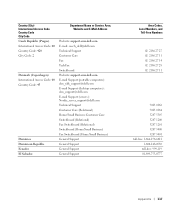
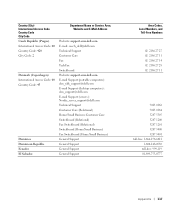
..., Website and E-Mail Address
Website: support.euro.dell.com E-mail: czech_dell@dell.com Technical Support Customer Care Fax TechFax Switchboard Website: support.euro.dell.com E-mail Support (portable computers): den_nbk_support@dell.com E-mail Support (desktop computers): den_support@dell.com E-mail Support (servers): Nordic_server_support@dell.com Technical Support Customer Care (Relational) Home...
Owner's Manual - Page 125


....com
International Access Code: 00 E-mail Support (portable computers):
Country Code: 47
nor_nbk_support@dell.com
E-mail Support (desktop computers):
nor_support@dell.com
E-mail Support (servers):
nordic_server_support@dell.com
Technical Support
Relational Customer Care
Home/Small Business Customer Care
Switchboard
Fax Switchboard
Panama
General Support
Peru
General Support
Poland...
Owner's Manual - Page 145


..., 18 connecting, 18 parallel, 18 problems, 46 setting up, 18 USB, 19
problems battery, 32 blue screen, 39 CD drive, 34 CD-RW drive, 34 computer crashes, 38-39 computer stops responding, 38 conflicts, 65 Dell Diagnostics, ..., 50 volume adjusting, 48
Program Compatibility Wizard, 39
R
reinstalling Windows XP, 66
ResourceCD, 62 Dell Diagnostics, 58
S
safety instructions, 9 scanner
problems, 47 screen.
Setup Guide - Page 5


... (Recommended 14 Set Up the TV Tuner (Optional 15 Connect to the Internet (Optional 15
Using Your XPS Desktop 18 Front View Features 18 Top View Features 20
Back ...Dell Dock 29 Dell DataSafe Online Backup 30
Solving Problems 31 Beep Codes 31 Network Problems 32 Power Problems 33 Memory Problems 34 Lockups and Software Problems 35
Using Support Tools 38 Dell Support Center 38 My Dell...
Setup Guide - Page 7


For additional safety best practices information, see the Regulatory Compliance Homepage at www.dell.com/regulatory_compliance.
5 WARNING: Before you begin any of the procedures in this section, read the safety information that shipped with your Dell XPS 8300 desktop. Setting Up Your XPS Desktop
This section provides information about setting up your computer.
Setup Guide - Page 10


... at www.dell.com. You can purchase the DVI-to-VGA adapter, HDMI-to Auto in the Advanced Graphic Configuration section.
8
This feature allows you purchased the optional discrete graphics card, connect the display using either the integrated VGA or HDMI connector. Setting Up Your XPS Desktop
Connect the Display
If you to connect your computer...
Setup Guide - Page 15


...time, follow the instructions on the operating system and features, go to support.dell.com/MyNewDell.
13 The Windows setup screens will take some time to complete. CAUTION: Do not interrupt the operating system's... Microsoft Windows operating system. Setting Up Your XPS Desktop
NOTE: For optimal performance of your computer available at support.dell.com. To set up an Internet connection.
Setup Guide - Page 16


... state it was in when you set up Microsoft Windows. Setting Up Your XPS Desktop
Create System Recovery Media (Recommended)
NOTE: It is recommended that you create ...in an undesirable operating state. NOTE: For information on the screen. To create a system recovery media:
1.
Click Start → All Programs→ Dell DataSafe Local Backup.
3.
The system recovery media can use...
Setup Guide - Page 17


...adapter is not a part of the TV tuner may vary by region. Setting Up Your XPS Desktop
Set Up the TV Tuner (Optional)
NOTE: Availability of your computer.
3. Follow the...set up your Internet connection.
• If you can purchase one from www.dell.com. Connect to the Internet (Optional)
To connect to the telephone wall connector before you set up connection, connect the telephone line to ...
Setup Guide - Page 18


... outage. Contact your country. Follow the instructions on the screen to a network.
4. Setting Up Your Internet Connection
ISPs and ISP offerings vary by country. If you need to connect to check the service status, or try connecting again later. Setting Up Your XPS Desktop
Setting Up a Wireless Connection
NOTE: To set up your wireless router, see the...
Setup Guide - Page 19


... Help me choose or contact your ISP to complete the setup. Setting Up Your XPS Desktop
17 Save and close any open files, and exit any open programs.
2. The Connect to the Internet window appears. Follow the instructions on the screen and use the setup information provided by your ISP.
4. Click Start → Control...
Setup Guide - Page 32


... Online icon in all regions. Using Your XPS Desktop
Dell DataSafe Online Backup
NOTE: Dell DataSafe Online may not be available in the notification area of your computer using a password‑protected account. NOTE: A broadband connection is an automated backup and recovery service that appear on your desktop.
2. To schedule backups:
1. Follow the instructions that helps...
Similar Questions
Dell Inspiron One 22 Touch Screen Desktop Does Not Work
(Posted by cakrause 10 years ago)
Connecting Computer To Television Screen
I have a Dell Precision T7400. How do I connect it to a T.V screen. is there a slot for the \\\\\\\h...
I have a Dell Precision T7400. How do I connect it to a T.V screen. is there a slot for the \\\\\\\h...
(Posted by raziuddinrizwan 11 years ago)
How Do I Change The Boot Sequence On My Xps 8300 Desktop
How do I change the boot sequence on my XPS 8300 desktop
How do I change the boot sequence on my XPS 8300 desktop
(Posted by abredt 13 years ago)


