Dell XPS 8300 Support Question
Find answers below for this question about Dell XPS 8300.Need a Dell XPS 8300 manual? We have 2 online manuals for this item!
Question posted by papri on November 15th, 2013
How To Active Dell Xps 8300 Usb 2.0 Connector With Usb Powershare
The person who posted this question about this Dell product did not include a detailed explanation. Please use the "Request More Information" button to the right if more details would help you to answer this question.
Current Answers
There are currently no answers that have been posted for this question.
Be the first to post an answer! Remember that you can earn up to 1,100 points for every answer you submit. The better the quality of your answer, the better chance it has to be accepted.
Be the first to post an answer! Remember that you can earn up to 1,100 points for every answer you submit. The better the quality of your answer, the better chance it has to be accepted.
Related Dell XPS 8300 Manual Pages
Owner's Manual - Page 1


... adapter video connector optional sound card connector (see the setup diagram)
www.dell.com | support.dell.com
Dell™ Dimension™ 8300 Series
USB 2.0 connectors (2) headphone connector
Service Tag
power connector voltage selection switch serial connector keyboard connector center/LFE connector line-out connector microphone connector USB 2.0 connectors (6)
CD or DVD activity light CD...
Owner's Manual - Page 20


... from the source computer to the USB connectors on a removable medium, such as a writable CD or floppy disk.
20 Setting Up and Using Yo ur Computer
You can store it on the computer and the printer. The USB connectors fit only one way. www.dell.com | support.dell.com
3 Attach the USB printer cable to the new...
Owner's Manual - Page 22


... is secure.
1 Connect the network cable to the network adapter connector on computer
network cable
network wall jack
Network Setup Wizard
The Microsoft® Windows® XP operating system provides a Network Setup Wizard to guide you connect your computer.
www.dell.com | support.dell.com
Setting Up a Home and Office Network
Connecting to a Network...
Owner's Manual - Page 56
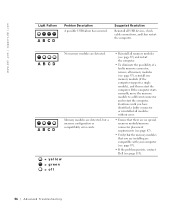
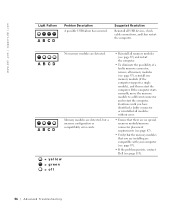
... page 87).
• Verify that the memory modules that you are installing are detected. If the computer starts normally, move the memory module to a different connector and restart the computer.
www.dell.com | support.dell.com
Light Pattern
A B C D
Problem Description A possible USB failure has occurred.
Owner's Manual - Page 68


... 16 When the Who will this computer? If you are reinstalling Windows XP Professional, at the What's your computer's name window, enter a name...CD. 19 Reinstall the appropriate drivers with Microsoft? www.dell.com | support.dell.com
8 If you need the Product Key number located ...your programs. NOTE: To reinstall and activate your Microsoft Office or Microsoft Works Suite programs, you are ...
Owner's Manual - Page 71


...the hard drive. 1 CD or DVD drive activity light
The drive activity light is on when the computer reads data ...USB connectors for devices that typically remain connected, such as printers and keyboards.
Instead, perform a Microsoft® Windows® shutdown.
7 service tag 8 headphone connector 9 USB 2.0 connectors (2)
10 front-panel door
The tag is recommended that you access the Dell...
Owner's Manual - Page 74
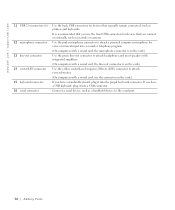
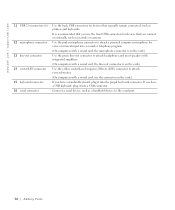
... as joysticks or cameras. If you have a USB keyboard, plug it into a USB connector.
Connect a serial device, such as printers and keyboards.
www.dell.com | support.dell.com
11 USB 2.0 connectors (6)
12 microphone connector 13 line-out connector 14 center/LFE connector 15 keyboard connector 16 serial connector
Use the back USB connectors for devices that typically remain connected...
Owner's Manual - Page 88


... purchased from Dell is less than 4 GB. www.dell.com | support.dell.com
Memory Installation Guidelines
matched pair of memory modules in connectors DIMM1 and DIMM2
matched pair of memory modules in connectors DIMM3 and ...if you use four 1-GB DIMMs. Current operating systems, such as Microsoft® Windows® XP, can only use a maximum of 4 GB of memory available to the operating system is ...
Owner's Manual - Page 104
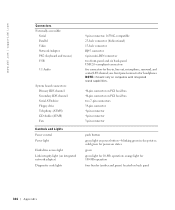
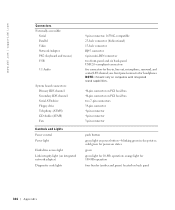
... light on power button-blinking green in , line-out, microphone, surround, and center/LFE channel; www.dell.com | support.dell.com
Connectors Externally accessible:
Serial Parallel Video Network Adapter PS/2 (keyboard and mouse) USB
5.1 Audio
System board connectors: Primary IDE channel Secondary IDE channel Serial ATA drive Floppy drive Telephony (ATAPI) CD Audio (ATAPI) Fan...
Owner's Manual - Page 144


...15 Installation Guide, 15
operating system reinstalling Windows XP, 66
P
password clearing system setup, 109
... door reattaching, 75
H
hard drive problems, 35
hardware conflicts, 65 Dell Diagnostics, 58 problems, 40
Hardware Troubleshooter, 65 Help and Support Center,..., 54 diagnostic, 54
M
memory adding, 87 connectors, 81
messages error, 37
Microsoft License Label, 14 modem
problems, 35
monitor ...
Owner's Manual - Page 145


..., 18 problems, 46 setting up, 18 USB, 19
problems battery, 32 blue screen, 39 CD drive, 34 CD-RW drive, 34 computer crashes, 38-39 computer stops responding, 38 conflicts, 65 Dell Diagnostics, 58 diagnostic lights, 54 drives,... volume adjusting, 48
Program Compatibility Wizard, 39
R
reinstalling Windows XP, 66
ResourceCD, 62 Dell Diagnostics, 58
S
safety instructions, 9 scanner
problems, 47 screen.
Setup Guide - Page 5


... Up the TV Tuner (Optional 15 Connect to the Internet (Optional 15
Using Your XPS Desktop 18 Front View Features 18 Top View Features 20
Back View Features 24 Back Panel Connectors 26 Software Features 28 Dell Dock 29 Dell DataSafe Online Backup 30
Solving Problems 31 Beep Codes 31 Network Problems 32 Power Problems...
Setup Guide - Page 7


Setting Up Your XPS Desktop
This section provides information about setting up your computer. WARNING: Before you begin any of the procedures in this section, read the safety information that shipped with your Dell XPS 8300 desktop. For additional safety best practices information, see the Regulatory Compliance Homepage at www.dell.com/regulatory_compliance.
5
Setup Guide - Page 10


... to -DVI adapter, and additional HDMI or DVI cables at www.dell.com. Otherwise, connect the display using the connector on your computer and display. NOTE: Your computer supports the Intel ... default). NOTE: The integrated VGA and HDMI connectors are disabled and capped if your computer has a discrete graphics card. Setting Up Your XPS Desktop
Connect the Display
If you to connect your ...
Setup Guide - Page 12


Setting Up Your XPS Desktop
Connect the Keyboard and Mouse
Connect the USB keyboard and mouse to the USB connectors on the back panel of your computer.
10
Setup Guide - Page 16


... Recovery Media" on the screen. Insert the disc or USB key in when you set up Microsoft Windows. You will... the computer in an undesirable operating state. Setting Up Your XPS Desktop
Create System Recovery Media (Recommended)
NOTE: It is recommended ...system recovery media:
1. Click Start → All Programs→ Dell DataSafe Local Backup.
3.
Follow the instructions on page 50.
14 ...
Setup Guide - Page 17


... external USB modem and to the telephone wall connector before you... set up your computer.
3. Connect the TV/digital antenna cable or the cable adapter to the Internet, you can purchase one from www.dell.com. Follow the instructions on your ISP or cellular telephone service for setup instructions. To complete setting up the TV tuner:
1. Setting Up Your XPS Desktop...
Setup Guide - Page 21


... - Using Your XPS Desktop
8 Optical drive eject buttons (2) - Press the marked portion on the lower end of data, never turn off the computer while the hard drive activity light is inserted....19
Can support an optional Dell FlexBay compatible device such as a
mouse, keyboard, printer, external drive,
or MP3 player. Covers the FlexBay slot.
7
USB 2.0 connectors (2) - CAUTION: To avoid...
Setup Guide - Page 24


... turn on /off or in sleep state. CAUTION: Do not connect devices that support
USB charging even while your computer. Connects to the USB PowerShare connector. To continue charging, disconnect the device and connect it may result in sleep state.
Using Your XPS Desktop
6
USB 2.0 connector - This
feature can be enabled/disabled using
the system setup (BIOS) utility.
Similar Questions
Does A Dell Xps 8300 Desktop Computer Have Sound Without Speakers?
(Posted by mathyMor 10 years ago)
How To Setup Dell Xps 8300 Usb 2.0 Connector With Usb Powershare
(Posted by chasrirvine 10 years ago)
How Can I Fix My Xps 8300 So That It Can Start Up?
The computer is correctly connected to the power, but when the 'on' button on the computer is presse...
The computer is correctly connected to the power, but when the 'on' button on the computer is presse...
(Posted by pgiladi 11 years ago)


