Dell XPS 420 Support Question
Find answers below for this question about Dell XPS 420.Need a Dell XPS 420 manual? We have 2 online manuals for this item!
Question posted by timmarla1 on May 29th, 2011
Sata02 Port
I'm trying to connect a second HD. I cannont find the sata connecter on the mother board
Current Answers
There are currently no answers that have been posted for this question.
Be the first to post an answer! Remember that you can earn up to 1,100 points for every answer you submit. The better the quality of your answer, the better chance it has to be accepted.
Be the first to post an answer! Remember that you can earn up to 1,100 points for every answer you submit. The better the quality of your answer, the better chance it has to be accepted.
Related Dell XPS 420 Manual Pages
Owner's Manual - Page 2


... document to refer to change without the written permission of Dell Inc.; Information in this document is used in this text: Dell, the DELL logo, XPS, Dell TravelLite, the Dell Media Xcelerator, Yours Is Here, and StrikeZone are trademarks of Dell Inc. Trademarks used by Bluetooth SIG, Inc. disclaims any proprietary...
Owner's Manual - Page 24


... (White) port, a DVI-I (Black) port , and a VGA (Blue) port.
24
Setting Up and Using Your Computer
Restricting the airflow impacts your computer in the Product Information Guide. book.book Page 24 Tuesday, November 27, 2007 10:29 AM
• Do not install your computer's performance, possibly causing it to overheat. Connecting Monitors
CAUTION: Before...
Owner's Manual - Page 26


... Vista, click Start , click the arrow in the Product Information Guide. NOTE: In order to connect a monitor with a VGA connector, use the (blue) VGA port on your computer. To connect a monitor with a VGA connector to the DVI port on the back of your computer, a DVI-to-VGA adapter is complete.
26
Setting Up and...
Owner's Manual - Page 27


...:29 AM
3 Ensure that the computer and all attached devices are turned off .
4 Connect the DVI-to-VGA adapter to the VGA connector on your monitor, and then connect the other end of the adapter to the (white) DVI port on the back of the computer.
2
1 3
1 DVI (white) connector 2 DVI-to-VGA adapter...
Owner's Manual - Page 28


...all open files and exit all attached devices are turned off .
4 Connect two or more monitors to the DVI port(s) on your computer, see "Connecting a Monitor (With an Adapter)" on page 25.
If your computer... to turn off when you perform any of the computer.
To connect two or more monitors directly to the DVI or VGA ports on your computer, see "Changing the Display Settings" on page...
Owner's Manual - Page 55


... Windows Vista Start button™ and click Control Panel 3 Under Network and Internet, click Connect to the Internet. Contact your desktop or if you want to connect: • Choose Broadband if you will use a dial-up if you through the process... an ISP icon on your ISP to check the service status, or try connecting again later. If you cannot connect to the Internet but have successfully...
Owner's Manual - Page 64
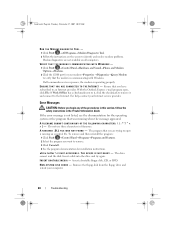
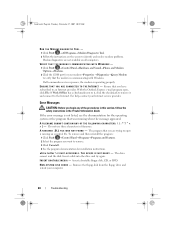
.... If Work Offline has a checkmark next to it, click the checkmark to remove it and connect to identify and resolve modem problems. Modem diagnostics are trying to open , click File.
D L L F I N T E R N E T - Ensure that was running when the message appeared. The drive cannot read the disk.
If all computers. N O N -
VERIFY THAT THE MODEM ...
Owner's Manual - Page 66


... 8 to perform an operating system shutdown. Connect the device to a different USB port and check if it starts working keyboard to...
1 Press simultaneously to access the Task Manager. 2 Click the Applications tab. 3 Click to configure the USB keyboard. Connect a properly working .
Reboot the system to the computer, then try using the keyboard. WO R K I N G W I T H A N U S B K E Y B...
Owner's Manual - Page 71
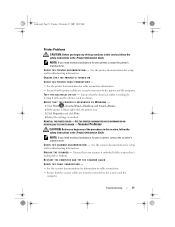
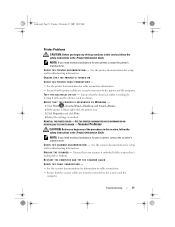
... icon. 3 Click Properties and click Ports. 4 Adjust the settings, as a lamp. Scanner Problems
CAUTION: Before you begin any of the procedures in this section, follow the safety instructions in the Product Information Guide.
C H E C K T H E S C A N N E R D O C U M E N T A T I O N - RESTART THE COMPUTER AND TRY THE SCANNER AGAIN
CHECK THE CABLE CONNECTIONS -
• See the scanner...
Owner's Manual - Page 145


... restart your computer, enter system setup (see "Replacing the Computer Cover" on page 178). On the setup screen go to the "Drives" section and under SATA 0 through 4, set the SATA ports to disable the
drive in the BIOS.
Removing and Installing Parts
145
Owner's Manual - Page 147


... November 27, 2007 10:29 AM
1
2
3
1 CD/DVD cable 2 power cable 3 system board
8 Check all cable connections, and fold cables out of the way to provide airflow for the fan and cooling vents.
9 Replace...this drive. On the setup screen go to the "Drives" section and under SATA 0 through 4, enable the SATA port for drive operation.
13 Verify that your computer, enter system setup (see "Replacing...
Owner's Manual - Page 149


...
on the system board. 4 Align the other side of the processor airflow shroud towards the fan, and
then tighten the two captive screws. 5 Connect the fan cable ...port or device and then plug it upside down or on its side to avoid damaging the heat sink thermal interface. 4 Loosen the captive screws securing the processor airflow shroud to the FAN_CPU connector on the system board
(see "System Board...
Owner's Manual - Page 152


... fan cage into your computer.
6 Connect your computer and devices to the FAN_CPU connector on the system board (see "System Board Components" on page 103).
5 Replace...connect a network cable, first plug the cable into place. Removing the Card Fan
1 Follow the procedures in each corner of the processor airflow shroud, then pull the grommets through until they snap into the network port...
Owner's Manual - Page 154


...).
4 Replace the computer cover (see "System Board Components" on page 103) on page 172). NOTICE: To connect a network cable, first plug the cable into the network port or device and then plug it snaps into place.
2 Connect the fan cable to electrical outlets, and then ... on the cage housing, then rotate the fan cage forward until they snap into your computer.
5 Connect your system board.
Owner's Manual - Page 187


... device into a USB port and restart the computer....corner of the screen, press . NOTE: If you are booting to a USB device, connect the USB device to a USB connector (see "Before You Begin" on (or restart) your...floppy drive, you see the Microsoft Windows desktop, then shut down your computer (see "Front View" on page 15).
2 Turn on page 99) and try again. If no operating system, the computer...
Owner's Manual - Page 194


... name: Dell™ XPS™ 420 • Model number: DC01L
Company name:
Dell Inc. However, there is connected. • Consult the... dealer or an experienced radio/television technician for a Class B digital device pursuant to Part 15 of the FCC Rules. These limits are encouraged to try...
Owner's Manual - Page 213


... dynamic random-access memory - An I/O port often used to connect devices such as a handheld digital device or...transfer file format that identifies your Windows desktop and doubleclick the icon, you can connect many devices using a single controller....the processor. small computer system interface - serial connector - SATA -
Subscriber Identity Module - Smart cards can be used...
Owner's Manual - Page 222


...board
mouse problems, 68
N
network connector, 21 Network Setup Wizard, 55 problems, 69
Network Setup Wizard, 55
O
operating system media, 14, 96 reinstalling, 14 reinstalling Windows Vista, 94 reinstalling Windows XP... 73 clone mode, 30 connect DVI, 24, 26 connect TV, 24 connect VGA, 24-26 connecting, 24 connecting two, 25-26 display settings, 30 dual monitors, 24 extended desktop mode, 30 hard to ...
Owner's Manual - Page 223
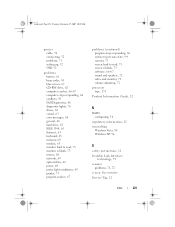
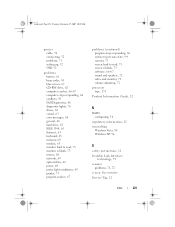
...Tag, 12
Index
223 book.book Page 223 Tuesday, November 27, 2007 10:29 AM
printer cable, 52 connecting, 52 problems, 71 setting up, 52 USB, 52
problems battery, 61 beep codes, 81 blue screen,...Guide, 12
R
RAID configuring, 30
regulatory information, 12
reinstalling Windows Vista, 94 Windows XP, 94
S
safety instructions, 12 Scalable Link Interface
technology, 59 scanner
problems, 71-72 screen.
Owner's Manual - Page 225


...
Factory Image Restore, 95 Help and Support, 14 hibernate mode, 57 Network Setup Wizard, 55 reinstalling, 14, 94 sleep mode, 56 System Restore, 94 Windows XP Hardware Troubleshooter, 93 Help and Support, 14 Network Setup Wizard, 55 reinstalling, 14, 94 System Restore, 94 wizards Network Setup Wizard, 55
Index
225
Similar Questions
Dell Desktop Xps 400 Power Button Is Flashing Amber Brown And Will Not Power On
(Posted by nelsonquisido 9 years ago)
Add A Firewire Port To Xps X8300?
Does the dell studio xps x8300 come with a firewire port, and if not can it be added?
Does the dell studio xps x8300 come with a firewire port, and if not can it be added?
(Posted by Anonymous-45265 12 years ago)
Xps 420 Fails To Start Up
I thinks its's the power supply. The powersign at the front blinks. Two secons after pushing the pow...
I thinks its's the power supply. The powersign at the front blinks. Two secons after pushing the pow...
(Posted by keesstam 12 years ago)

