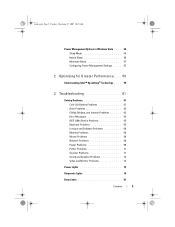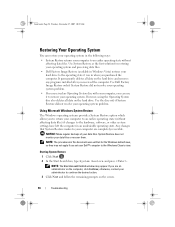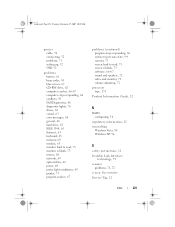Dell XPS 420 Support Question
Find answers below for this question about Dell XPS 420.Need a Dell XPS 420 manual? We have 2 online manuals for this item!
Question posted by anatoliyteto on April 27th, 2014
How Do I Hook A Monitor To My Xps 420
The person who posted this question about this Dell product did not include a detailed explanation. Please use the "Request More Information" button to the right if more details would help you to answer this question.
Current Answers
Answer #1: Posted by RaviCatDell on May 2nd, 2014 4:09 PM
Hi anatoliyteto,
I'm a part of Dell Social Media Team. Kindly refer to "Connecting Monitors" from page 24, in the Owner's Manual http://dell.to/1lISMLO to assist you with your query.
Hope that helps.
I'm a part of Dell Social Media Team. Kindly refer to "Connecting Monitors" from page 24, in the Owner's Manual http://dell.to/1lISMLO to assist you with your query.
Hope that helps.
Dell-Ravi C
#IWorkforDell
Follow me on Twitter: @RaviCAtDell
Social Media & communities Professional
Related Dell XPS 420 Manual Pages
Similar Questions
How To Hook Up A Second Monitor To A Desktop Dell Xps 8300
(Posted by brBlack 9 years ago)
Will The Esata Drive On A Dell Xps 420 Function With A Raid 1 Array On The Two
internal drives
internal drives
(Posted by kayAlfon 9 years ago)
Xps 420 Fails To Start Up
I thinks its's the power supply. The powersign at the front blinks. Two secons after pushing the pow...
I thinks its's the power supply. The powersign at the front blinks. Two secons after pushing the pow...
(Posted by keesstam 12 years ago)