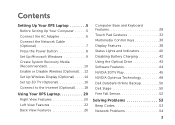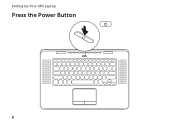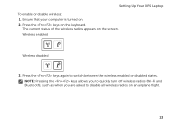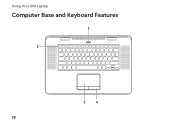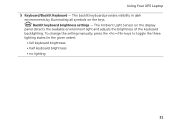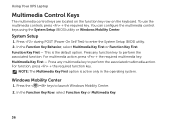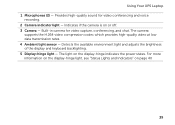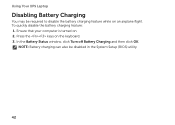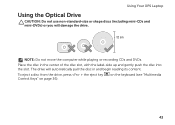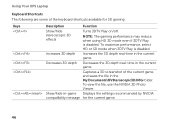Dell XPS 15z Support Question
Find answers below for this question about Dell XPS 15z.Need a Dell XPS 15z manual? We have 2 online manuals for this item!
Question posted by gti16johnep on February 8th, 2014
How To Toggle Backlit Keyboard On Xps 15z
The person who posted this question about this Dell product did not include a detailed explanation. Please use the "Request More Information" button to the right if more details would help you to answer this question.
Current Answers
Related Dell XPS 15z Manual Pages
Similar Questions
How To Disable The Default Backlit Keyboard On The Xps 15z
(Posted by deirezzat 9 years ago)
How Do I Set My Backlit Keyboard On My Laptop Inspiron N7110
(Posted by jillrober 9 years ago)
Dell Xps 15z How To Disable Keyboard Ambient Light Sensor
(Posted by loafimeli 10 years ago)