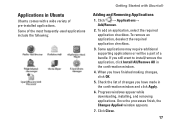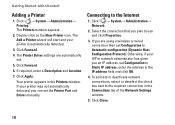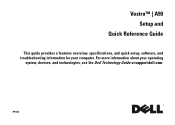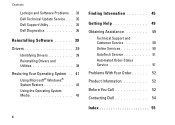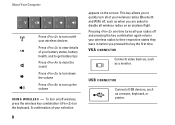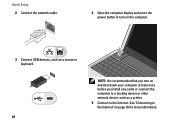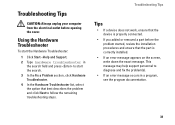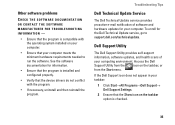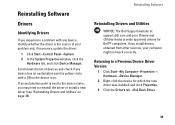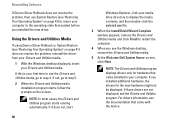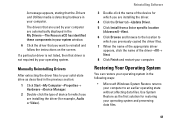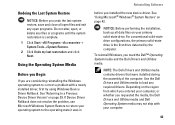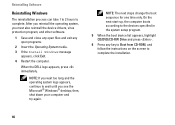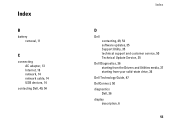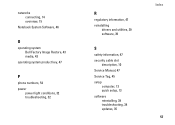Dell Vostro A90 Support Question
Find answers below for this question about Dell Vostro A90.Need a Dell Vostro A90 manual? We have 2 online manuals for this item!
Question posted by Llooselid on March 18th, 2013
1 Or More Audio Devices Not Installed. Drivers Are Up To Date. No Sound
Current Answers
Answer #1: Posted by tintinb on March 18th, 2013 6:56 PM
http://www.helpowl.com/manuals/Dell/VostroA90/106605
If you have more questions, please don't hesitate to ask here at HelpOwl. Experts here are always willing to answer your questions to the best of our knowledge and expertise.
Regards,
Tintin
Related Dell Vostro A90 Manual Pages
Similar Questions
I did everything, device manager, add legacy hardware, download the compatible audio device that DEL...
free of cost