Dell Vostro 470 Support Question
Find answers below for this question about Dell Vostro 470.Need a Dell Vostro 470 manual? We have 2 online manuals for this item!
Question posted by hamibtre on June 9th, 2014
How To Connect Speakers To Dell Vostro 470
The person who posted this question about this Dell product did not include a detailed explanation. Please use the "Request More Information" button to the right if more details would help you to answer this question.
Current Answers
There are currently no answers that have been posted for this question.
Be the first to post an answer! Remember that you can earn up to 1,100 points for every answer you submit. The better the quality of your answer, the better chance it has to be accepted.
Be the first to post an answer! Remember that you can earn up to 1,100 points for every answer you submit. The better the quality of your answer, the better chance it has to be accepted.
Related Dell Vostro 470 Manual Pages
User Manual - Page 1
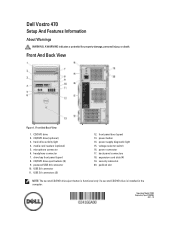
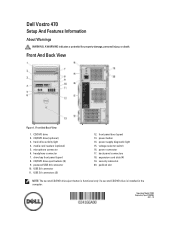
... only if a second CD/DVD drive is installed in the computer.
CD/DVD drive (optional) 3. power connector 17. back panel connectors 18.
USB 3.0 connectors (2)
12. Dell Vostro 470
Setup And Features Information
About Warnings
WARNING: A WARNING indicates a potential for property damage, personal injury, or death. hard-drive activity light 4. powered USB 2.0 connector 10.
User Manual - Page 2
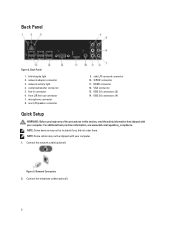
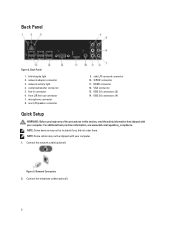
...connectors (2) 14. For additional best practices information, see www.dell.com/regulatory_compliance. front L/R line-out connector 7.
S/PDIF connector 11. USB 2.0 connectors (4)
Quick Setup
WARNING: Before you did not order them. Connect the network cable (optional). VGA connector 13. Network Connection 2. line-in this section, read the safety information that shipped...
User Manual - Page 3
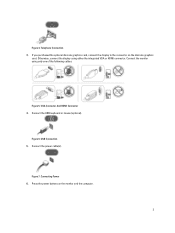
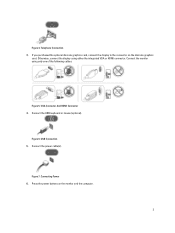
... to the connector on the monitor and the computer.
3 VGA Connector And HDMI Connector 4. Telephone Connection 3. Connect the USB keyboard or mouse (optional). Connect the power cable(s). Figure 7. Otherwise, connect the display using only one of the following cables:
Figure 5.
Figure 6. Connecting Power 6. Connect the monitor using either the integrated VGA or HDMI connector. USB...
User Manual - Page 4
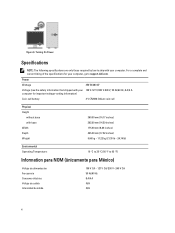
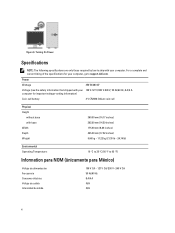
... V-240 V, 50 Hz/60 Hz, 8 A/4 A computer for your computer. Turning On Power
Specifications
NOTE: The following specifications are only those required by law to support.dell.com.
Figure 8.
User Manual - Page 5
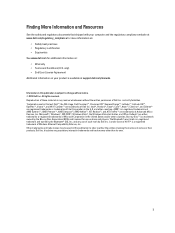
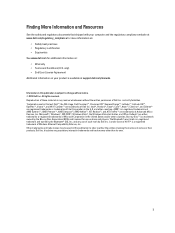
.... The Bluetooth® word mark is under license. All rights reserved. Trademarks used in this text: Dell™, the DELL logo, Dell Precision™, Precision ON™,ExpressCharge™, Latitude™, Latitude ON™, OptiPlex™, Vostro™, and Wi-Fi Catcher™ are registered trademarks or trademarks of Intel Corporation in trademarks and...
Owner's Manual - Page 2
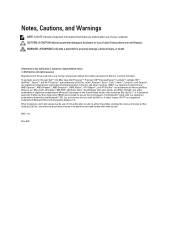
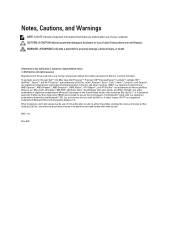
...and Celeron® are either the entities claiming the marks and names or their products, Dell Inc. Microsoft®, Windows®, MS-DOS®, Windows Vista®, the Windows ... loss of Dell Inc. Information in this text: Dell™, the DELL logo, Dell Precision™, Precision ON™,ExpressCharge™, Latitude™, Latitude ON™, OptiPlex™, Vostro™, and...
Owner's Manual - Page 4
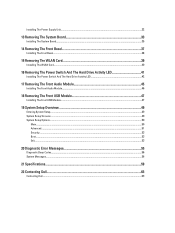
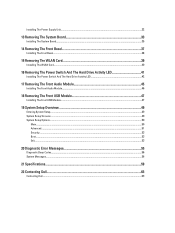
... Advanced...51 Security...53 Boot...53 Exit...53
20 Diagnostic Error Messages 55
Diagnostic Beep Codes...56 System Messages...56
21 Specifications...59
22 Contacting Dell...63
Contacting Dell...63
Owner's Manual - Page 5
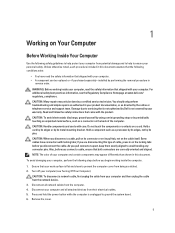
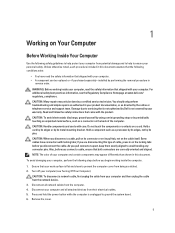
... cable. Press and hold the power button while the computer is not covered by Dell is unplugged to ground the system board. 6. 1
Working on Your Computer
Before ...your computer (see the Regulatory Compliance Homepage at www.dell.com/ regulatory_compliance. Damage due to avoid bending any connector pins.
CAUTION: When you connect a cable, ensure that your personal safety. To avoid...
Owner's Manual - Page 6
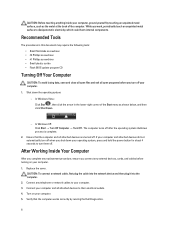
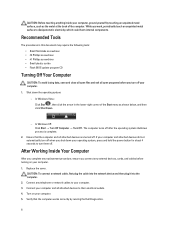
... Inside Your Computer
After you complete any telephone or network cables to turn off . CAUTION: To connect a network cable, first plug the cable into the network device and then plug it into the computer... the power button for about 4 seconds to your computer, ground yourself by running the Dell Diagnostics.
6 Recommended Tools
The procedures in the lower-right corner of the Start menu as...
Owner's Manual - Page 14
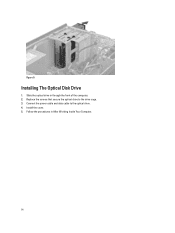
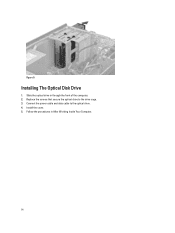
Installing The Optical Disk Drive
1.
Replace the screws that secure the optical drive to the optical drive. 4. Figure 9. Connect the power cable and data cable to the drive cage. 3. Slide the optical drive in After Working Inside Your Computer.
14 Follow the procedures in through the front of the computer. 2. Install the cover. 5.
Owner's Manual - Page 17
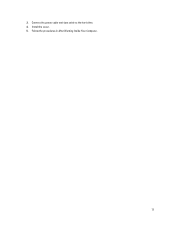
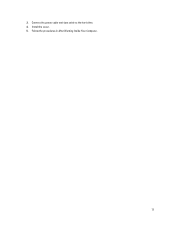
Follow the procedures in After Working Inside Your Computer.
17 Install the cover. 5. Connect the power cable and data cable to the hard drive. 4. 3.
Owner's Manual - Page 20
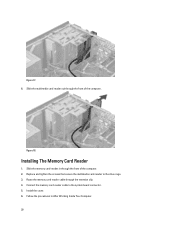
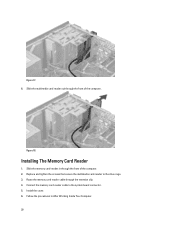
... card reader cable through the front of the computer. Replace and tighten the screws that secure the multimedia card-reader to the system board connector. 5.
Connect the memory card reader cable to the drive cage. 3.
Slide the multimedia card reader out through the front of the computer. 2.
Owner's Manual - Page 26
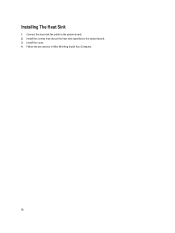
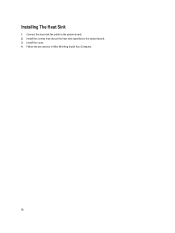
Follow the procedures in After Working Inside Your Computer.
26 Install the screws that secure the heat sink assembly to the system board. 2. Install the cover. 4. Installing The Heat Sink
1. Connect the heat sink fan cable to the system board. 3.
Owner's Manual - Page 32


... power supply unit towards the back of the computer till it snaps into the computer. 2. Install the power supply unit into place. 3. Install the cover. 6.
Connect all the power supply cables to the computer. 4. Follow the procedures in After Working Inside Your Computer.
32 Install the screws that secure the power...
Owner's Manual - Page 35
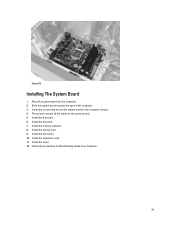
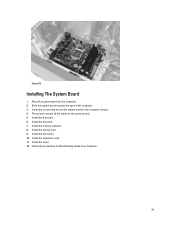
Install the processor. 6. Figure 35. Slide the system board towards the back of the computer. 3. Install the heat sink. 7. Install the cover. 12. Thread and connect all the cables to the computer chassis. 4. Install the optical drive. 9. Install the hard drive. 10. Install the expansion card. 11. Follow the procedures in ...
Owner's Manual - Page 49
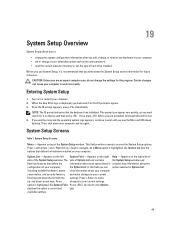
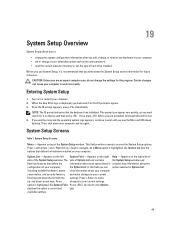
...to make changes to appear. 3. As an
changes to wait until you see the Microsoft Windows desktop. Certain changes can cause your computer,
the Options List. This prompt can option selected in Options ... settings. Appears on your current
Scroll up - Entering System Setup
1. When the blue DELL logo is highlighted, the Options List lists the options that the keyboard has initialized. NOTE...
Owner's Manual - Page 55
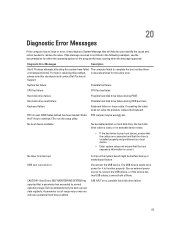
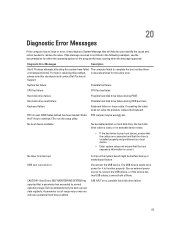
... timer tick interrupt
USB over current error
CAUTION - A parameter out of them. Dell recommends that you back up your boot device, ensure that the cables are connected and that the drive is not listed in resolving this checkpoint and contact Dell Technical Support.
If reseating the cable does not solve the problem, replace...
Owner's Manual - Page 57
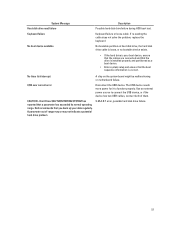
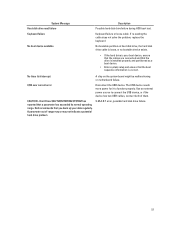
...device.
Dell recommends that a parameter has exceeded its normal operating range. The USB device needs more power for it to connect the USB device, or if the device has two USB cables, connect both of... MONITORING SYSTEM has reported that you back up your boot device, ensure that the cables are connected and that the drive is installed properly and partitioned as a boot device.
• Enter ...
Owner's Manual - Page 59
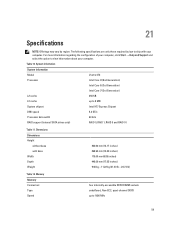
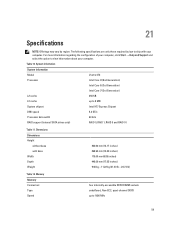
...)
four internally-accessible DDR3 DIMM sockets unbuffered, Non-ECC, quad‑channel DDR3 up to 1600 MHz
59 Table 10. System Information
System Information
Model
Vostro 470
Processor
Intel Core i3 (2nd Generation)
Intel Core i5 (3rd Generation)
Intel Core i7 (3rd Generation)
L2 cache
256 KB
L3 cache
up to 8 MB...
Owner's Manual - Page 63
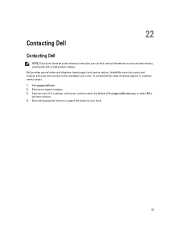
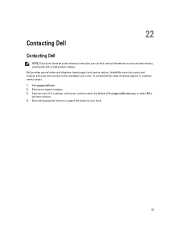
... based on your purchase invoice, packing slip, bill, or Dell product catalog. 22
Contacting Dell
Contacting Dell
NOTE: If you do not have an active Internet connection, you are not a U.S. If you can find contact information on your need.
63 Select your area. To contact Dell for sales, technical support, or customer service issues: 1. customer...
Similar Questions
How To Install Xp Dell Vostro 470
How to install Dell Vostro 470 In win XP, and where is i find driver in XP
How to install Dell Vostro 470 In win XP, and where is i find driver in XP
(Posted by Anonymous-69001 11 years ago)

