Dell Vostro 400 Support Question
Find answers below for this question about Dell Vostro 400.Need a Dell Vostro 400 manual? We have 2 online manuals for this item!
Question posted by hlmax on May 22nd, 2014
Vostro 400 Which Fan Is Fan 0
The person who posted this question about this Dell product did not include a detailed explanation. Please use the "Request More Information" button to the right if more details would help you to answer this question.
Current Answers
There are currently no answers that have been posted for this question.
Be the first to post an answer! Remember that you can earn up to 1,100 points for every answer you submit. The better the quality of your answer, the better chance it has to be accepted.
Be the first to post an answer! Remember that you can earn up to 1,100 points for every answer you submit. The better the quality of your answer, the better chance it has to be accepted.
Related Dell Vostro 400 Manual Pages
Owner's Manual - Page 2
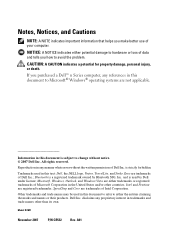
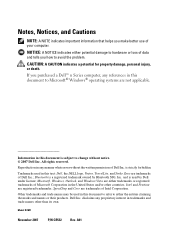
... a potential for property damage, personal injury, or death. Intel and Pentium are not applicable. disclaims any proprietary interest in this text: Dell, the DELL logo, Vostro, TravelLite, and Strike Zone are trademarks of your computer. Model DCMF
November 2007
P/N CR532
Rev. NOTICE: A NOTICE indicates either the entities claiming the marks and...
Owner's Manual - Page 8
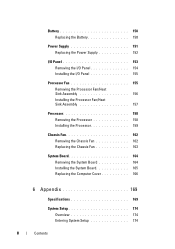
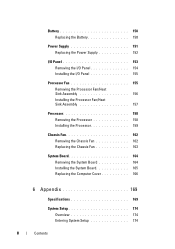
Battery 150 Replacing the Battery 150
Power Supply 151 Replacing the Power Supply 152
I/O Panel 153 Removing the I/O Panel 154 Installing the I/O Panel 155
Processor Fan 155 Removing the Processor Fan/Heat Sink Assembly 156 Installing the Processor Fan/Heat Sink Assembly 157
Processor 158 Removing the Processor 158 Installing the Processor 159
Chassis...
Owner's Manual - Page 42
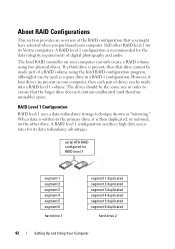
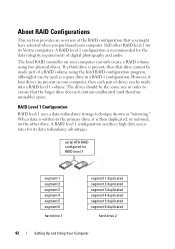
... computer. The Intel RAID controller on the other drive. If a third drive is recommended for its data redundancy advantages. serial ATA RAID configured for its Vostro computers. The drives should be made into a RAID level 1 volume.
About RAID Configurations
This section provides an overview of digital photography and audio. A RAID level...
Owner's Manual - Page 78


... - Ensure that the volume is turned up and that the sound is not muted.
78
Solving Problems
E L I M I N A T E P O S S I B L E I N D O W S V O L U M E C O N T R O L - Turn off nearby fans, fluorescent lights, or halogen lamps to check for interference. See "Manually Reinstalling Drivers" on page 93. A D J U S T T H E W I N D O W S V O L U M E C O N T R O L - Click or double-click the...
Owner's Manual - Page 80
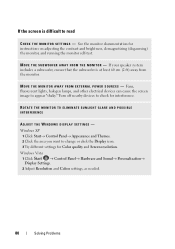
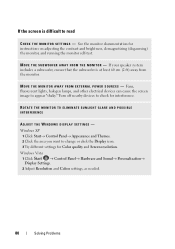
See the monitor documentation for interference. Fans, fluorescent lights, halogen lamps, and other electrical devices can cause the screen image to change or click the Display icon. 3 Try different settings for Color ...
Owner's Manual - Page 84
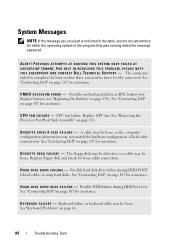
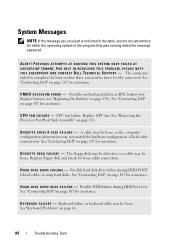
PREVIOUS ATTEMPTS AT BOOTING THIS SYSTEM HAVE FAILED AT CHECKPOINT [NNNN]. See "Contacting Dell" on page 187 for assistance. CPU fan failure.
See "Contacting Dell" on page 187 for assistance. D I S K E T T E R E A D F A I L U R E - Replace floppy disk and check for the same error. Possible hard disk drive failure during HDD ...
Owner's Manual - Page 106
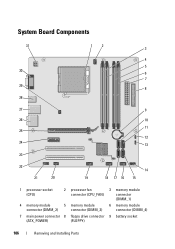
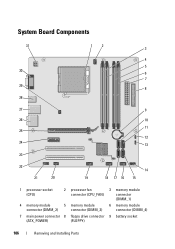
... 29 28
12 3
4 5 6 7
8
27
9
26
10
11 25
12 24
13
23
22
21
20
14
19
18 17 16 15
1 processor socket (CPU)
2 processor fan connector (CPU_FAN)
3 memory module connector (DIMM_1)
4 memory module
5 memory module
6 memory module
connector (DIMM_2)
connector (DIMM_3)
connector (DIMM_4)
7 main power connector 8 floppy drive connector 9 battery...
Owner's Manual - Page 137
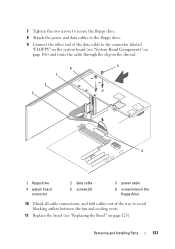
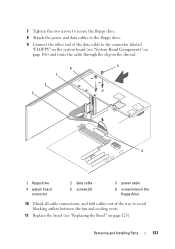
... cable
6 screw holes in the floppy drive
10 Check all cable connections, and fold cables out of the way to avoid blocking airflow between the fan and cooling vents.
11 Replace the bezel (see "Replacing the Bezel" on page 125). Removing and Installing Parts
137
Owner's Manual - Page 148
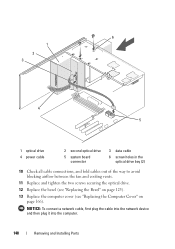
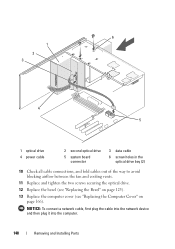
...
6 screw holes in the optical drive bay (2)
10 Check all cable connections, and fold cables out of the way to avoid blocking airflow between the fan and cooling vents.
11 Replace and tighten the two screws securing the optical drive.
12 Replace the bezel (see "Replacing the Bezel" on page 125...
Owner's Manual - Page 155
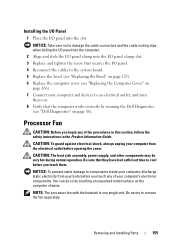
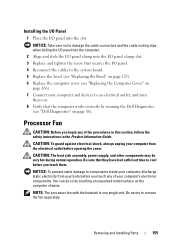
... always unplug your computer and devices to an electrical outlet, and turn
them .
Processor Fan
CAUTION: Before you begin any of the procedures in this section, follow the safety instructions ..., discharge static electricity from the electrical outlet before opening the cover.
NOTE: The processor fan with the heatsink is one single unit. CAUTION: The heat sink assembly, power supply,...
Owner's Manual - Page 156
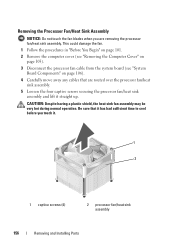
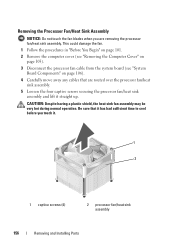
... the procedures in "Before You Begin" on page 101. 2 Remove the computer cover (see "Removing the Computer Cover" on page 103). 3 Disconnect the processor fan cable from the system board (see "System Board Components" on page 106). 4 Carefully move away any cables that it has had sufficient time to cool ...
Owner's Manual - Page 157
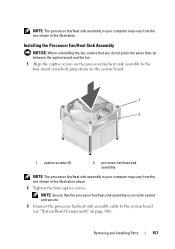
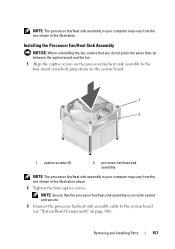
... to the four metal screw hole projections on page 106).
Removing and Installing Parts
157
NOTE: Ensure that run between the system board and the fan. 1 Align the captive screws on the processor fan/heat sink assembly to the system board (see "System Board Components" on the system board.
1
2
1 captive screws (4)
2 processor...
Owner's Manual - Page 158
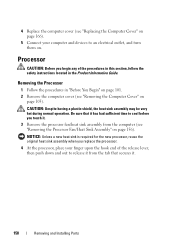
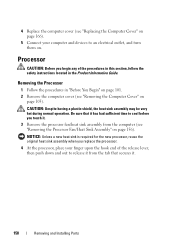
... safety instructions located in "Before You Begin" on page 101. 2 Remove the computer cover (see "Removing the Processor Fan/Heat Sink Assembly" on page 156).
Be sure that secures it . 3 Remove the processor fan/heat sink assembly from the tab that it has had sufficient time to cool before you touch it...
Owner's Manual - Page 161
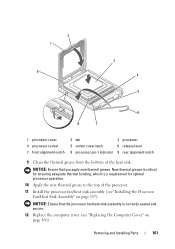
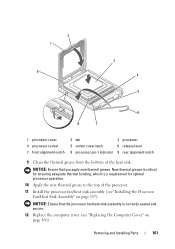
...ensuring adequate thermal bonding, which is correctly seated and secure.
12 Replace the computer cover (see "Installing the Processor Fan/Heat Sink Assembly" on page 166). 2 1
9
3 4 5
6
8
7
1 processor cover 4 processor ...Clean the thermal grease from the bottom of the processor.
11 Install the processor fan/heat sink assembly (see "Replacing the Computer Cover" on page 157). Removing and...
Owner's Manual - Page 162
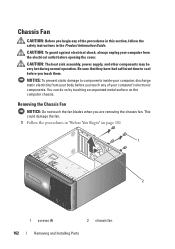
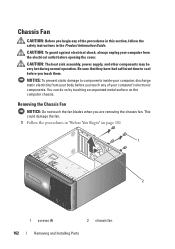
...so by touching an unpainted metal surface on page 101
1
2
1 screws (4)
2 chassis fan
162
Removing and Installing Parts Be sure that they have had sufficient time to components inside your ... from your computer from the electrical outlet before you are removing the chassis fan. This could damage the fan. 1 Follow the procedures in the Product Information Guide. NOTICE: To prevent...
Owner's Manual - Page 163
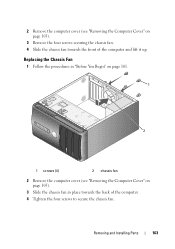
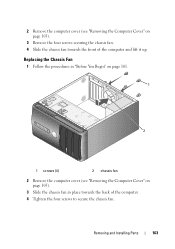
... "Removing the Computer Cover" on page 103).
3 Remove the four screws securing the chassis fan. 4 Slide the chassis fan towards the back of the computer and lift it up.
Removing and Installing Parts
163 Replacing the Chassis Fan
1 Follow the procedures in place towards the front of the computer.
4 Tighten the four screws...
Owner's Manual - Page 164
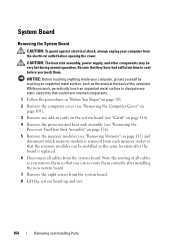
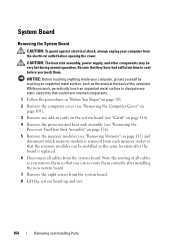
... may be installed in cards on the system board (see "Cards" on page 116).
4 Remove the processor and heat sink assembly (see "Removing the Processor Fan/Heat Sink Assembly" on page 156).
5 Remove the memory modules (see "Removing Memory" on page 115) and document which memory module is removed from each...
Owner's Manual - Page 171
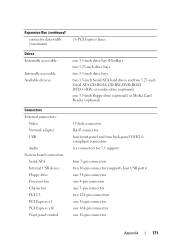
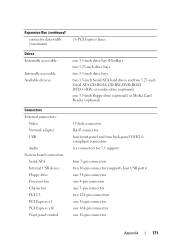
...) or Media Card Reader (optional)
Connectors External connectors:
Video Network adapter USB
Audio System board connectors:
Serial ATA Internal USB device Floppy drive Processor fan Chassis fan PCI 2.3 PCI Express x1 PCI Express x16 Front panel control
15-hole connector RJ-45 connector four front-panel and four back-panel USB 2.0compliant...
Owner's Manual - Page 186


... receiver are on different branch circuits.
If this equipment does cause harmful interference with the FCC regulations:
Product name: Model number: Company name:
Dell™ Vostro™ 400
DCMF
Dell Inc. NOTICE: The FCC regulations provide that interference will not occur in a particular installation. Worldwide Regulatory Compliance & Environmental Affairs One Dell Way...
Owner's Manual - Page 191
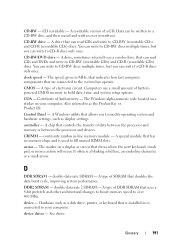
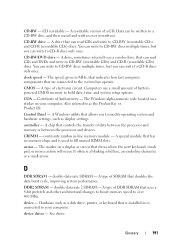
... located on a sticker on a display or screen that controls the transfer of batterypowered CMOS memory to a CD-RW disc, and then erased and written over 400 MHz.
A special module that can read CDs and write to CD-RW (rewritable CDs) and CD-R (recordable CDs) discs.
It often is used to as...

