Dell Vostro 400 Support Question
Find answers below for this question about Dell Vostro 400.Need a Dell Vostro 400 manual? We have 2 online manuals for this item!
Question posted by RPheder on October 12th, 2013
How To Run Diagnostics On Dell Vostro 400
The person who posted this question about this Dell product did not include a detailed explanation. Please use the "Request More Information" button to the right if more details would help you to answer this question.
Current Answers
There are currently no answers that have been posted for this question.
Be the first to post an answer! Remember that you can earn up to 1,100 points for every answer you submit. The better the quality of your answer, the better chance it has to be accepted.
Be the first to post an answer! Remember that you can earn up to 1,100 points for every answer you submit. The better the quality of your answer, the better chance it has to be accepted.
Related Dell Vostro 400 Manual Pages
Owner's Manual - Page 2
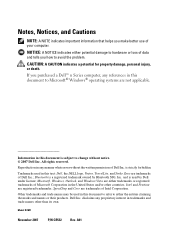
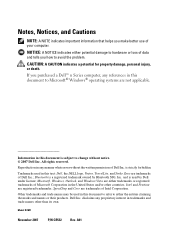
... of your computer.
Notes, Notices, and Cautions
NOTE: A NOTE indicates important information that helps you purchased a Dell™ n Series computer, any references in this text: Dell, the DELL logo, Vostro, TravelLite, and Strike Zone are trademarks of Dell Inc.; NOTICE: A NOTICE indicates either trademarks or registered trademarks of Intel Corporation.
CAUTION: A CAUTION indicates...
Owner's Manual - Page 6
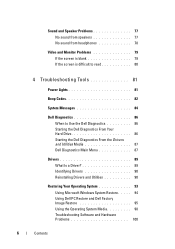
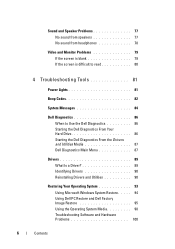
... read 80
4 Troubleshooting Tools 81
Power Lights 81
Beep Codes 82
System Messages 84
Dell Diagnostics 86 When to Use the Dell Diagnostics 86 Starting the Dell Diagnostics From Your Hard Drive 86 Starting the Dell Diagnostics From the Drivers and Utilities Media 87 Dell Diagnostics Main Menu 87
Drivers 89 What Is a Driver 89 Identifying Drivers 90 Reinstalling Drivers...
Owner's Manual - Page 42
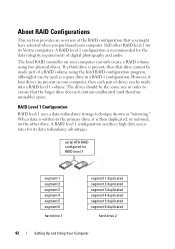
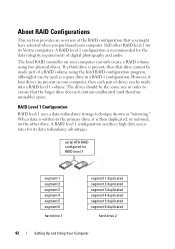
...that drive cannot be used as "mirroring." If a third drive is recommended for its Vostro computers. A RAID level 1 configuration is present, then that the larger drive does ... data integrity requirements of the RAID configuration that you might have selected when you purchased your computer. Dell offers RAID level 1 for RAID level 1
segment 1 segment 2 segment 3 segment 4 segment 5...
Owner's Manual - Page 52
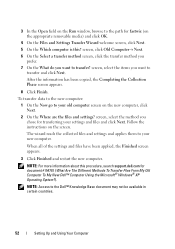
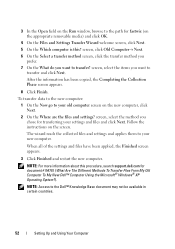
... appears.
8 Click Finish. NOTE: Access to transfer? 3 In the Open field on the Run window, browse to the path for transferring your settings and files and click Next.
screen, select the method you... want to the Dell™ Knowledge Base document may not be available in certain countries.
52
Setting Up and ...
Owner's Manual - Page 60
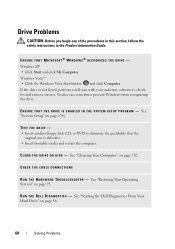
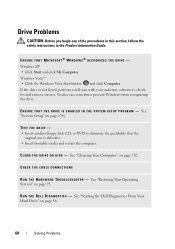
....
R U N T H E D E L L D I A G N O S T I C S - Windows XP • Click Start and click My Computer. Windows Vista™ • Click the Windows Vista Start button
and click Computer.
See "Starting the Dell Diagnostics From Your Hard Drive" on page 174)
TEST THE DRIVE -
• Insert another floppy disk, CD, or DVD to check for and remove viruses.
ENSURE...
Owner's Manual - Page 63
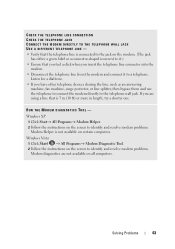
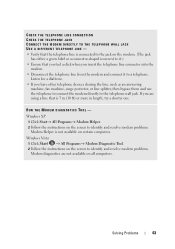
... the instructions on the screen to identify and resolve modem problems. Modem diagnostics are using a line that you feel a click when you are not...Programs→ Modem Helper. 2 Follow the instructions on the screen to the telephone wall jack. Solving Problems
63
RUN THE MODEM DIAGNOSTICS TOOL - Listen for a dial tone. • If you have other telephone devices sharing the line, such ...
Owner's Manual - Page 64
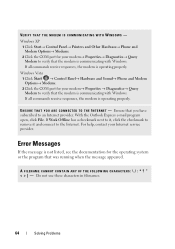
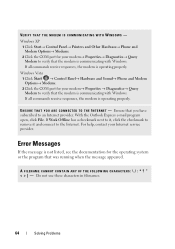
... Properties→ Diagnostics→ Query Modem to verify that the modem is communicating with Windows. Ensure that was running when the message... N E C T E D T O T H E I N T E R N E T -
For help, contact your modem→ Properties → Diagnostics→ Query Modem to verify that the modem is not listed, see the documentation for the operating system or the program that you...
Owner's Manual - Page 65
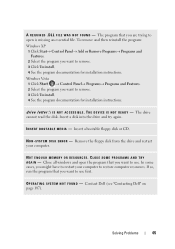
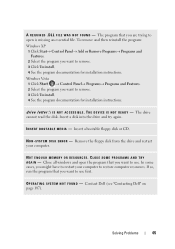
.... 4 See the program documentation for installation instructions. The drive cannot read the disk. Contact Dell (see "Contacting Dell" on page 187). A R E Q U I S N O T R E ... again. S YS T E M D I N G S YS T E M N O T F O U N D - In some cases, you want to restore computer resources. If so, run the program that you might have to restart your computer. O P E R A T I S K E R R O R -
Owner's Manual - Page 71
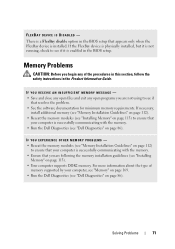
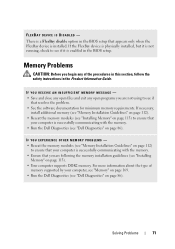
... memory modules (see "Installing Memory" on page 113) to see "Dell Diagnostics" on page 169. • Run the Dell Diagnostics (see if it is enabled in the BIOS setup that appears only ... using to ensure that your computer is successfully communicating with the memory. • Run the Dell Diagnostics (see if
that you are following the memory installation guidelines (see "Installing
Memory...
Owner's Manual - Page 82
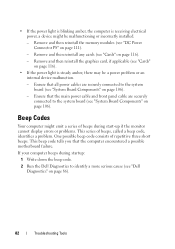
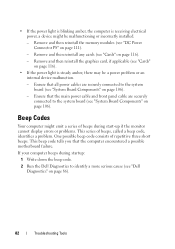
...; If the power light is receiving electrical power, a device might emit a series of beeps during startup:
1 Write down the beep code.
2 Run the Dell Diagnostics to identify a more serious cause (see "Dell Diagnostics" on page 86).
82
Troubleshooting Tools Beep Codes
Your computer might be a power problem or an internal device malfunction.
- This beep code...
Owner's Manual - Page 86
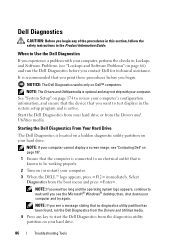
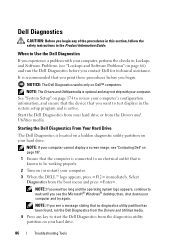
... the checks in Lockups and Software Problems (see the Microsoft® Windows® desktop;
Select
Diagnostics from the Drivers and Utilities media. NOTE: The Drivers and Utilities media is recommended that no diagnostics utility partition has been found, run the Dell Diagnostics before you begin any key to be working properly.
2 Turn on your hard drive...
Owner's Manual - Page 87


... the option you want
to proceed. 6 Select Run the 32 Bit Dell Diagnostics from the menu that you see the Microsoft Windows desktop; NOTE: It is recommended that appears and press .
5 Type 1 to start the CD menu and press to run a complete test on your computer. 7 When the Dell Diagnostics Main Menu appears, select the test you...
Owner's Manual - Page 138
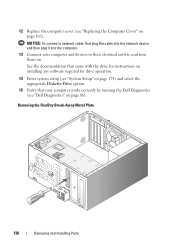
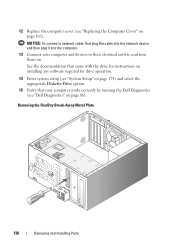
... appropriate Diskette Drive option.
15 Verify that your computer and devices to their electrical outlets, and turn them on.
12 Replace the computer cover (see "Dell Diagnostics" on page 86). NOTICE: To connect a network cable, first plug the cable into the network device and then plug it into the computer.
13 Connect...
Owner's Manual - Page 147
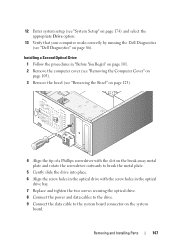
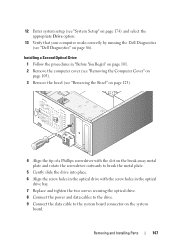
...the computer cover (see "Removing the Computer Cover" on page 103). 3 Remove the bezel (see "Dell Diagnostics" on the system board. 12 Enter system setup (see "System Setup" on page 174) and ...select the appropriate Drive option.
13 Verify that your computer works correctly by running the Dell Diagnostics (see "Removing the Bezel" on page 123).
4 Align the tip of a Phillips ...
Owner's Manual - Page 149
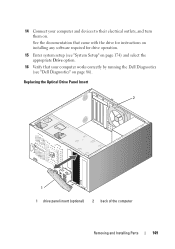
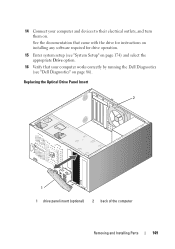
... option.
16 Verify that your computer and devices to their electrical outlets, and turn them on page 86). 14 Connect your computer works correctly by running the Dell Diagnostics (see "Dell Diagnostics" on .
Owner's Manual - Page 153
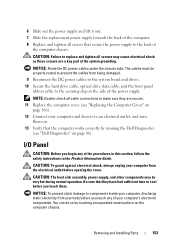
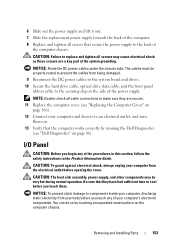
... and tighten all screws that secure the power supply to cool before you touch any of the power supply. You can do so by running the Dell Diagnostics
(see "Dell Diagnostics" on the computer chassis.
NOTICE: To prevent static damage to components inside your computer, discharge static electricity from your computer from being damaged.
9 Reconnect...
Owner's Manual - Page 155
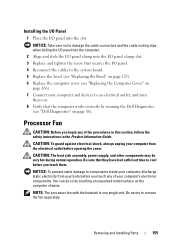
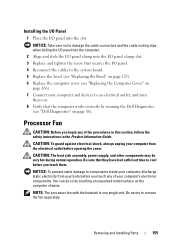
... you touch any of your computer's electronic components. You can do so by running the Dell Diagnostics
(see "Replacing the Computer Cover" on . 8 Verify that they have had...5 Replace the bezel (see "Replacing the Bezel" on page 125). 6 Replace the computer cover (see "Dell Diagnostics" on the computer chassis. NOTE: The processor fan with the heatsink is one single unit. Installing the ...
Owner's Manual - Page 166
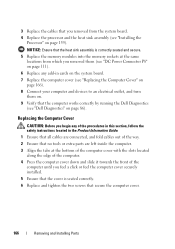
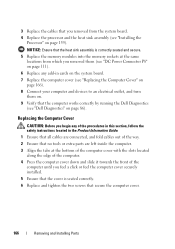
... Connect your computer and devices to an electrical outlet, and turn them on. 9 Verify that the computer works correctly by running the Dell Diagnostics (see "Installing the
Processor" on page 86). NOTICE: Ensure that the heat sink assembly is seated correctly. 6 Replace... from the system board. 4 Replace the processor and the heat sink assembly (see "Dell Diagnostics" on page 159).
Owner's Manual - Page 179
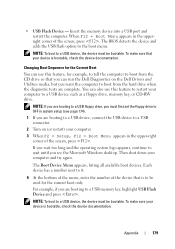
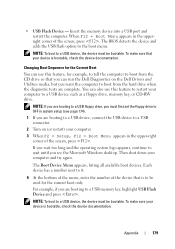
... can run the Dell Diagnostics on (or restart) your device is bootable, check the device documentation. For example, if you want the computer to a USB memory key, highlight USB Flash Device and press . To make sure your computer.
3 When F2 = Setup, F12 = Boot Menu appears in system setup (see the Microsoft Windows desktop.
Then...
Owner's Manual - Page 186


.... If this equipment does cause harmful interference with the FCC regulations:
Product name: Model number: Company name:
Dell™ Vostro™ 400
DCMF
Dell Inc.
This device complies with respect to operate this equipment. could void your Product Information Guide.
186
Appendix or an experienced radio/television technician for ...
Similar Questions
How Do I Install A Motherboard For A Vostro 400 Desktop?
(Posted by mmseTon 9 years ago)
What Key To Press To Run Diagnostics Dell Optiplex 960
(Posted by lovewamaz 10 years ago)

