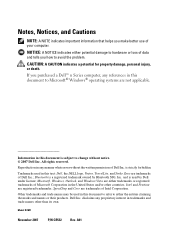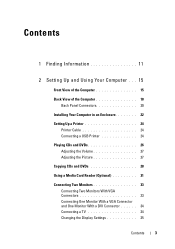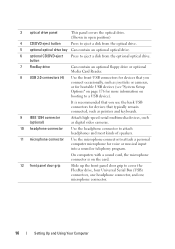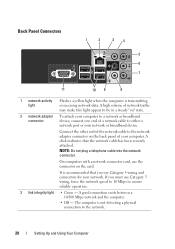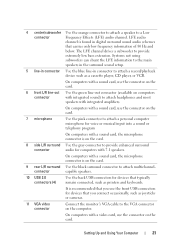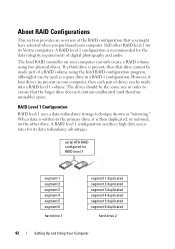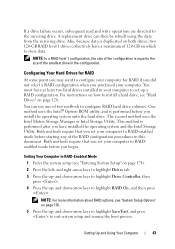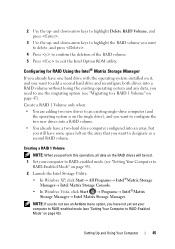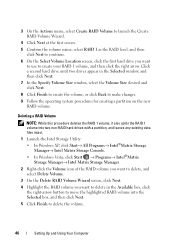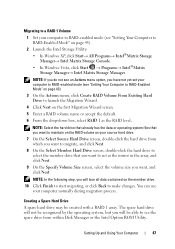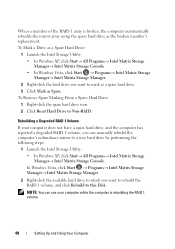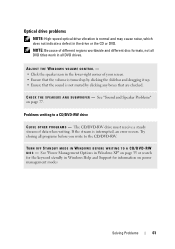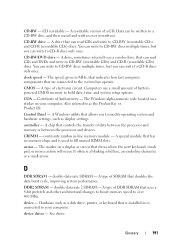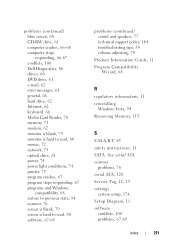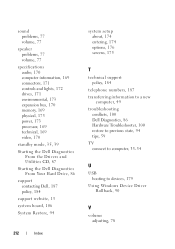Dell Vostro 400 Support Question
Find answers below for this question about Dell Vostro 400.Need a Dell Vostro 400 manual? We have 2 online manuals for this item!
Question posted by Ifkprya on April 4th, 2014
How Do You Adjust Microphone Volume Vostro 400
Current Answers
Answer #1: Posted by DellJesse1 on April 8th, 2014 6:07 AM
You can adjust the speaker volume control by right clicking on the volume control icon on the taskbar and choose open volume controls.You will then see where to adjust the microphone volume.
Thank You,
Dell-Jesse1
Dell Social Media and Communities
email:[email protected]
Dell Community Forum.
www.en.community.dell.com
Dell Twitter Support
@dellcares
Dell Facebook Support
www.facebook.com/dell
#iwork4dell