Dell Vostro 3550 Support Question
Find answers below for this question about Dell Vostro 3550.Need a Dell Vostro 3550 manual? We have 2 online manuals for this item!
Question posted by kevigpi on April 18th, 2014
Will Vostro 3550 Hard Drive Fit 3700
The person who posted this question about this Dell product did not include a detailed explanation. Please use the "Request More Information" button to the right if more details would help you to answer this question.
Current Answers
There are currently no answers that have been posted for this question.
Be the first to post an answer! Remember that you can earn up to 1,100 points for every answer you submit. The better the quality of your answer, the better chance it has to be accepted.
Be the first to post an answer! Remember that you can earn up to 1,100 points for every answer you submit. The better the quality of your answer, the better chance it has to be accepted.
Related Dell Vostro 3550 Manual Pages
User Manual - Page 5


display 5. Dell Instant Launch Manager 8. optical-drive eject button 12. power button
5 Front View
1. fingerprint reader 13. 8-in-1 Secure Digital (SD) memory
card ... 15. touchpad disable LED 18. Front and Back View
Figure 5. camera LED 4. touchpad buttons (2) 16. optical drive/bay
11. Windows Mobility Center 6. Vostro 3550 - device status lights 17. audio connectors 10.
User Manual - Page 9
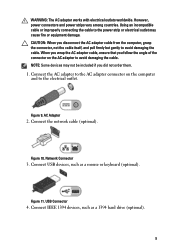
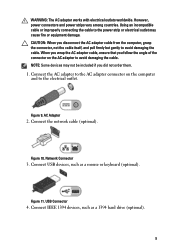
..., not the cable itself, and pull firmly but gently to avoid damaging the cable. Connect the network cable (optional). Connect USB devices, such as a 1394 hard drive (optional).
9
Network Connector
3. AC Adapter
2. Figure 10. USB Connector
4. CAUTION: When you did not order them. 1. Figure 9.
WARNING: The AC adapter works with electrical outlets...
Owners Manual - Page 4


Installing The Optical Drive 22
8 Hard Drive 23
Removing The Hard Drive 23 Installing The Hard Drive 24
9 ExpressCard 25
Removing The ExpressCard 25 Installing The ExpressCard 26
10 ExpressCard Board 27
Removing The ExpressCard Board 27 Installing The ExpressCard Board 29
...
Owners Manual - Page 23
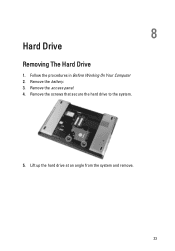
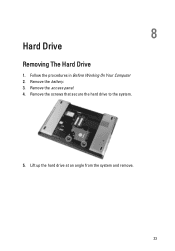
Remove the access panel. 4. 8
Hard Drive
Removing The Hard Drive
1. Remove the battery. 3. Follow the procedures in Before Working On Your Computer 2. Remove the screws that secure the hard drive to the system.
5. Lift up the hard drive at an angle from the system and remove.
23
Owners Manual - Page 24
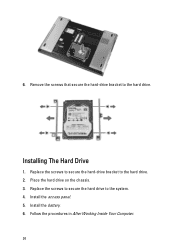
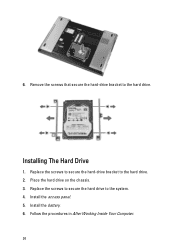
... The Hard Drive
1. Replace the screws to secure the hard-drive bracket to the system. 4. Place the hard drive on the chassis. 3. Replace the screws to secure the hard drive to the hard drive. 2. Install the access panel. 5. Install the battery. 6. Follow the procedures in After Working Inside Your Computer.
24 6. Remove the screws that secure the hard-drive bracket to the hard drive...
Owners Manual - Page 53
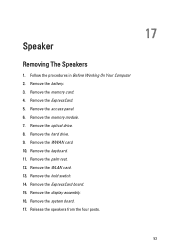
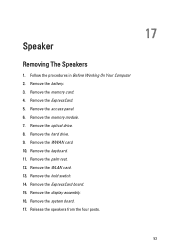
... the procedures in Before Working On Your Computer 2. Remove the system board. 17. Remove the memory card. 4. Remove the hold switch. 14. Remove the optical drive. 8. Remove the ExpressCard board. 15. Remove the hard drive. 9. Remove the keyboard. 11. Remove the palm rest. 12. Speaker
Removing The Speakers
1.
Owners Manual - Page 55
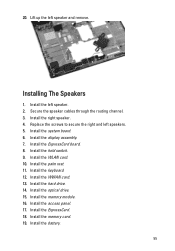
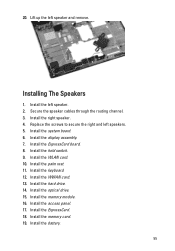
Install the system board. 6. Install the WLAN card. 10. Install the optical drive. 15. Install the access panel. 17. Install the display assembly. 7. Install the hard drive. 14. Install the ExpressCard. 18. 20. Install the WWAN card. 13. Lift up the left speaker. 2. Secure the speaker cables through the routing channel. 3. Install ...
Owners Manual - Page 63
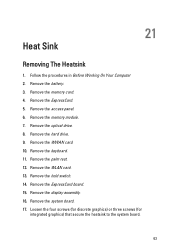
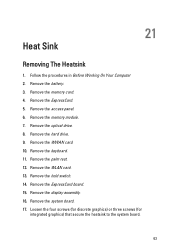
... display assembly. 16. Follow the procedures in Before Working On Your Computer 2. Remove the memory card. 4. Remove the access panel. 6. Remove the hard drive. 9. Remove the memory module. 7. Remove the optical drive. 8. Remove the palm rest. 12. Remove the ExpressCard board. 15. Remove the WWAN card. 10. 21
Heat Sink
Removing The Heatsink
1.
Owners Manual - Page 65
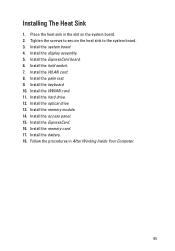
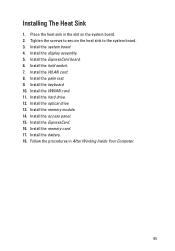
Install the system board. 4. Install the optical drive. 13. Install the WLAN card. 8. Install the hard drive. 12. Install the memory card. 17. Follow the procedures in the slot on the system board. 2. Installing The Heat Sink
1. Install the ExpressCard board. 6. Install ...
Owners Manual - Page 67
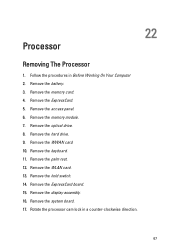
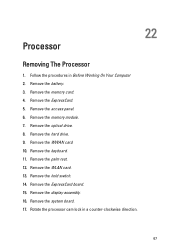
...Remove the WLAN card. 13. Remove the battery. 3. Remove the ExpressCard. 5. Remove the hard drive. 9. Rotate the processor cam lock in Before Working On Your Computer 2. 22
Processor
Removing...keyboard. 11. Remove the display assembly. 16. Remove the system board. 17. Remove the optical drive. 8. Remove the hold switch. 14. Remove the ExpressCard board. 15. Remove the memory module....
Owners Manual - Page 69
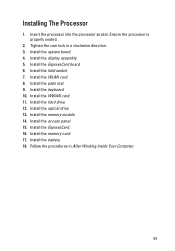
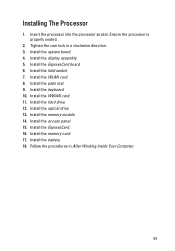
...6. Install the access panel. 15. Insert the processor into the processor socket. Install the display assembly. 5. Install the optical drive. 13. Install the battery. 18. Install the ExpressCard. 16. Follow the procedures in a clockwise direction. 3. Tighten the ... Install the hold switch. 7. Install the WLAN card. 8. Installing The Processor
1. Install the hard drive. 12.
Owners Manual - Page 81
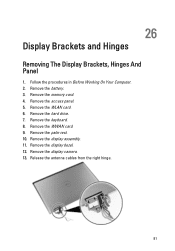
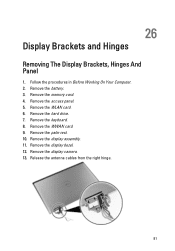
... the WWAN card. 9. Remove the battery. 3. Remove the memory card. 4. Remove the keyboard. 8. Remove the display assembly. 11. Remove the display camera. 13. Remove the hard drive. 7. Remove the palm rest. 10. 26
Display Brackets and Hinges
Removing The Display Brackets, Hinges And Panel
1. Release the antenna cables from the right hinge...
Owners Manual - Page 85
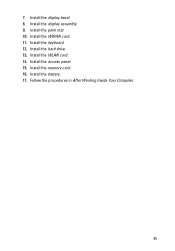
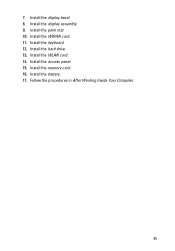
Install the display bezel. 8. Install the keyboard. 12. Install the WLAN card. 14. Install the battery. 17. Install the WWAN card. 11. Install the display assembly. 9. Install the palm rest. 10. Install the hard drive. 13. Install the memory card. 16. Follow the procedures in After Working Inside Your Computer.
85 Install the access panel. 15. 7.
Owners Manual - Page 87
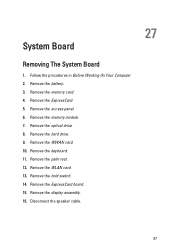
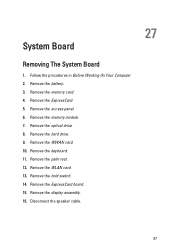
Remove the optical drive. 8. Remove the hard drive. 9. Remove the keyboard. 11. Disconnect the speaker cable.
27
87 Remove the access panel. 6. Follow the procedures in Before Working On Your Computer 2. Remove the ...
Owners Manual - Page 89
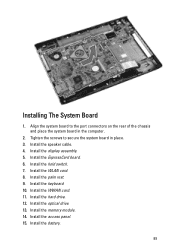
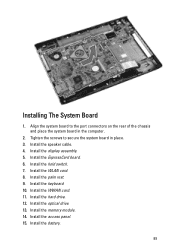
... of the chassis and place the system board in place. 3. Install the WWAN card. 11. Install the keyboard. 10. Install the palm rest. 9. Install the hard drive. 12. Install the hold switch. 7. Install the speaker cable. 4. Install the ExpressCard board. 6. Install the display assembly. 5. Install the memory module. 14. Align the system...
Owners Manual - Page 91
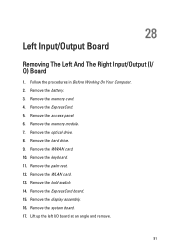
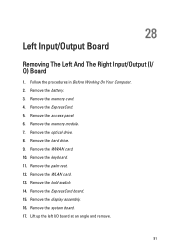
... memory card. 4. Remove the ExpressCard. 5. Remove the hard drive. 9. Remove the system board. 17. Remove the keyboard. 11. Remove the WLAN card. 13. Lift up the left I / O) Board
1. Remove the memory module. 7. Remove the palm rest. 12. Remove the access panel. 6. Remove the optical drive. 8. Remove the hold switch. 14. Remove the WWAN...
Owners Manual - Page 93
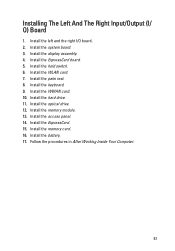
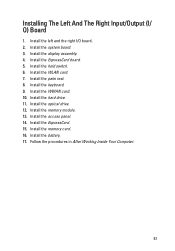
... the ExpressCard. 15. Installing The Left And The Right Input/Output (I /O board. 2. Install the left and the right I / O) Board
1. Install the display assembly. 4. Install the hard drive. 11. Install the ExpressCard board. 5. Install the battery. 17. Install the palm rest. 8. Install the memory card. 16. Install the optical...
Owners Manual - Page 95


... press before you are an expert computer user, do not change a user-selectable option such as the user password. • read the current amount of hard drive installed. Certain changes can appear very quickly, so you must watch for this keystroke will be lost. 4. Then, shut down the System Setup screen information...
Owners Manual - Page 98


... and capacity of the AC adapter. Displays the type of the optical drive.
Enable or disable the USB Default: Enabled emulation feature
Allows the computer...Enable or disable the Intel Default: Enabled SpeedStep feature.
Displays the model number and capacity of the hard drive. System Memory Memory Speed Device Information Fixed HDD SATA ODD eSATA Device AC Adapter Type
Advanced
Intel ...
Owners Manual - Page 99


... disables adapter Default: Enabled warnings. Specifies the behavior of different devices in which hard drive the computer can be charged when connected to bypass the system password and the ...state. Allows you enable or disable various on the computer's internal hard drive (HDD). Boot
Boot Priority Order
Hard Disk Drives
Specifies the order of the function key .
Default: Function key ...
Similar Questions
Hi!
How Can I Make My Dell Vostro 3550 Hotspot?
i want to use my dell vostro 3550 as hotspot.
i want to use my dell vostro 3550 as hotspot.
(Posted by mshoaibaq 11 years ago)
Price Of Dell Inspiron Hard Drive
CAN I KNOW THE PRICE OF DELL INSPIRON 1464 HARD DRIVE, 250, 320 GB
CAN I KNOW THE PRICE OF DELL INSPIRON 1464 HARD DRIVE, 250, 320 GB
(Posted by saroj774 11 years ago)

