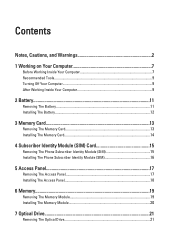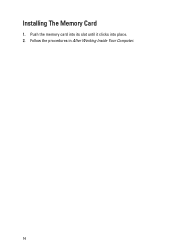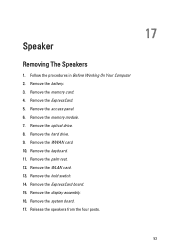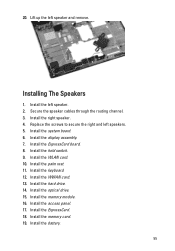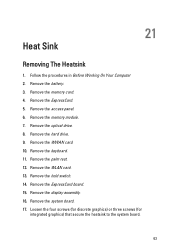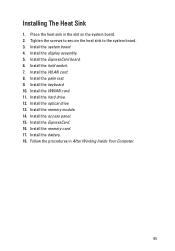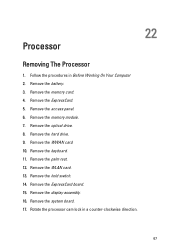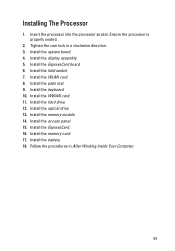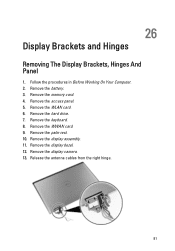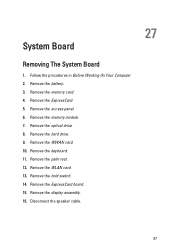Dell Vostro 3550 Support Question
Find answers below for this question about Dell Vostro 3550.Need a Dell Vostro 3550 manual? We have 2 online manuals for this item!
Question posted by DarTeessi on January 13th, 2014
Can I Stick A Memory Card In Dell Vostro 3550
The person who posted this question about this Dell product did not include a detailed explanation. Please use the "Request More Information" button to the right if more details would help you to answer this question.
Current Answers
Related Dell Vostro 3550 Manual Pages
Similar Questions
Memory Card Access
How do I access my memory card on the Vostro 3550 laptop; It doesn't have a small door
How do I access my memory card on the Vostro 3550 laptop; It doesn't have a small door
(Posted by ljakovac 11 years ago)
Memory Card.
I have a memory card that is 2GB from an Olympus camera. I am trying to insert it into the memory ca...
I have a memory card that is 2GB from an Olympus camera. I am trying to insert it into the memory ca...
(Posted by casa81986 11 years ago)
My Memory Card Got Stuck In Slot How To Remove It
my digital cameras memory card has got stuck in the slot how can i rmove it.
my digital cameras memory card has got stuck in the slot how can i rmove it.
(Posted by bagewadirakesh 12 years ago)
How To Load Or Install Sd Cards Vostro 3550
how to load or install SD cards vostro 3550
how to load or install SD cards vostro 3550
(Posted by jpetercorologos 12 years ago)