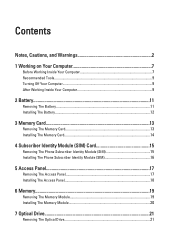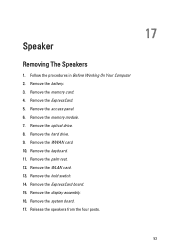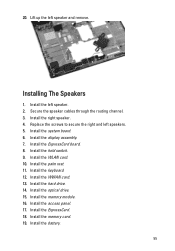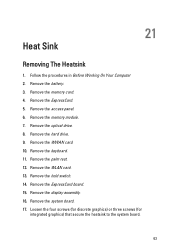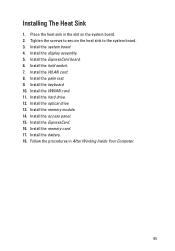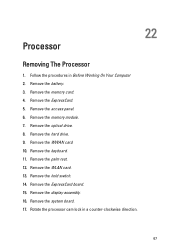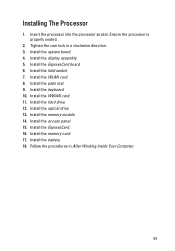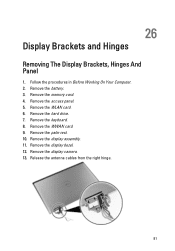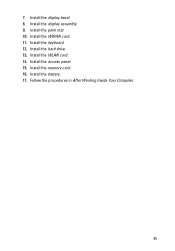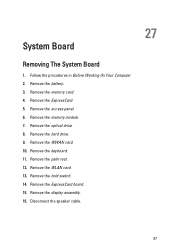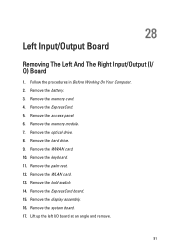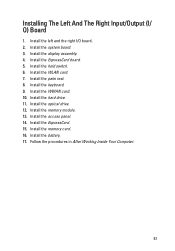Dell Vostro 3550 Support Question
Find answers below for this question about Dell Vostro 3550.Need a Dell Vostro 3550 manual? We have 2 online manuals for this item!
Question posted by ljakovac on February 19th, 2013
Memory Card Access
Current Answers
Answer #1: Posted by prateekk007 on February 20th, 2013 3:14 AM
Please click on the link mentioned below, that will show you the exact location of the memory card reader. In case card reader is not installed on your machine then you can use an USB Memory card reader.
To know more about Dell’s products, services and drivers & downloads, please go to:
Please reply if you have any further questions.Thanks & Regards
Prateek K
Related Dell Vostro 3550 Manual Pages
Similar Questions
I have a memory card that is 2GB from an Olympus camera. I am trying to insert it into the memory ca...
my digital cameras memory card has got stuck in the slot how can i rmove it.