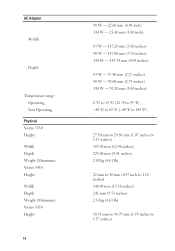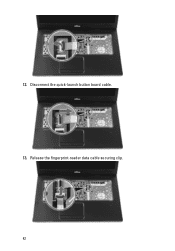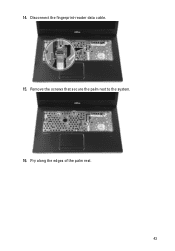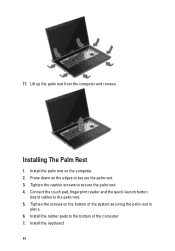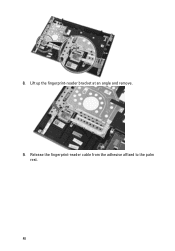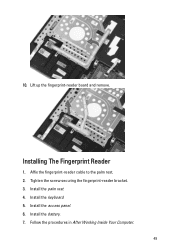Dell Vostro 3550 Support Question
Find answers below for this question about Dell Vostro 3550.Need a Dell Vostro 3550 manual? We have 2 online manuals for this item!
Question posted by mtaghavib on August 8th, 2022
Fingerprint Reader Software
i need fingerprint reader software
Current Answers
Answer #1: Posted by SonuKumar on August 8th, 2022 7:59 AM
Please respond to my effort to provide you with the best possible solution by using the "Acceptable Solution" and/or the "Helpful" buttons when the answer has proven to be helpful.
Regards,
Sonu
Your search handyman for all e-support needs!!
Related Dell Vostro 3550 Manual Pages
Similar Questions
How To Switch On Bluetooth In Dell Laptop Vostro 1015
(Posted by ignymyimhi 9 years ago)
How To Activate Fingerprint Reader On Dell Vostro 3550
(Posted by carrkwag 10 years ago)
New Laptop Vostro 1540 Purchased In Feb 12 And Key Bod Is Not Working. What To D
DEAR SIR KEDY BOARD OF ABOVE SAID LAPTOP IS NOT WORKING. MY ALL WORKS ARE HELD UP. PLEASE ADVICE WH...
DEAR SIR KEDY BOARD OF ABOVE SAID LAPTOP IS NOT WORKING. MY ALL WORKS ARE HELD UP. PLEASE ADVICE WH...
(Posted by sureshnairmb 11 years ago)