Dell Vostro 3550 Support Question
Find answers below for this question about Dell Vostro 3550.Need a Dell Vostro 3550 manual? We have 2 online manuals for this item!
Question posted by carrkwag on November 20th, 2013
How To Activate Fingerprint Reader On Dell Vostro 3550
The person who posted this question about this Dell product did not include a detailed explanation. Please use the "Request More Information" button to the right if more details would help you to answer this question.
Current Answers
There are currently no answers that have been posted for this question.
Be the first to post an answer! Remember that you can earn up to 1,100 points for every answer you submit. The better the quality of your answer, the better chance it has to be accepted.
Be the first to post an answer! Remember that you can earn up to 1,100 points for every answer you submit. The better the quality of your answer, the better chance it has to be accepted.
Related Dell Vostro 3550 Manual Pages
User Manual - Page 1


... Model:P13S, P19G, P16F, P13E Regulatory Type: P13S001, P19G001, P16F001, P13E001 January 2011 camera 3. Vostro 3350 - Front View
1. display
5. Dell Support Center 7. Windows Mobility Center 6. microphones (2) 2. Dell Instant Launch Manager 8. Dell Vostro 3350/3450/3550/3750
Setup And Features Information
About Warnings
WARNING: A WARNING indicates a potential for property damage...
User Manual - Page 2


... cooling vents 10. USB 3.0 connectors (2)
5. Do not store your Dell computer in a low-airflow environment, such as a closed briefcase, while...7. Fan noise is running. audio connectors 14. touchpad disable LED 20. Back view
1. fingerprint reader 15. 8-in the air vents. Vostro 3350 - cooling vents 2. network connector 6. Restricting the airflow can damage the computer or ...
User Manual - Page 3


... View - Dell Support Center 7. fingerprint reader 13. device status lights 16. Vostro 3450 - display 5. optical drive/bay 11. touchpad disable LED 17. keyboard 18. USB 3.0 connector 9. touchpad 14. power button
3 Windows Mobility Center 6. optical drive eject button 12. Front view
1. camera LED 4. touchpad buttons (2) 15. microphones (2) 2. Dell Instant Launch...
User Manual - Page 4


.... Do not store your Dell computer in a low-airflow environment, such as a closed briefcase, while it is normal and does not indicate a problem with the fan or the computer.
4 Back view
1. battery 4. cooling vents
8. Fan noise is running. Vostro 3450 - AC adapter connector 6. e-SATA connector 10. network connector 2. ExpressCard reader
WARNING: Do not...
User Manual - Page 5


... Instant Launch Manager 8. optical drive/bay
11. audio connectors 10. touchpad 15. keyboard 19. display 5. Dell Support Center 7. Vostro 3550 - fingerprint reader 13. 8-in-1 Secure Digital (SD) memory
card reader 14. touchpad disable LED 18. Front View
1. USB 3.0 connector 9. optical-drive eject button 12. device status lights 17. camera 3. Front and Back View...
User Manual - Page 6


... Dell computer in the air vents. Vostro 3550... - cooling vents 9. Restricting the airflow can damage the computer or cause a fire. security cable slot 2. VGA connector 6. The computer turns on the fan when the computer gets hot. network connector 3. AC adapter connector
7. Back View
1. USB 2.0 connector 8. e-SATA connector 11. 8-in-1 Secure Digital (SD) memory
card reader...
User Manual - Page 7


...10. touchpad 15. device status lights 17. Dell Support Center 7. touchpad disable LED 18. Front View
1. optical-drive eject button 12. fingerprint reader 13. 8-in-1 Secure Digital (SD) memory
card reader 14. touchpad buttons (2) 16. power button
7 display 5. Windows Mobility Center 6. Vostro 3750 - USB 2.0 connector 9. Dell Instant Launch Manager 8. camera LED 4. Front and...
User Manual - Page 8


...e-SATA connector 8. Restricting the airflow can damage the computer or cause a fire. Vostro 3750 - security cable slot 5. HDMI connector 9. The computer turns on the fan...connector 6.
For additional best practices information, see www.dell.com/regulatory_compliance.
8 Figure 8. audio connectors 10. 8-in-1 Secure Digital (SD) memory
card reader
WARNING: Do not block, push objects into, or ...
User Manual - Page 11


...: Depth
Height
Width
Weight
Intel Graphics Media Accelerator HD • AMD Radeon HD6470 GDDR5 - 512
MB (Vostro 3350 only) • AMD Radeon HD6630 - 1 GB VRAM
(Vostro 3450 and Vostro 3550) • NVIDIA GeForce N12P GE(128 bit) -
1 GB (Vostro 3750 only)
two SODIMM slots 1 GB, 2 GB, and 4 GB DDR3 SDRAM with 1333 MHz 2 GB 8 GB...
User Manual - Page 14
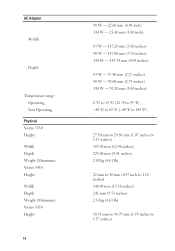
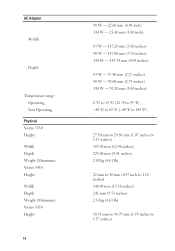
AC Adapter
Width
Depth
Temperature range: Operating Non Operating
Physical Vostro 3350 Height Width Depth Weight (Minimum) Vostro 3450 Height Width Depth Weight (Minimum) Vostro 3550 Height
14
90 W - 22.60 mm (0.88 inch) 130 W - 25.40 mm (1.00 inch)
65 W - 137.20 mm (5.40 inches) 90 W - 147.00 mm (5.78 ...
Owners Manual - Page 4


... 37 Installing The Wireless Local Area Network (WLAN) Card 38
14 Palm Rest 39
Removing The Palm Rest 39 Installing The Palm Rest 44
15 Fingerprint Reader 47
Removing The Fingerprint Reader 47 Installing The Fingerprint Reader 49
Owners Manual - Page 42
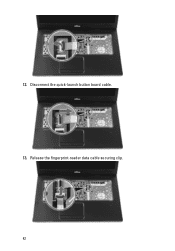
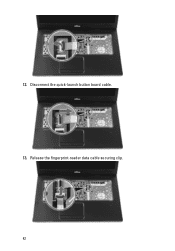
Release the fingerprint-reader data cable securing clip. 42 12. Disconnect the quick-launch button board cable. 13.
Owners Manual - Page 43
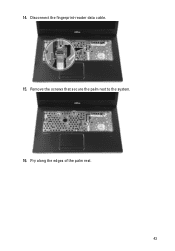
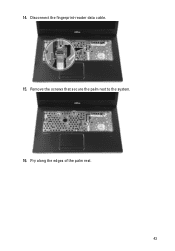
Remove the screws that secure the palm rest to the system. 16. Pry along the edges of the palm rest.
43 14. Disconnect the fingerprint-reader data cable. 15.
Owners Manual - Page 44
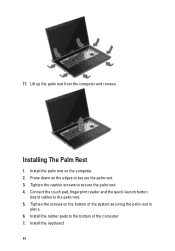
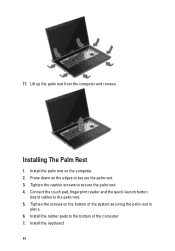
... the palm rest. 5. Install the rubber pads to secure the palm rest. 3. Install the keyboard. 44 17. Installing The Palm Rest
1. Connect the touch pad, fingerprint reader and the quick-launch button
board cables to secure the palm rest. 4. Tighten the screws on the bottom of the computer 7. Install the palm rest...
Owners Manual - Page 47


Remove the keyboard. 5. Release the fingerprint-reader cable from the adhesive affixed to the palm
rest.
7. Remove the battery. 3. Follow the procedures in Before Working On Your Computer 2. Remove the palm rest. 6. Remove the screw that secures the fingerprint-reader bracket.
47 Remove the access panel. 4. 15
Fingerprint Reader
Removing The Fingerprint Reader
1.
Owners Manual - Page 48
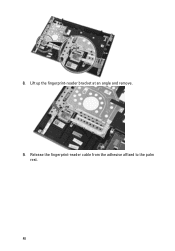
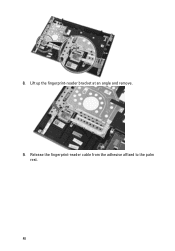
Release the fingerprint-reader cable from the adhesive affixed to the palm
rest. 48 Lift up the fingerprint-reader bracket at an angle and remove. 9. 8.
Owners Manual - Page 49
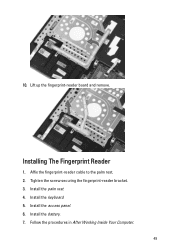
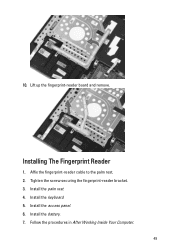
Lift up the fingerprint-reader board and remove.
Tighten the screw securing the fingerprint-reader bracket. 3. Install the keyboard. 5. Install the battery. 7. Affix the fingerprint-reader cable to the palm rest. 2. Install the access panel. 6. Follow the procedures in After Working Inside Your Computer.
49 Installing The Fingerprint Reader
1. 10. Install the palm rest. 4.
Owners Manual - Page 105


Ports and Connectors Vostro 3550
Vostro 3555 Vostro 3750
Memory card reader fingerprint reader
two USB 3.0-compliant connectors, one USB 2.0compliant connector and one...: 105 keys QWERTY/AZERTY/Kanji
Touchpad
Active Area:
Vostro 3350/ 3450/ 3550/ 3555
X-axis
80.00 mm
Y-axis
40.70 mm
Vostro 3750
X-axis
95.00 mm
Y-axis
52.00 mm
Display Vostro 3350
Type Size
white Light Emitting Diode...
Owners Manual - Page 107
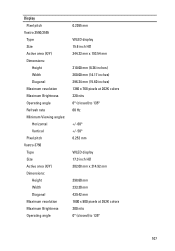
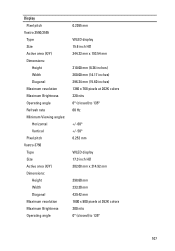
Display Pixel pitch
Vostro 3550/3555 Type Size Active area (X/Y) Dimensions: Height Width Diagonal Maximum resolution Maximum Brightness Operating angle Refresh rate Minimum Viewing angles: Horizontal Vertical Pixel pitch
Vostro 3750 Type Size Active area (X/Y) Dimensions: Height Width Diagonal Maximum resolution Maximum Brightness Operating angle
0.2265 mm
WLED display 15.6 inch HD 344.23 mm x ...
Owners Manual - Page 111


AC Adapter Depth
130 W: Height Width Depth
Temperature range: Operating Non Operating
Physical Vostro 3350:
Height
Width Depth Weight (Minimum) Vostro 3450: Height
Width Depth Weight (Minimum) Vostro 3550/3555: Height
Width Depth Weight (Minimum) Vostro 3750:
70.00 mm (2.75 inches)
25.40 mm (1.00 inch) 154.70 mm (6.09 inches) 76.20 mm (3.00...

