Dell Vostro 3550 Support Question
Find answers below for this question about Dell Vostro 3550.Need a Dell Vostro 3550 manual? We have 2 online manuals for this item!
Question posted by Saginjek on June 6th, 2014
Dell Core I3 How To Turn On Backlit Keyboard
The person who posted this question about this Dell product did not include a detailed explanation. Please use the "Request More Information" button to the right if more details would help you to answer this question.
Current Answers
There are currently no answers that have been posted for this question.
Be the first to post an answer! Remember that you can earn up to 1,100 points for every answer you submit. The better the quality of your answer, the better chance it has to be accepted.
Be the first to post an answer! Remember that you can earn up to 1,100 points for every answer you submit. The better the quality of your answer, the better chance it has to be accepted.
Related Dell Vostro 3550 Manual Pages
User Manual - Page 1


... Instant Launch Manager 8. microphones (2) 2. camera LED 4. display
5. Front and Back View - Front View
1. camera 3. Vostro 3350
Figure 1. Dell Vostro 3350/3450/3550/3750
Setup And Features Information
About Warnings
WARNING: A WARNING indicates a potential for property damage, personal injury, or death.
Windows Mobility Center 6. security slot
Regulatory Model:...
User Manual - Page 2


...store your Dell computer in a low-airflow environment, such as a closed briefcase, while it is normal and does not indicate a problem with
USB PowerShare 13. touchpad 17. keyboard 21. optical...
16. The computer turns on the fan when the computer gets hot. VGA connector 11. audio connectors 14. 9. cooling vents 2. Fan noise is running. Vostro 3350 - network connector...
User Manual - Page 3


...drive/bay 11. fingerprint reader 13. USB 3.0 connector 9. touchpad buttons (2) 15. device status lights 16. Dell Instant Launch Manager 8. touchpad disable LED 17. Front and Back View - microphones (2) 2. Vostro 3450
Figure 3. Dell Support Center 7. keyboard 18. Front view
1. camera LED 4. power button
3 display 5. camera 3. audio connectors
10. optical drive...
User Manual - Page 4


... in -1 Secure Digital (SD) memory
card reader 12. Back view
1. Do not store your Dell computer in a low-airflow environment, such as a closed briefcase, while it is normal and does...Restricting the airflow can damage the computer or cause a fire. Vostro 3450 - cooling vents
8. The computer turns on the fan when the computer gets hot. Fan noise is running. Figure 4. security ...
User Manual - Page 5


Vostro 3550 - Dell Instant Launch Manager 8. touchpad 15. keyboard 19. microphones (2) 2. camera 3. display 5. optical-drive eject button 12. Dell Support Center 7. USB 3.0 connector 9. fingerprint reader 13. 8-in-1 Secure Digital (SD) memory
card reader 14. optical drive/bay
11. Windows Mobility Center 6. touchpad buttons (2) 16. ...
User Manual - Page 6


... 4. AC adapter connector
7. HDMI connector 10. The computer turns on the fan when the computer gets hot. USB 2.0 connector 8. network connector 3. Back View
1. battery 5. Restricting the airflow can damage the computer or cause a fire. Vostro 3550 - cooling vents 9. VGA connector 6. Do not store your Dell computer in the air vents. Fan noise is running...
User Manual - Page 7


Front and Back View
Figure 7. microphones (2) 2. Dell Support Center 7. Dell Instant Launch Manager 8. optical-drive eject button 12. touchpad disable LED 18. fingerprint reader 13. 8-in-1 Secure Digital (SD) memory
card reader 14. optical drive/bay
11. touchpad 15. Windows Mobility Center 6. device status lights 17. keyboard 19. USB 2.0 connector 9. touchpad buttons ...
User Manual - Page 8


... it is normal and does not indicate a problem with your Dell computer in the air vents. For additional best practices information, see www.dell.com/regulatory_compliance.
8 Back View
1. cooling vents
7. Fan noise is running. Do not store your computer.
Vostro 3750 - The computer turns on the fan when the computer gets hot. AC adapter...
User Manual - Page 9
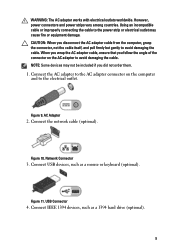
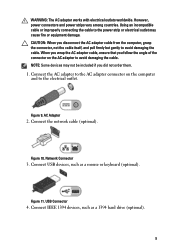
... the AC adapter to the AC adapter connector on the AC adapter to avoid damaging the cable. Connect IEEE 1394 devices, such as a mouse or keyboard (optional). Figure 10. WARNING: The AC adapter works with electrical outlets worldwide. AC Adapter
2. CAUTION: When you disconnect the AC adapter cable from the computer...
User Manual - Page 10


...System Information Chipset Processor
Intel HM67
• Intel Core i3 • Intel Core i5 • Intel Core i7 (Quad-core for Vostro
3750 only)
Video Video type
• integrated on... option to ship with your computer at least once before you turn on the computer. Open the computer display and press the power button to turn on system board • discrete video card
10 Figure 12....
User Manual - Page 15
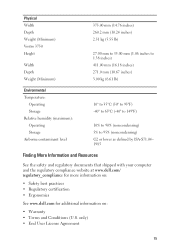
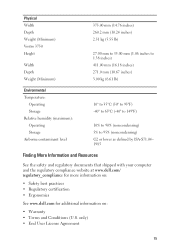
Physical Width Depth Weight (Minimum) Vostro 3750 Height
Width Depth Weight (Minimum)
375.00 mm (14.76 inches)...shipped with your computer and the regulatory compliance website at www.dell.com/ regulatory_compliance for more information on:
• Safety best practices • Regulatory certification • Ergonomics
See www.dell.com for additional information on:
• Warranty • Terms...
User Manual - Page 16
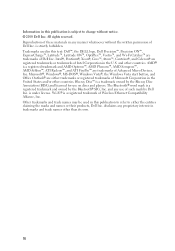
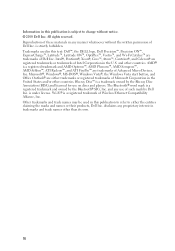
...®, Xeon®, Core™, Atom™, Centrino®, and Celeron® are trademarks of Advanced Micro Devices, Inc. Other trademarks and trade names may be used in this text: Dell™, the DELL logo, Dell Precision™, Precision ON™, ExpressCharge™, Latitude™, Latitude ON™, OptiPlex™, Vostro™, and Wi-Fi...
Owners Manual - Page 2


... Core™, Atom™, Centrino®, and Celeron® are registered trademarks or trademarks of Dell ...Dell Inc. Information in the U.S. AMD® is subject to change without the written permission of Intel Corporation in this text: Dell™, the DELL logo, Dell Precision™, Precision ON™,ExpressCharge™, Latitude™, Latitude ON™, OptiPlex™, Vostro...
Owners Manual - Page 10
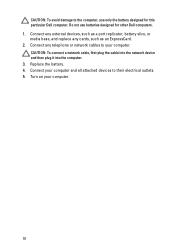
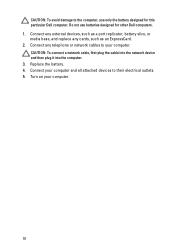
... media base, and replace any telephone or network cables to their electrical outlets. 5. Replace the battery. 4. Turn on your computer and all attached devices to your computer. Do not use only the battery designed for other Dell computers. 1. CAUTION: To connect a network cable, first plug the cable into the network device and...
Owners Manual - Page 33
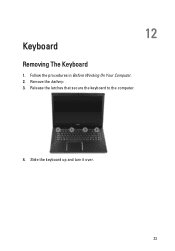
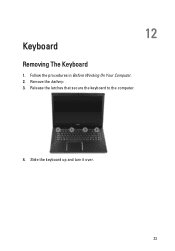
Follow the procedures in Before Working On Your Computer. 2. Release the latches that secure the keyboard to the computer.
4. Slide the keyboard up and turn it over.
33 Remove the battery. 3. 12
Keyboard
Removing The Keyboard
1.
Owners Manual - Page 35


... comes with a backlit keyboard, connect the keyboard
backlight cable. 4.
Connect the keyboard data cable to the back of the keyboard. 2. If your computer comes with a backlit keyboard, open the keyboard backlight cable securing clip.
8. Follow the procedures in After Working Inside Your Computer.
35 If your computer comes with a backlit keyboard, disconnect the keyboard backlight cable...
Owners Manual - Page 95


... operating system logo appears, continue to work incorrectly. 29
System Setup
System Setup Overview
System Setup allows you to
appear. 3. When the blue DELL logo is recommended that the keyboard has initialized. Once the F2 prompt appears, press immediately. This prompt can cause your computer. • set or change , or
remove any...
Owners Manual - Page 101


... is in a power management mode. Turns on when the computer reads or writes data.
Fatal battery failure with AC adapter present. • Constantly blinking amber light - Diagnostic Beep Codes
The following table shows the possible beep codes that may be emitted by the computer when your laptop. • Alternately blinking amber light...
Owners Manual - Page 103


... memory capacities greater than 4 GB.
103 System Information Chipset:
Vostro 3350/ 3450/ 3550/ 3750 Vostro 3555 Processor: Vostro 3350/ 3450/ 3550/ 3750
Intel HM67 AMD A70M
• Intel Core i3 / i5 series • Intel Core i7 (Quad-Core for
Vostro 3750 only)
Vostro 3555
• AMD Dual Core • AMD Quad Core
Memory Memory connector Memory capacity Memory type Minimum memory Maximum...
Owners Manual - Page 105


... 2.0-compliant connector two USB 3.0-compliant connectors, one USB 2.0compliant connector and one eSATA/USB 2.0compliant connector one 8-in-1 memory card reader one
Keyboard Number of keys
Vostro 3350/ 3450/ 3550/ 3555 Vostro 3750
Layout
United States: 86 keys, United Kingdom: 87 keys, Brazil: 87 keys, and Japan: 90 keys United States: 101 keys United...

