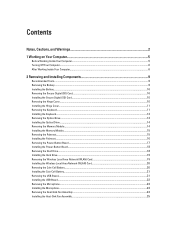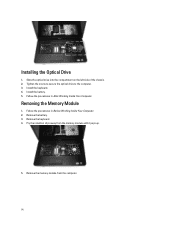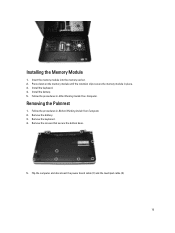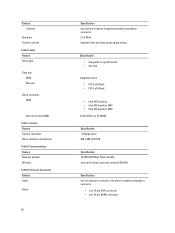Dell Vostro 2520 Support Question
Find answers below for this question about Dell Vostro 2520.Need a Dell Vostro 2520 manual? We have 2 online manuals for this item!
Question posted by jb3Roll on June 18th, 2014
How Replace Keyboard On Vostro 2520
Current Answers
Answer #1: Posted by RathishC on June 18th, 2014 5:26 AM
You may refer to the link given below to access the Owner's Manual of the system and navigate to page 11 for steps on how to replace the keyboard of the system:
http://dell.to/1iknhsC
If you need any other assistance, please let me know and I will be glad to help you.
To know more about Dell Product Support, Drivers & Downloads, Order & Dispatch status -> choose your region US Customers; India Customers. For Here for Dell support videos.
Thanks & Regards
Rathish C
#iworkfordell
Answer #2: Posted by DellJesse1 on June 18th, 2014 5:39 AM
Click the link below to download the online manual. The manual provides information on removing/replacing parts within your Dell Computer.
Thank You,
Dell-Jesse1
Dell Social Media and Communities
email:[email protected]
Dell Community Forum.
www.en.community.dell.com
Dell Twitter Support
@dellcares
Dell Facebook Support
www.facebook.com/dell
#iwork4dell
Related Dell Vostro 2520 Manual Pages
Similar Questions
i have updated my os to windows 8.1..i have installed dell audio drivers,but still i cant enable to ...
I have dell vostro 2520,windows 7 home basic,i3 2nd gen,2gb ramm,500gb hard drive.when i put my lapp...