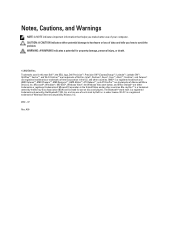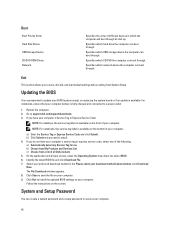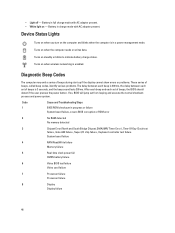Dell Vostro 2420 Support Question
Find answers below for this question about Dell Vostro 2420.Need a Dell Vostro 2420 manual? We have 2 online manuals for this item!
Question posted by mahithakurzxc on April 1st, 2014
I Forget My Password And Can't Login. Plz Tell Me The Solution How Can I Start I
Current Answers
Answer #1: Posted by TommyKervz on April 2nd, 2014 1:42 AM
1. Run a clean Windows install (You will loose every data under the locked account)
2. Download and use "Windows Password Recovery" software. (this method does not delete anything but the is not free)
Related Dell Vostro 2420 Manual Pages
Similar Questions
bought this computer from a yardsale and owner dont remember password to log on but i know the usern...
my email refused to be opened even when i enter a correct password and address it keeps telling me ...