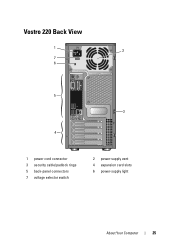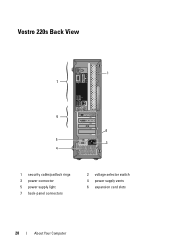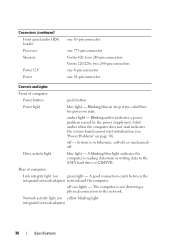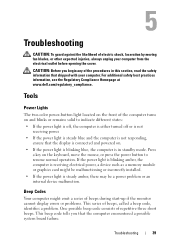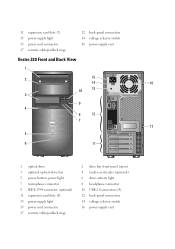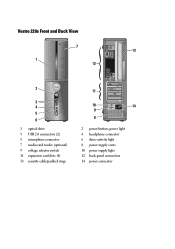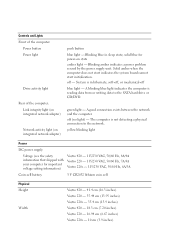Dell Vostro 220s Support Question
Find answers below for this question about Dell Vostro 220s.Need a Dell Vostro 220s manual? We have 3 online manuals for this item!
Question posted by kahurst74 on December 27th, 2012
Won't Power On But Has Green Light In Back. No Lights On Motherboard
The person who posted this question about this Dell product did not include a detailed explanation. Please use the "Request More Information" button to the right if more details would help you to answer this question.
Current Answers
Answer #1: Posted by NiranjanvijaykumarAtDell on December 29th, 2012 3:12 AM
Hello kahurst74,
I am from Dell Social Media and Community.
Power Problems
CAUTION: Before you begin any of the procedures in this section, follow the safety instructions that shipped with your computer. For additional safety best practices information, see the Regulatory Compliance Homepage at www.dell.com/regulatory_compliance..
If the power light is blue and the computer is not responding — See Power Lights.
If the power light is blinking blue — The computer is in standby mode. Press a key on the keyboard, move the mouse, or press the power button to resume normal operation.
If the power light is off — The computer is either turned off or is not receiving power.
Reseat the power cable in the power connector on the back of the computer and the electrical outlet.
Bypass power strips, power extension cables, and other power protection devices to verify that the computer turns on properly.
Ensure that any power strips being used are plugged into an electrical outlet and are turned on.
Ensure that the electrical outlet is working by testing it with another device, such as a lamp.
Ensure that the main power cable and front panel cable are securely connected to the system board (see System Board Components).
If the power light is blinking amber, beep code 3 — The computer is receiving electrical power, but a system board failure may exist.
Ensure that the voltage selection switch is set to match the AC power at your location (if applicable).
Ensure that all components and cables are properly installed and securely connected to the system board (see System Board Components).
If the power light is steady amber — A device may be malfunctioning or incorrectly installed.
Ensure that the processor power cable is securely connected to the system board power connector (POWER2) (see System Board Components).
Remove and then reinstall all memory modules (see Replacing or Adding a Memory Module).
Remove and then reinstall any expansion cards, including graphics cards (see PCI and PCI Express Cards).
Eliminate interference — Some possible causes of interference are:
Power, keyboard, and mouse extension cables
Too many devices connected to the same power strip
Multiple power strips connected to the same electrical outlet
Please follow the link below for further troubleshooting regarding the system issue.
http://support.dell.com/support/edocs/systems/vos220/en/sm/trouble.htm#wp1100427
If this has not helped you or if you need any further assistance, feel free to message me on Twitter. I will be happy to assist and Happy Holidays to you and your family.
Dell-Niranjan
Twitter: @NiranjanatDell
I am from Dell Social Media and Community.
Power Problems
CAUTION: Before you begin any of the procedures in this section, follow the safety instructions that shipped with your computer. For additional safety best practices information, see the Regulatory Compliance Homepage at www.dell.com/regulatory_compliance..
If the power light is blue and the computer is not responding — See Power Lights.
If the power light is blinking blue — The computer is in standby mode. Press a key on the keyboard, move the mouse, or press the power button to resume normal operation.
If the power light is off — The computer is either turned off or is not receiving power.
Reseat the power cable in the power connector on the back of the computer and the electrical outlet.
Bypass power strips, power extension cables, and other power protection devices to verify that the computer turns on properly.
Ensure that any power strips being used are plugged into an electrical outlet and are turned on.
Ensure that the electrical outlet is working by testing it with another device, such as a lamp.
Ensure that the main power cable and front panel cable are securely connected to the system board (see System Board Components).
If the power light is blinking amber, beep code 3 — The computer is receiving electrical power, but a system board failure may exist.
Ensure that the voltage selection switch is set to match the AC power at your location (if applicable).
Ensure that all components and cables are properly installed and securely connected to the system board (see System Board Components).
If the power light is steady amber — A device may be malfunctioning or incorrectly installed.
Ensure that the processor power cable is securely connected to the system board power connector (POWER2) (see System Board Components).
Remove and then reinstall all memory modules (see Replacing or Adding a Memory Module).
Remove and then reinstall any expansion cards, including graphics cards (see PCI and PCI Express Cards).
Eliminate interference — Some possible causes of interference are:
Power, keyboard, and mouse extension cables
Too many devices connected to the same power strip
Multiple power strips connected to the same electrical outlet
Please follow the link below for further troubleshooting regarding the system issue.
http://support.dell.com/support/edocs/systems/vos220/en/sm/trouble.htm#wp1100427
If this has not helped you or if you need any further assistance, feel free to message me on Twitter. I will be happy to assist and Happy Holidays to you and your family.
Dell-Niranjan
Twitter: @NiranjanatDell
NiranjanAtDell
Dell Inc
Related Dell Vostro 220s Manual Pages
Similar Questions
Dell Vostro 220 Will Not Power On After Power Outage. Green Light Is On In Back
The computer was running fine until a power outage happened during use. The green light is on on the...
The computer was running fine until a power outage happened during use. The green light is on on the...
(Posted by zzoejane 8 years ago)
Dell Vostro 220 Wont Power Up And Light On Motherboard Not Lit
(Posted by gmccprince 10 years ago)
Vostro 220s Will Not Power On, Blinking Light On Motherboard
(Posted by puehopaz2 10 years ago)
Power Button Light White
no image on monitors (2 monitors), power button light is white insted of green, monitor lights are a...
no image on monitors (2 monitors), power button light is white insted of green, monitor lights are a...
(Posted by wszcz 10 years ago)
Computer Does Not Power Up / Light On Cord Is Blinking
My new computer has trouble powering up when first plugged in. I notice that the green light on the ...
My new computer has trouble powering up when first plugged in. I notice that the green light on the ...
(Posted by atinari 11 years ago)